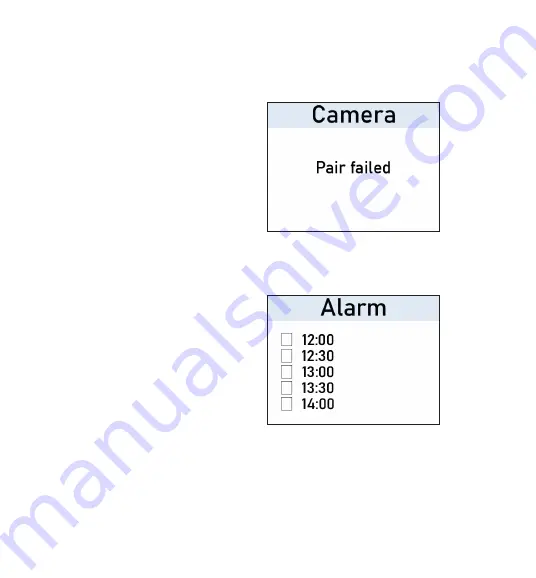
10
cedure again.
Alarm clock
-
-
Press the «up» and «down» buttons to set the alarm time, the «left» and
«right» buttons to move the cursor.
You can enter an alarm ti
me of up to 5 different al
arms. Select the alarm of
interest in the menu as
shown on the right.
Press OK to enter the alarm
settings.
If this fails, you will see
the message «Pair Failed».
Please try the pairing pro -



























