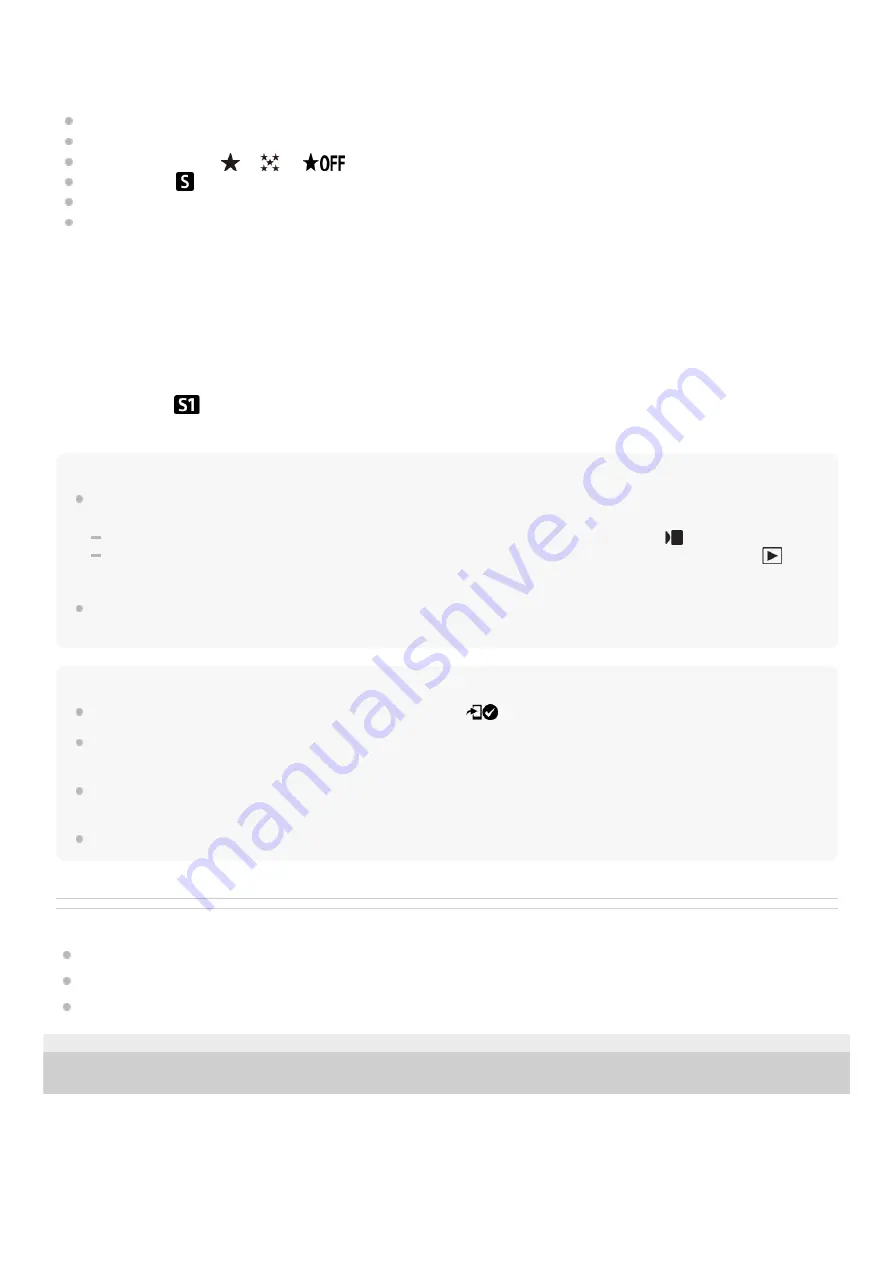
To filter the images to be transferred (Filtered Images)
Images to be transferred can be filtered by the following conditions:
Target Group: [This Date]/[This Media]
Still Images/Movies: [All]/[Only Still Images]/[Only Movies]
Target Img (Rating): [
]-[
], [
]
Target Movie (
): [All]/[Only Shot Mark Mov.]
Target Img (Protect): [All]/[Only Protected Img.]
Transfer Status
*
: [All]/[Only Non-transfer]
To add a Shot Mark to a movie
If you add a Shot Mark to a movie, you can use it as a mark for selecting, transferring, or editing the movie. To add a
Shot Mark, touch
(Add Shot Mark 1) on the screen while recording or playing back a movie. Set [Touch Operation]
to [On] in advance.
Hint
Use a custom key to add a second Shot Mark (Shot Mark 2). Shot Mark 1 can also be added using a custom key. Assign the
following functions to the desired keys and press the keys while shooting or playing back a movie.
When adding a Shot Mark while shooting a movie: assign [Add Shot Mark1] / [Add Shot Mark2] in [
Custom Key Setting]
When adding a Shot Mark while playing back a movie: assign [Add/Delete Shot Mark1]/[Add/Delete Shot Mark2] in [
Custom Key Setting]
For movies with a Shot Mark, you can jump to the position with the Shot Mark by touching the icon for touch operation while
paused.
Note
For images transferred by selecting them on the smartphone, the
(transferred) icon will not appear.
Depending on the smartphone, the transferred movie may not be played back correctly. For example, the movie may not play
smoothly, or there may be no sound.
Depending on the format of the still image, movie, slow-motion movie, or quick-motion movie, it may not be possible to play it
back on a smartphone.
When [Airplane Mode] is set to [On], you cannot connect this product and the smartphone. Set [Airplane Mode] to [Off].
Related Topic
Functions available with a smartphone (Imaging Edge Mobile Plus)
Pairing the camera with a smartphone (Smartphone Regist.)
5-041-856-11(1) Copyright 2022 Sony Corporation
Images transferred by selecting them on the smartphone are treated as not yet transferred.
*
When [Movie with Shot Mark] is set to an item other than [Don't Cut], even if you have already transferred a clip by using a Shot Mark and
then set another Shot Mark to the movie, all of the Shot Marks will create clips which will be retransferred as not-yet transferred images.
*
267
Summary of Contents for ZV-1F
Page 22: ...5 041 856 11 1 Copyright 2022 Sony Corporation 22 ...
Page 44: ...Related Topic DISP Screen Disp Set 5 041 856 11 1 Copyright 2022 Sony Corporation 44 ...
Page 62: ...Recordable movie times 5 041 856 11 1 Copyright 2022 Sony Corporation 62 ...
Page 115: ...5 041 856 11 1 Copyright 2022 Sony Corporation 115 ...
Page 177: ...5 041 856 11 1 Copyright 2022 Sony Corporation 177 ...
Page 204: ...5 041 856 11 1 Copyright 2022 Sony Corporation 204 ...
Page 270: ...Bluetooth Settings 5 041 856 11 1 Copyright 2022 Sony Corporation 270 ...
Page 292: ...5 041 856 11 1 Copyright 2022 Sony Corporation 292 ...






























