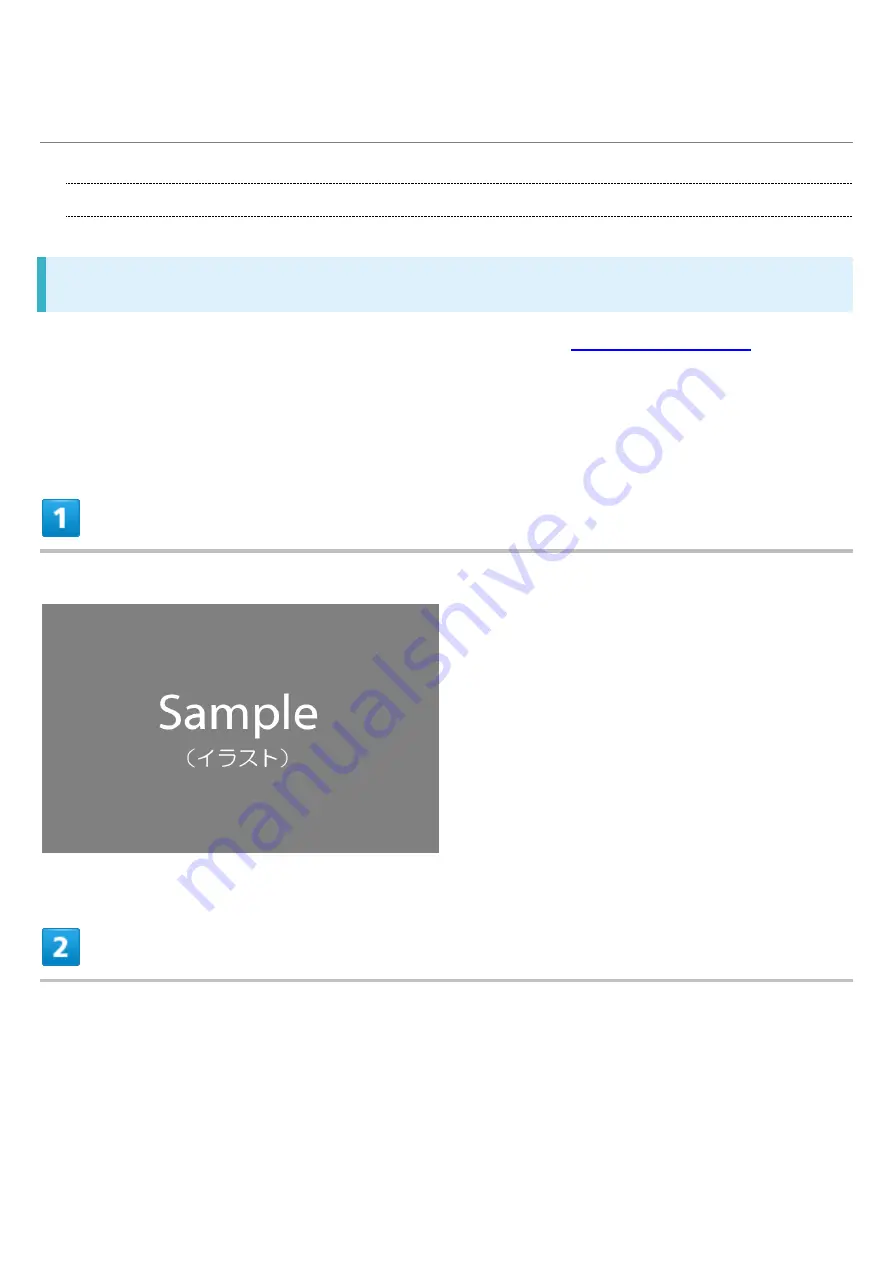
xperia-xz2_01_Getting Started.docx
20
Charging Internal Battery
Charging with AC Charger
For details on AC Chargers and other peripheral equipment, see
See instructions included with AC Charger. Operation using AC Charger (USB PD) [ZSDBAG]
(SoftBank SELECTION USB Type-C rapid charging AC Charger [SB-AC19-TCPD]) is explained
here.
Insert USB Type-C connector of AC Charger straight into USB Type-C Port
Unfold power plug of AC Charger and plug into household AC
Summary of Contents for Xperia XZ2
Page 15: ...xperia xz2_01_Getting Started docx 14 Settings ...
Page 16: ...xperia xz2_01_Getting Started docx 15 Storage SD card ...
Page 17: ...xperia xz2_01_Getting Started docx 16 Storage settings ...
Page 18: ...xperia xz2_01_Getting Started docx 17 Format ERASE FORMAT ...
Page 24: ...xperia xz2_01_Getting Started docx 23 Long Press Power off Handset powers off ...
Page 27: ...xperia xz2_01_Getting Started docx 26 ...
Page 29: ...xperia xz2_01_Getting Started docx 28 Settings Accounts ...
Page 30: ...xperia xz2_01_Getting Started docx 29 Add account Google ...
Page 32: ...xperia xz2_01_Getting Started docx 31 Enter First name Last name NEXT ...
Page 36: ...xperia xz2_01_Getting Started docx 35 A Google account is created NEXT ...
Page 38: ...xperia xz2_01_Getting Started docx 37 Enter password NEXT ...
Page 51: ...xperia xz2_02_Basic Operations docx 10 System About phone ...
Page 56: ...xperia xz2_03_Handset Interface docx 4 ...
Page 64: ...xperia xz2_04_Phone docx 2 Placing Calls In Home Screen Apps Phone ...
Page 65: ...xperia xz2_04_Phone docx 3 Phone opens Dialing screen opens ...
Page 71: ...xperia xz2_04_Phone docx 9 In Home Screen Apps Phone Settings Calls Call settings open ...
Page 76: ...xperia xz2_04_Phone docx 14 Activate Voicemail All calls Unanswered calls ...
Page 78: ...xperia xz2_04_Phone docx 16 Settings Calls Call settings open Additional settings ...
Page 83: ...xperia xz2_04_Phone docx 21 Call settings open Additional settings ...
Page 85: ...xperia xz2_04_Phone docx 23 Settings Calls Call settings open ...
Page 86: ...xperia xz2_04_Phone docx 24 Call Barring Tap target option to restrict ...
Page 89: ...xperia xz2_04_Phone docx 27 My info Check phone number ...
Page 91: ...xperia xz2_04_Phone docx 29 Contacts Contacts appear ...
Page 104: ...xperia xz2_05_Messaging docx 11 Add account ...
Page 105: ...xperia xz2_05_Messaging docx 12 Follow onscreen instructions Email account is added ...
Page 108: ...xperia xz2_06_Internet docx 3 Tap entry box at top Enter words to search or URL ...
Page 110: ...xperia xz2_06_Internet docx 5 Chrome Chrome opens Show Web page to add ...
Page 111: ...xperia xz2_06_Internet docx 6 ...
Page 114: ...xperia xz2_06_Internet docx 9 number in icon indicates opened tabs ...
Page 118: ...xperia xz2_07_Camera docx 4 Capturing Videos In Home Screen Apps Camera ...
Page 126: ...xperia xz2_08_Application Basics docx 3 Tap free application INSTALL ...
Page 138: ...xperia xz2_10_Wi Fi Bluetooth R docx 2 Settings Network Internet ...
Page 139: ...xperia xz2_10_Wi Fi Bluetooth R docx 3 Wi Fi Wi Fi settings open ...
Page 143: ...xperia xz2_10_Wi Fi Bluetooth R docx 7 Device connection Bluetooth Bluetooth settings open ...
Page 148: ...xperia xz2_11_Handset Settings docx 4 Network Internet Network Internet window opens ...
Page 149: ...xperia xz2_11_Handset Settings docx 5 Set items Setting is complete ...
Page 153: ...xperia xz2_11_Handset Settings docx 9 Sound ...
Page 154: ...xperia xz2_11_Handset Settings docx 10 Set items Setting is complete ...
Page 156: ...xperia xz2_11_Handset Settings docx 12 In Home Screen Apps Settings Lock screen security ...
Page 158: ...xperia xz2_11_Handset Settings docx 14 Lock screen security ...
Page 166: ...xperia xz2_12_Global Services docx 2 Dialing screen opens Touch Hold ...
Page 170: ...xperia xz2_12_Global Services docx 6 Call option selection opens Call to local ...
















































