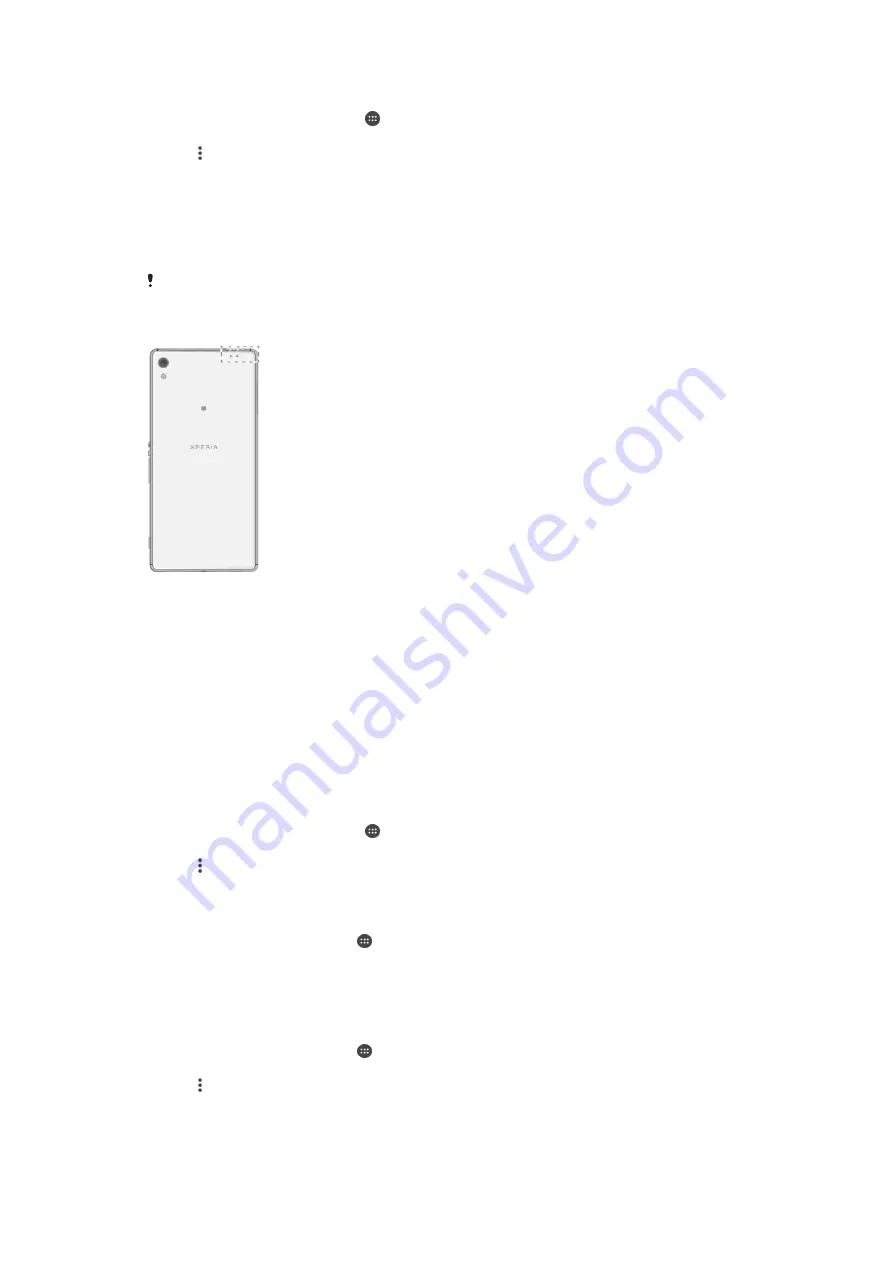
To add a Wi-Fi network manually
1
From your Home screen, tap .
2
Find and tap
Settings
>
Wi-Fi
.
3
Tap >
Add network
.
4
Enter the
Network name (SSID)
information.
5
To select a security type, tap the
Security
field.
6
If required, enter a password.
7
To edit advanced options such as proxy and IP settings, tap
Advanced options
and then edit the options as desired.
8
Tap
Save
.
Contact your Wi-Fi network administrator to get the network SSID and password.
Increasing Wi-Fi signal strength
There are a number of things you can do to improve Wi-Fi reception:
•
Move your device closer to the Wi-Fi access point.
•
Move the Wi-Fi access point away from any potential obstructions or interference.
•
Don’t cover the Wi-Fi antenna area of your device (the highlighted area in the
illustration).
Wi-Fi settings
When you are connected to a Wi-Fi network or when there are Wi-Fi networks
available in your vicinity, you can view the status of these networks. You can also
enable your device to notify you whenever an open Wi-Fi network is detected.
To enable Wi-Fi network notifications
1
Turn on Wi-Fi, if it is not already on.
2
From your Home screen, tap .
3
Find and tap
Settings
>
Wi-Fi
.
4
Tap >
Advanced
.
5
Drag the slider beside
Network notification
to the right.
To view detailed information about a connected Wi-Fi network
1
From the Home screen, tap .
2
Find and tap
Settings
>
Wi-Fi
.
3
Tap the Wi-Fi network that you are currently connected to. Detailed network
information is displayed.
To add a Wi-Fi sleep policy
1
From the Home screen, tap .
2
Find and tap
Settings
>
Wi-Fi
.
3
Tap , then tap
Advanced
>
Keep Wi-Fi on during sleep
.
4
Select an option.
46
This is an Internet version of this publication. © Print only for private use.
















































