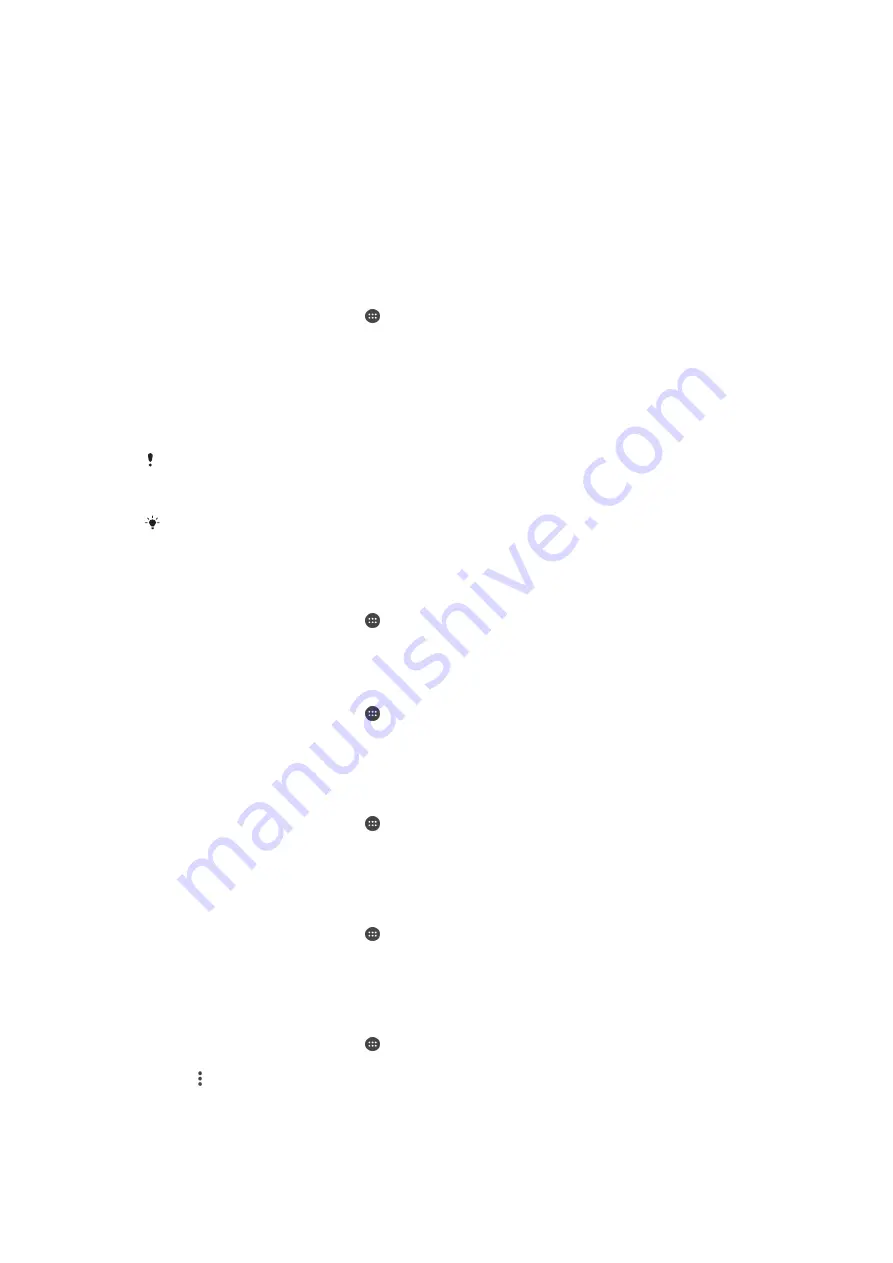
Playing files from your device on home network devices
Before you can view or play media files from your device on other home network
devices, you must set up file sharing on your device. The devices that you share
content with are called client devices. For example, a TV, computer or tablet can act
as client devices. Your device works as a media server when it makes content
available to client devices. When you set up file sharing on your device, you must
also give access permission to client devices. After you do so, such devices appear
as registered devices. Devices that are waiting for access permission are listed as
pending devices.
To set up file sharing with other home network devices
1
Connect your device to a Wi-Fi network.
2
From your Home screen, tap , then find and tap
Settings
>
Device connection
>
Media server
.
3
Drag the
Share media
slider to the right.
4
Use your computer or other home network client devices on the same Wi-Fi
network to connect to your device.
5
A notification appears in the status bar of your device. Open the notification
and set access permissions for each client device attempting to connect to
your device.
The steps for accessing media on your device using a home network client differ between
client devices. Refer to your client device User guide for more information. If your device is
inaccessible to a client on the network, check if your Wi-Fi network is working.
You can also access the
Media server
menu from certain applications like Music or Album by
dragging the left edge of the application’s home screen to the right and then tapping
Settings
>
Media server
.
To stop sharing files with other home network devices
1
From your Home screen, tap .
2
Find and tap
Settings
>
Device connection
>
Media server
.
3
Drag the slider beside
Share media
to the left.
To set access permissions for a pending device
1
From your Home screen, tap .
2
Find and tap
Settings
>
Device connection
>
Media server
.
3
Select a device from the
Pending devices
list.
4
Select an access permission level.
To change the name of a registered device
1
From your Home screen, tap .
2
Find and tap
Settings
>
Device connection
>
Media server
.
3
Select a device from the
Registered devices
list, then select
Change name
.
4
Enter a new name for the device, then tap
OK
.
To change the access level of a registered device
1
From your Home screen, tap .
2
Find and tap
Settings
>
Device connection
>
Media server
.
3
Select a device from the
Registered devices
list.
4
Tap
Change access level
and select an option.
To get help with sharing content with other home network devices
1
From your Home screen, tap .
2
Find and tap
Settings
>
Device connection
>
Media server
.
3
Tap and then tap
Help
.
115
This is an Internet version of this publication. © Print only for private use.






























