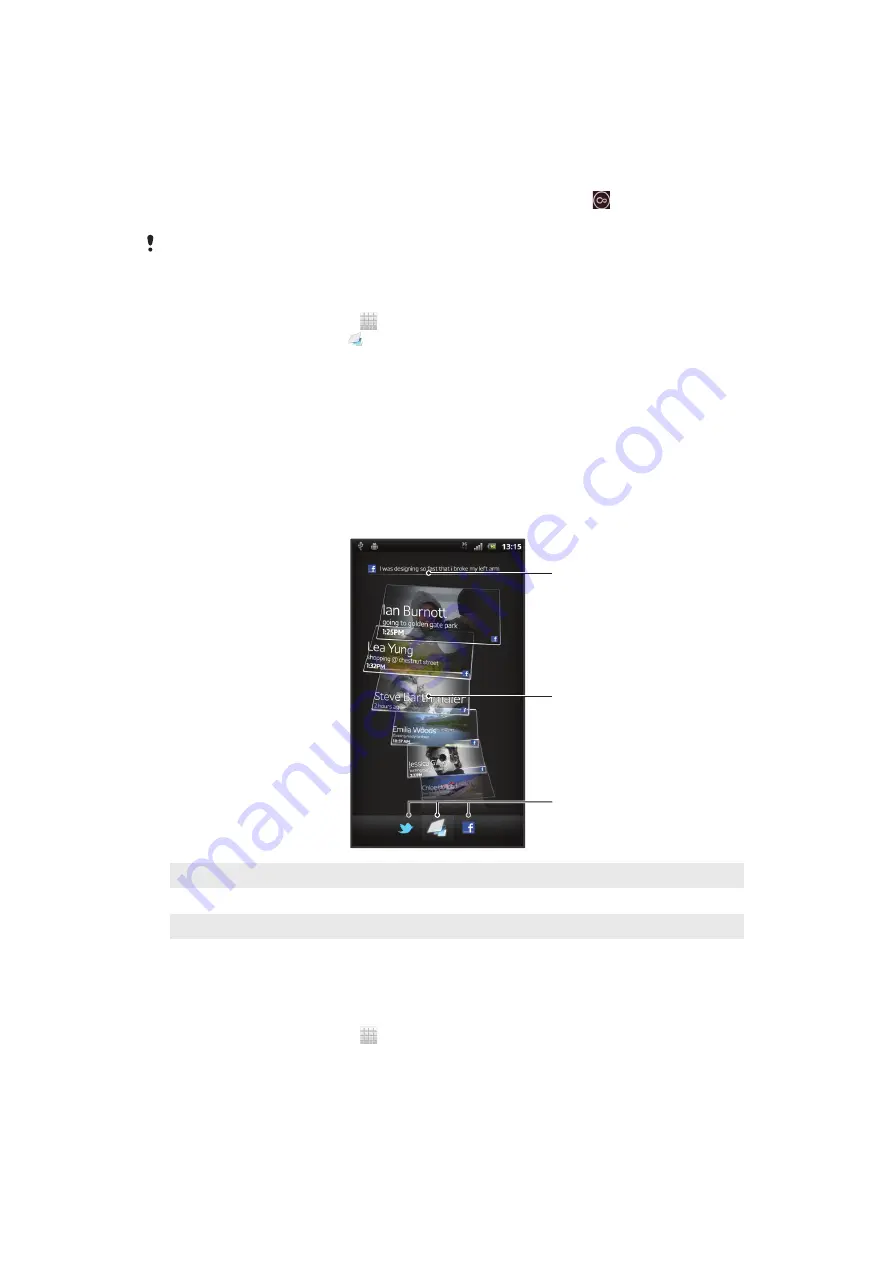
Timescape™
Timescape™ collects all your communications into one integrated view. Events such as
Facebook™ or Twitter™ updates appear as tiles in a chronological flow on the screen.
Browse the files to get a snack-size preview of events before choosing to open them and
view the full content. Timescape™ also features an infinite button that gives you
access to a range of content about the item you are currently viewing.
The services and features described in this chapter may not be supported in all countries or
regions, or by all networks and/or service providers in all areas.
To start Timescape™
1
From your Home screen, tap .
2
Find and tap
Timescape™
.
3
If you are starting Timescape™ for the first time, tap the tile in the welcome screen
to set up Timescape.
4
Tap the
Services
screen to log in to social networking services such as
Facebook™ or Twitter™, or to search for Timescape-related extensions on
Android Market™.
5
If you do not want to log in to any social networking accounts or search Android
Market™, tap
Done
.
Timescape™ main view
1
2
3
1
Your status on the web services you have selected
2
Timescape™ tiles, in chronological order, with the most recent tile at the top
3
Timescape™ event filter
Using Timescape™
To scroll through tiles in Timescape™
1
From your Home screen, tap .
2
Find and tap
Timescape™
.
3
Flick up or down to scroll through the tiles.
56
This is an Internet version of this publication. © Print only for private use.
Summary of Contents for Xperia Sola
Page 1: ...sola User guide ...
















































