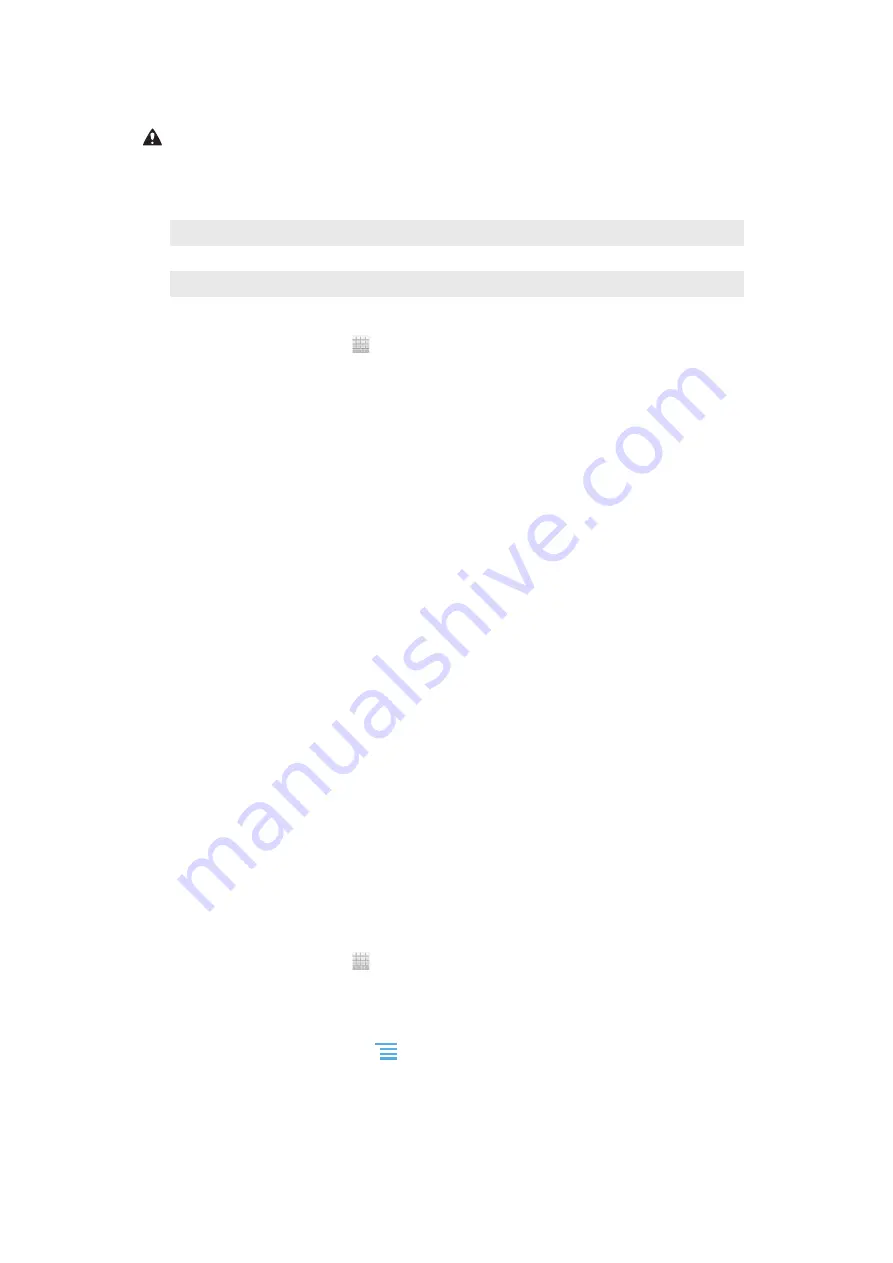
transmissions. The standby time for this battery is up to
470
hours in GSM network; up to
475
hours in UMTS network (the test results are based on GSMA battery life test technology).
Use only Sony branded original batteries intended for use with your mobile phone. If you use
other batteries you may not be able to charge your phone.
Battery LED status
Green
The battery is fully charged
Flashing red
The battery level is low
Orange
The battery is charging. The battery level is between low and full
To check the battery level
1
From the Home screen, tap .
2
Find and tap
Settings
>
About phone
>
Status
.
Improving battery performance
The following tips can help you improve battery performance:
•
Charge your phone often. This will not affect the lifetime of the battery.
•
Downloading data from the Internet is power consuming. When you're not using the
Internet, you can save power by disabling all data connections over mobile networks.
This setting does not prevent your phone from transmitting data over other wireless
networks.
•
Turn off GPS, Bluetooth™ and WLAN when you don't need these features. You can turn
them on and off more easily by adding the Quick settings widget to your Home screen.
You do not need to turn off 3G.
•
Use the
Power Saver
feature to reduce battery consumption. You can select the power
saving mode that best suits the way you use your phone. You can also customise the
settings of each power saving mode.
•
Set your synchronisation applications (used to synchronise your email, calendar and
contacts) to synchronise manually. You can also synchronise automatically, but increase
the synchronisation intervals.
•
Check the battery usage menu in the phone to see which applications use the most
power. Your battery consumes more power when you use video and music streaming
applications. Some applications also consume more power.
•
Close and exit applications that you are not using.
•
Lower the screen display brightness level.
•
Turn off your phone or activate the
Airplane mode
setting if you are in an area with no
network coverage. Otherwise, your phone repeatedly scans for available networks, and
this consumes power.
•
Use a Sony original handsfree device to listen to music. Handsfree devices demand less
battery power than the phone's loudspeakers.
•
Keep your phone in standby whenever possible. Standby time refers to the time during
which the phone is connected to the network and is not being used.
•
Go to
to get the latest battery performance tips for your phone
model.
To access the battery usage menu
1
From the Home screen, tap .
2
Find and tap
Settings
>
About phone
>
Battery use
to see which installed
applications consume the most battery power.
To add the Data traffic widget to your Home screen
1
From your Home screen, press
.
2
Tap
Add
>
Widgets
>
Tools
.
3
Flick left to find and select the
Data traffic
widget. You can now turn on and off
your data connection more easily.
14
This is an Internet version of this publication. © Print only for private use.
Summary of Contents for Xperia Sola MT27i
Page 1: ...MT27i User guide ...















































