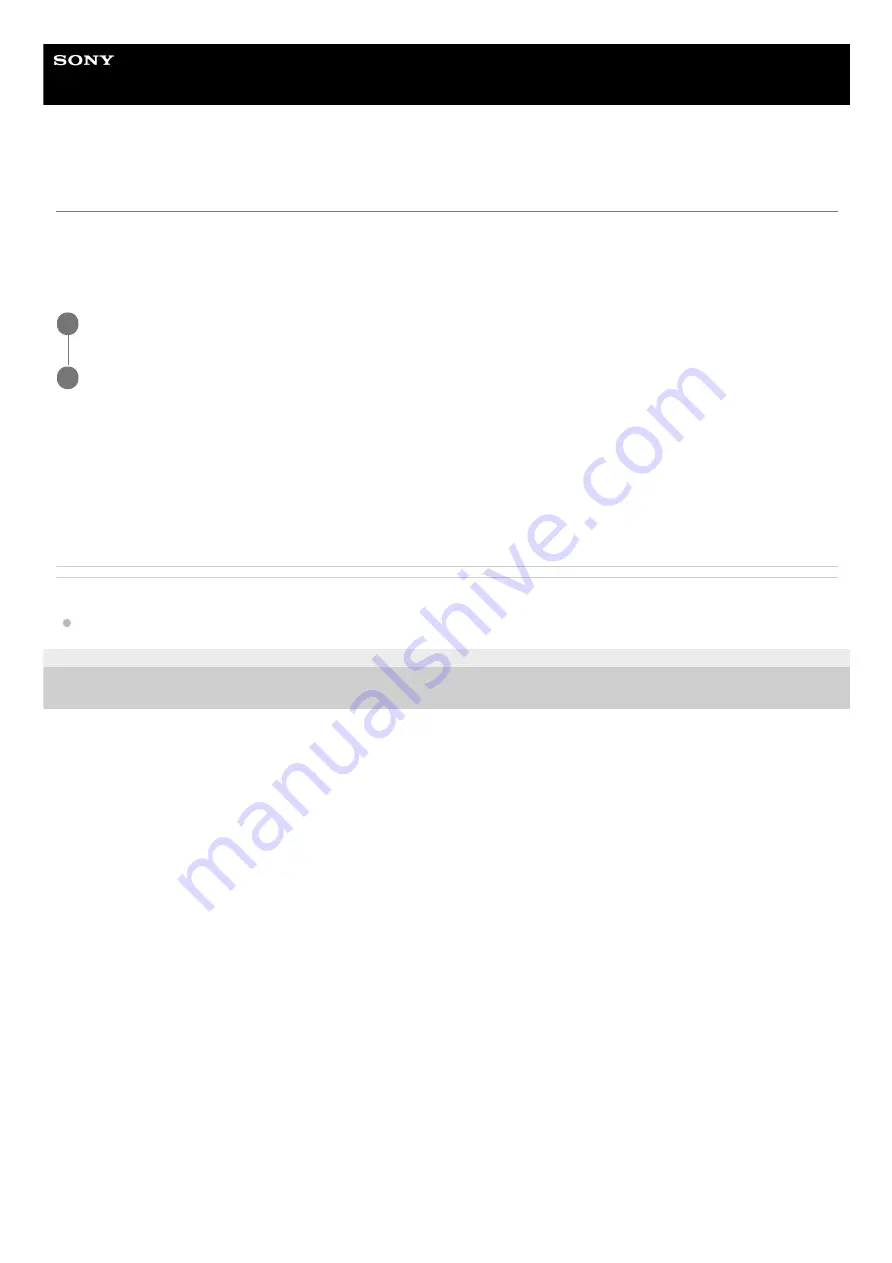
Smartphone
Xperia PRO XQ-AQ52/XQ-AQ62
Using location services
Location services allow applications such as Maps and the camera to use information from your mobile or Wi-Fi network
as well as GPS (Global Positioning System) information to determine your approximate location.
In order to use your device to find out where you are, you need to enable location services.
To improve GPS accuracy
The first time you use the GPS function in your device, it can take a few minutes for your location to be found. To help
the search, make sure you have a clear view of the sky. Stand still and do not cover the GPS antenna. GPS signals can
pass through clouds and plastic, but not through most solid objects such as buildings and mountains. If your location is
not found after a few minutes, move to another location.
Related Topic
F-248-100-12 Copyright 2021 Sony Corporation
Find and tap [Settings] > [Location].
1
Tap the switch to enable or disable location services.
2
89
Summary of Contents for Xperia PRO
Page 12: ...F 248 100 12 Copyright 2021 Sony Corporation 12 ...
Page 14: ...Related Topic Overview F 248 100 12 Copyright 2021 Sony Corporation 14 ...
Page 21: ...Related Topic Launching Photo Pro F 248 100 12 Copyright 2021 Sony Corporation 21 ...
Page 40: ...Help Guide Smartphone Xperia PRO XQ AQ52 XQ AQ62 Overview 40 ...
Page 60: ...Related Topic Notification icons F 248 100 12 Copyright 2021 Sony Corporation 60 ...
Page 62: ...Related Topic Status icons F 248 100 12 Copyright 2021 Sony Corporation 62 ...
Page 74: ...74 ...
Page 97: ...F 248 100 12 Copyright 2021 Sony Corporation 97 ...
Page 134: ...F 248 100 12 Copyright 2021 Sony Corporation 134 ...
















































