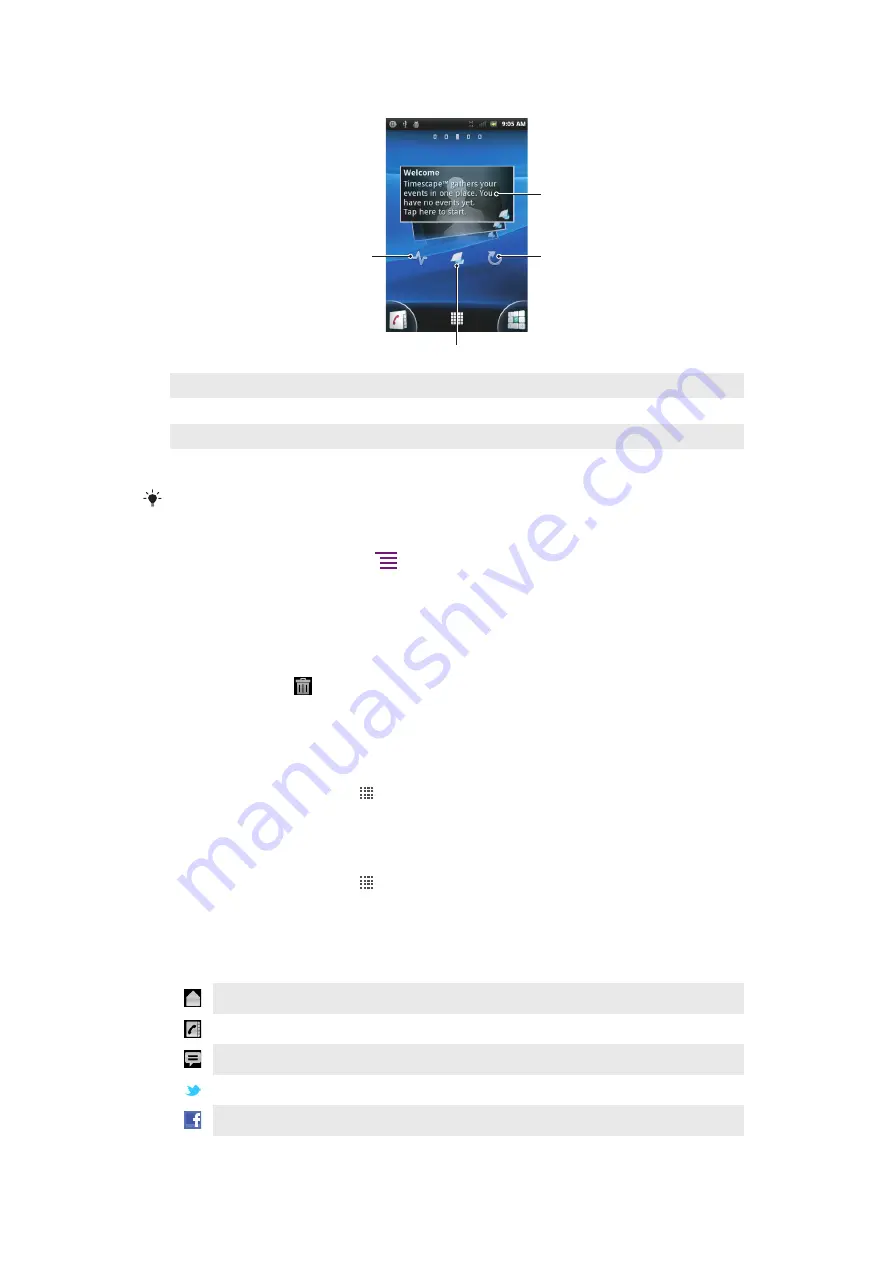
Timescape™ widget view
1
2
4
3
1
Timescape™ tile
2
Refresh
3
Shortcut to Timescape main view
4
Tap to update your status
You can not preview tiles in the Timescape™ widget.
To add the Timescape™ widget to your Home screen
1
From your Home screen, press
.
2
Tap
Add
>
Widgets
.
3
Tap
Timescape™ Widget
.
4
Select an item you want to add.
To remove the Timescape widget from your Home screen
1
From your Home screen, touch and hold the Timescape widget.
2
Drag the widget to
at the bottom of the screen.
Using Timescape™
To scroll through tiles in Timescape™
1
From your Home screen, tap .
2
Find and tap
Timescape™
.
3
Flick up or down to scroll through the tiles.
To preview a tile in Timescape™
1
From your Home screen, tap .
2
Find and tap
Timescape™
.
3
Scroll to the tile you want to preview, and then tap it.
Timescape™ event filter
All events
Missed calls
Received text and multimedia messages
Updates from your Twitter™ contacts
Updates from your Facebook™ contacts
50
This is an Internet version of this publication. © Print only for private use.
















































