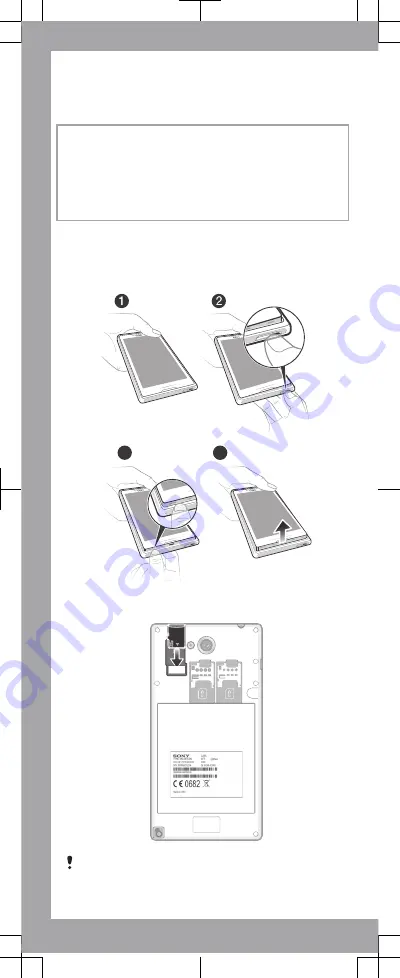
Welcome
Important Information
Before you use your device, please read the
Important
Information
provided in your device regarding warranty,
safety and handling information.
Assembly
To remove the back cover
3
4
4
4
4
4
4
4
To insert the memory card
The memory card may not be included at purchase in
all markets.































