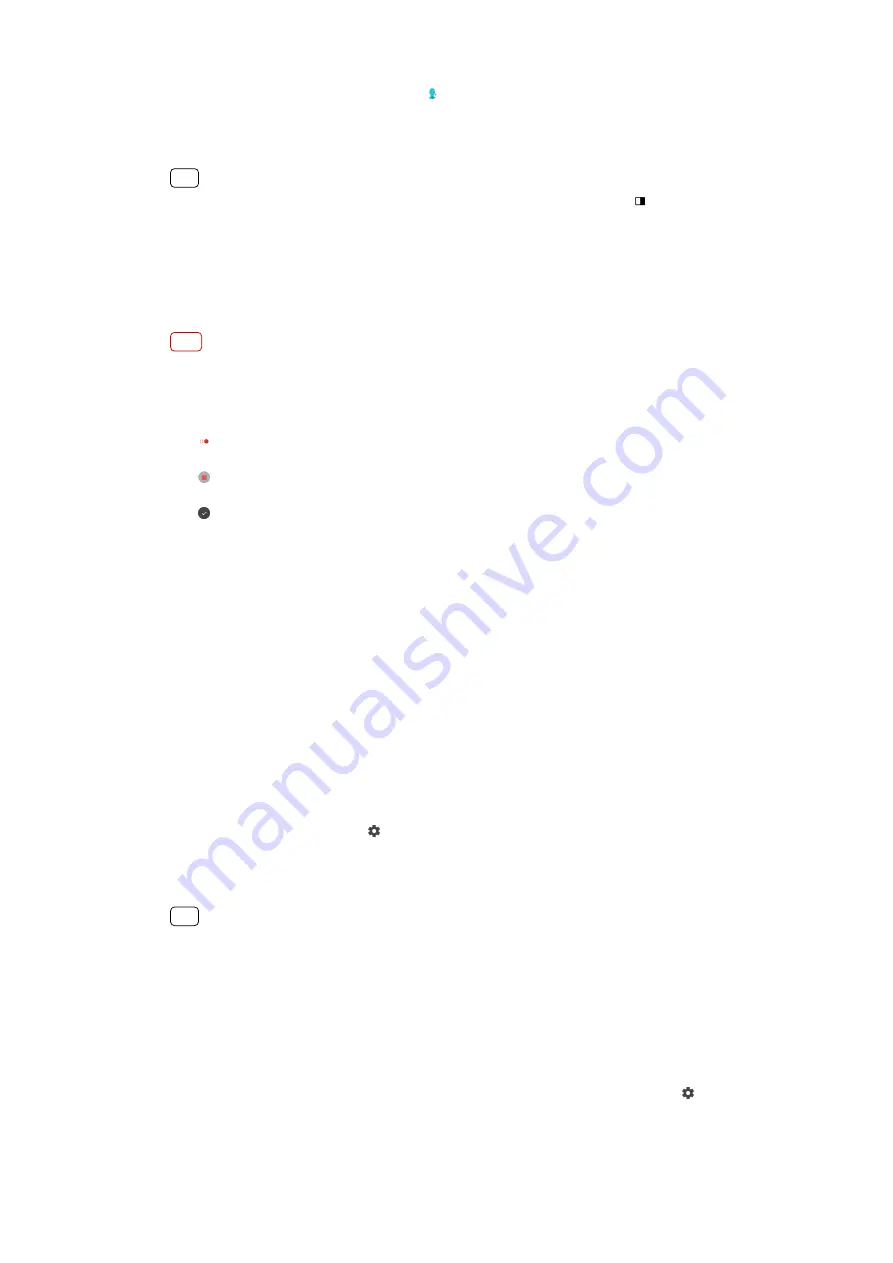
1
When using the camera, tap Mode > (Portrait selfie icon).
2
Tap the icon for the effect you want to apply, and drag the slider to adjust the
effect. If desired, adjust the other effects in the same way.
3
Tap the shutter button to take a photo.
Hint
You can save your portrait in the same direction as the preview by tapping (Mirroring icon)
> On.
Slow motion videos
Add powerful effects to your videos with Slow motion video mode. The Slow
motion effect is added after a video is recorded at normal speed.
Note
Good lighting conditions are essential when you record slow motion videos.
To add slow motion effect after recording a video
1
When using the camera, tap Mode.
2
Tap (Slow motion icon).
3
Tap the shutter button to record a video.
4
Tap (Stop button) to stop recording.
5
Drag the blue circles to where you want the slow motion effect to appear.
6
Tap (Save slow motion video icon) to save the video(s).
Resolution and memory
The number of photos and videos you can store depends on the resolution or MP
(megapixel) value used and video length.
High-resolution photos and videos take up more memory, so keep in mind that a
lower resolution can be suitable for everyday use.
Check the memory status from time to time. When the memory is full, you can
transfer photos and videos to another storage device to free up memory. See
Backing up and synchronizing with a Google account on page 42.
Choose whether to store photos and videos on your device’s internal storage or on
an SD card using the Data storage option in the camera settings menu.
To change the resolution
1
When using the camera, tap (Settings icon).
2
Tap Still image size or Video size.
3
Select the resolution and close the settings menu. The setting is saved for the
selected capturing mode.
Hint
You can set the resolution separately for each capturing mode.
Diagnosing your camera
If your camera isn’t working properly, you can run a diagnostics test to identify if
there is a problem with the main camera, front camera, or flash.
To run a diagnostics test of your camera
1
Make sure you are connected to the internet. When using the camera, tap
(Settings icon).
2
Tap Help.
88
Internet version. For personal use only.






























