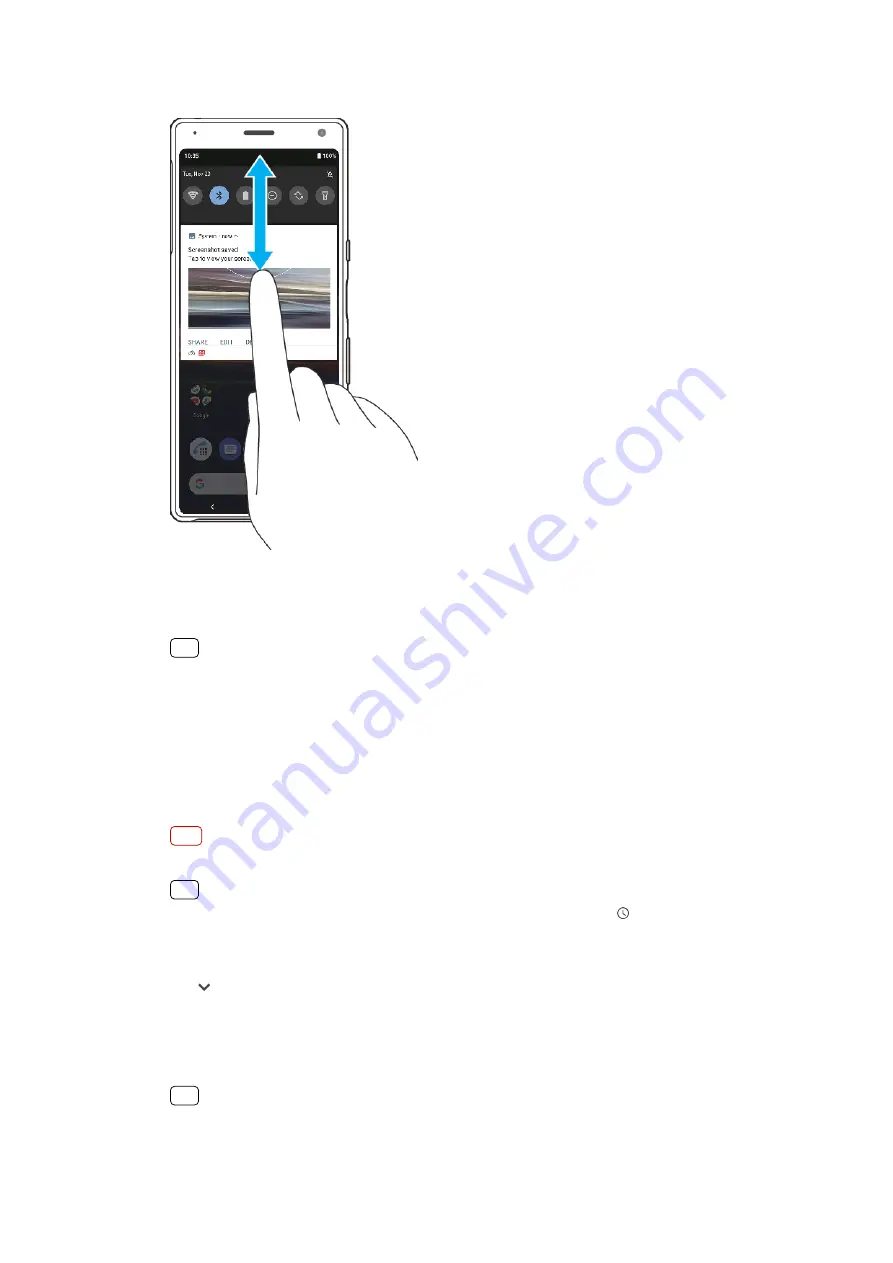
To open or close the Notification panel
1
To open the Notification panel, drag the status bar downwards, or simply double-
tap it.
2
To close the Notification panel, drag or swipe the panel upwards.
Hint
After opening the Notification panel, you can access the Quick settings panel by dragging
the status bar down again.
To take action on a notification in the Notification panel
•
Tap the notification.
To dismiss a notification from the Notification panel
•
Swipe the notification left or right.
Note
Not all notifications can be dismissed.
Hint
To snooze a notification, drag the notification slowly to the side and tap (Snooze icon).
Notifications can be snoozed for 15, 30 minutes or 1 or 2 hours.
To expand a notification on the Notification panel
•
Tap (More options icon) to expand and view more information about the
notification without opening the app.
To clear all notifications from the Notification panel
•
Tap Clear all.
Hint
If there is a long list of notifications, scroll down to find the Clear all button.
30
Internet version. For personal use only.






























