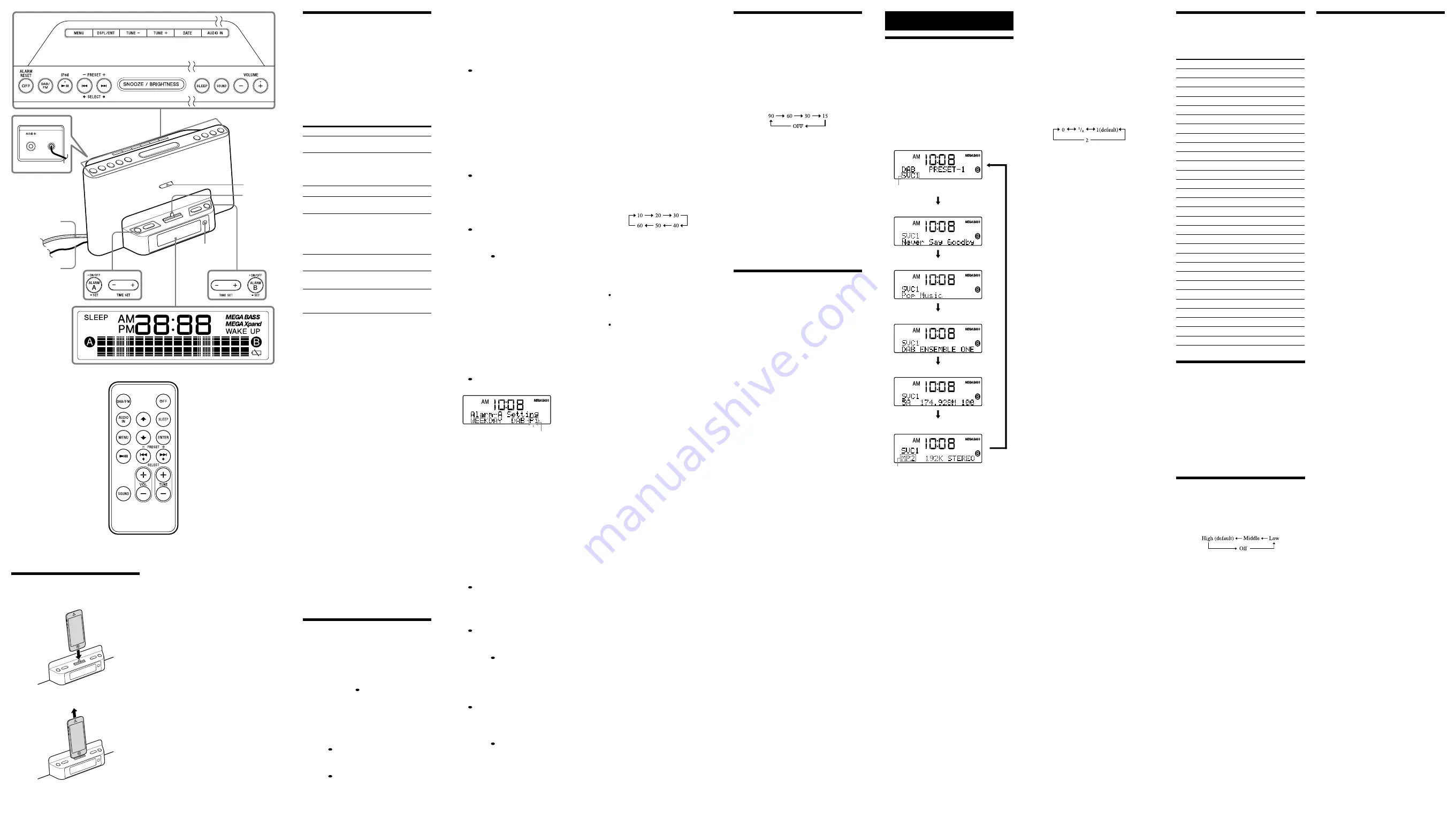
Operating an iPod
1
Set the iPod on the Dock Connector.
The Dock Connector can be tilted slightly.
For details, see “How to handle an iPod.”
2
Press
.
The iPod begins to play back.
If the iPod does not start playing back, operate
directly on the iPod.
You can operate the connected iPod via this
unit or the iPod itself.
3
Adjust the volume using
VOLUME
+
or
–
(
VOL
+
or
–
on the remote).
To
Press
Turn off the iPod
OFF
, or press and
hold
Pause playback
To resume
playback, press it
again.
Go to the next track
(forward)
Go back to the previous
track
(backward)*
Locate a point while
listening to the sound
(forward) or
(backward)
while playing and
hold it until you
find the point.
Go back to the previous
menu
MENU
Select a menu item or a
track for playback
(up)/
(down)
on the remote
Execute the selected menu
or begin playback
DSPL/ENT
(
ENTER
on the
remote)
During playback, this operation returns you to
the beginning of the current track. To go back
to the previous track, press twice.
Notes
If a pop-up message appears in the display of
the iPod touch or iPhone, see “About App.”
Some operations may differ or may not be
available on some models of iPod.
If the iPod is already playing when set onto the
unit, the sound from the iPod will be output
from the unit speakers, even if the unit was
playing sound from another function.
If the battery of the iPod is extremely low,
charge it for a while before operation.
Sony cannot accept responsibility in the event
that data recorded to an iPod is lost or damaged
when using the iPod connected to this unit.
For details of environmental conditions for
operating an iPod, check the website of Apple
Inc.
MENU
,
(Up),
(Down), and
ENTER
button
on the main unit and/or on the supplied remote
control will only work with the Apple devices
(iPhone/iPod touch) installed up to iOS 6. It
will not work with iOS 7 or later. In such case,
please operate on the screen of Apple devices
directly.
To remove the iPod
For details, see “How to handle an iPod.”
To charge an iPod
You can use the unit as a battery charger for an
iPod.
Charging begins when the iPod is connected to
the unit. The charging status appears in the
display of the iPod. For details, refer to the user’s
guide of the iPod.
Setting the alarm
This unit is equipped with 3 alarm modes—iPod,
radio and buzzer. The clock needs to be set before
the alarm can be set (see “To set the clock for the
first time”).
To set the alarm
1
Press and hold
ALARM SET A
or
B
.
“Alarm–A Setting” or “Alarm–B Setting”
appears and the hour flashes in the display.
2
Press
TIME SET +
or
–
repeatedly until
the desired hour appears.
To cycle the hour rapidly, press and hold
TIME
SET +
or
–
.
3
Press
ALARM SET A
or
B
.
The minute flashes.
4
Repeat step
2
to set the minute.
5
Press
ALARM SET A
or
B
.
The days of the week flash.
*
6
Repeat step
2
to set the days of the week.
You can select the day from the following
three options by pressing
TIME SET +
or
–
:
EVERYDAY: MON TUE WED THU FRI SAT
SUN
WEEKDAY: MON TUE WED THU FRI
WEEKEND: SAT SUN
7
Press
ALARM SET A
or
B
.
The alarm mode setting is entered.
8
Press
TIME SET +
or
–
repeatedly until
the desired alarm mode flashes.
You can choose one of 4 settings: “iPod,”
“DAB,” “FM” or “BUZZER.”
Set the alarm mode as follows:
– iPod: see “
To set the alarm as iPod.”
– DAB or FM: see “
To set the radio alarm.”
– BUZZER: see “
To set the buzzer alarm.”
To set the alarm as iPod
1
Perform steps
1
to
8
in “To set the alarm.”
2
Press
ALARM SET A
or
B
to select
alarm mode for “iPod.”
“ALARM VOLUME:” and the volume level
indication flash in the display.
3
Press
TIME SET +
or
–
to adjust the
volume.
4
Press
ALARM SET A
or
B
.
The setting is entered.
5
If “A” or “B” does not appear in the
display, press
ALARM SET A
or
B
again.
The iPod will sound at the set time.
When using an iPod touch/iPhone
To wake up to music stored in an iPod touch/
iPhone, connect the iPod touch/iPhone to the
unit first, follow the steps above to set alarm
time, then select the music function.
Even if the alarm setting for iPod is complete, if
you turn the iPod touch/iPhone power off after
inserting the iPod touch/iPhone into the unit,
the alarm will be the buzzer.
To set the radio alarm
1
Perform steps
1
to
8
in “To set the alarm.”
2
Press
ALARM SET A
or
B
to select the
radio band (“DAB” or “FM”).
Preset number
The preset number or “--” flashes in the
display.
3
Press
TIME SET
+
or
–
to set a preset
number or “--” as the station to be used
as the alarm sound.
“DAB --” or “FM --” indicates the last station
received.
Tips
If the selected preset number is not set,
“PRESET BLANK” flashes twice, then
“ALARM VOLUME:” and the volume level
indication flash in the display. Then jump to
the step
5
.
If there is no last station, “NO LAST
STATION” flashes twice, then “ALARM
VOLUME:” and the volume level indication
flash in the display. Then jump to the step
5
.
4
Press
ALARM SET A
or
B
.
“ALARM VOLUME:” and the volume level
indication flash in the display.
5
Press
TIME SET +
or
–
to adjust the
volume.
6
Press
ALARM SET A
or
B
.
The setting is entered.
7
If “A” or “B” does not appear in the
display, press
ALARM SET A
or
B
again.
The radio will turn on at the set time.
To set the buzzer alarm
1
Perform steps
1
to
8
in “To set the alarm.”
2
Press
ALARM SET A
or
B
to select
“BUZZER” alarm mode.
The setting is entered.
3
If “A” or “B” does not appear in the
display, press
ALARM SET A
or
B
again.
The buzzer will sound at the set time.
Note
The volume of the buzzer is not adjustable.
To confirm an alarm time setting
Press
TIME SET +
or
–
. The setting will be
displayed for about 4 seconds.
To change an alarm setting
Press and hold
TIME SET +
for at least 2 seconds
to move the alarm time forwards. Press and hold
TIME SET –
for at least 2 seconds to move the
alarm time back.
When you release the button, the changed time
will flash for about 2 seconds. To change the
alarm time again, press
TIME SET +
or
–
within
these 2 seconds, otherwise the setting change will
be fixed as displayed.
To doze for a few more minutes
Press
SNOOZE/BRIGHTNESS
.
The sound turns off but will automatically come
on again after about 10 minutes.
You can change the snooze time by pressing
SNOOZE/BRIGHTNESS
repeatedly within 4
seconds.
The maximum length of the snooze time is 60
minutes.
To stop the snooze timer, press
OFF
.
To stop the alarm
Press
OFF
to stop the alarm.
The alarm will sound again at the same time the
next day.
To deactivate the alarm
Press
ALARM ON/OFF A
or
B
to turn off the
alarm A or B indicator in the display.
To activate the alarm
Press
ALARM ON/OFF A
or
B
to turn on the
alarm A or B indicator in the display.
Notes
When the alarm is set as iPod, only the buzzer
alarm will sound if there is no iPod on the Dock
Connector, music is not stored in the iPod, or
the iPod touch/iPhone is turned off.
If the selected preset number is not set, or there
is no last station, the buzzer will sound when
alarm time is met. If you want to change the
buzzer alarm, set a preset station or tune to a
radio station (see “Operating the radio”).
If the same alarm time is set for both alarm A
and B, alarm A takes priority.
If no operation is performed while the alarm is
occurring, the alarm will stop after about
60 minutes.
Note on the alarm in the event of a power
interruption
In the event of a power interruption, the buzzer
alarm will last about 5 minutes if the battery is not
weak.
However, certain functions will be affected as
follows:
The backlight will not light up.
If the alarm mode is set to iPod or radio, it will
change to buzzer automatically.
If
OFF/ALARM RESET
is not pressed, the alarm
will sound for about 5 minutes.
If “
” appears in the display, the alarm will not
sound in the event of a power interruption.
Replace the battery if “
” appears.
The snooze function cannot be set during a
power interruption.
During a power interruption, each alarm will
sound at the set time only once.
Setting the sleep timer
You can fall asleep to music, etc., using the sleep
timer. The unit stops playback or the radio
automatically after a preset duration.
1
Press
SLEEP
while the unit is turned on.
“SLEEP:” and the sleep time flash in the
display.
2
Press
SLEEP
to set the sleep timer
duration.
Each time you press
SLEEP
, the duration (in
minutes) changes as follows:
The display returns to clock mode for about
4 seconds after you have finished the duration
setting and released
SLEEP
, then the sleep
timer starts.
The unit plays for the duration you set, then
stops.
To turn off the unit before the preset
time
Press
OFF
.
To change the sleep timer setting
You can press
SLEEP
repeatedly to select the
desired sleep timer setting, even after the sleep
timer has been activated.
To deactivate the sleep timer
Press
SLEEP
repeatedly to set the sleep timer to
“OFF” in step
2
.
Connecting optional
component
To listen to sound
You can enjoy the sound from an optional
component, such as a portable digital music player,
through the speakers of this unit. Be sure to turn
off the power of each component before making
any connections.
1
Firmly connect the line output jack of the
portable digital music player (or other
component) to the
AUDIO IN
jack on the
back of the unit, using a suitable audio
connecting cable (not supplied).
2
Press
AUDIO IN
to activate the Audio-in
function.
“AUDIO IN” appears in the display.
3
Turn the connected component on.
4
Play the connected component.
The sound from the connected component is
output from the speakers of this unit.
5
Adjust the volume using
VOLUME
+
or
–
(
VOL
+
or
–
on the remote).
To return to the radio
Press
DAB/FM
.
To return to the iPod
Press
.
To stop listening
Press
OFF
and stop playback on the connected unit.
Notes
The
MENU
cannot be operated while Audio-in
is used.
The necessary type of audio connecting cable
depends on the optional component. Be sure to
use the correct type of cable.
If the volume level is low, adjust the volume of
the unit first. If the volume is still too low, adjust
the volume of the connected component.
Disconnect the audio connecting cable from the
unit when it is not in use.
When you listen to the radio with an optional
component connected, turn off the connected
component to prevent noise. If noise occurs,
even when the component is turned off,
disconnect and place the optional component
away from the unit.
Other useful functions
Other useful functions
for DAB
To change the display
To change the display mode, press
DSPL/ENT
during DAB reception. The selected display mode
remains even if you turn the unit off and on again,
or change the band.
The display can be up to 16 characters. A dynamic
label can be up to 128 characters.
Each time you press
DSPL/ENT
, the display
changes as follows:
Function and Preset number
Dynamic
PTY (Programme Type)
Ensemble
Channel/Frequency/Signal Strength
Component Label
DAB broadcasting: MP2
DAB
+
broadcasting: AAC
Broadcasting type/Bit/Mode
Notes
If there is no dynamic label, the lower line of
the display is blank.
Depending on the broadcasting station, the
characters in the dynamic label may not be
displayed properly.
Manual tune
This function allows you to tune and add various
DAB Band-III channels to your station list.
This function can be used to assist the positioning
of the aerial or the unit to obtain the optimum
reception for a specific channel/frequency.
1
Press
DAB/FM
repeatedly to select the
DAB band.
2
Press
MENU
and
SELECT
or
to
select “Manual Tune,” then press
DSPL/
ENT
(
ENTER
on the remote).
3
Press
SELECT
or
to select the desired
DAB channel, then press
DSPL/ENT
(
ENTER
on the remote).
The signal strength bars move left and right as
you adjust reception.
4
Press
DSPL/ENT
(
ENTER
on the
remote).
Notes
If the signal of the selected DAB service cannot
be received, no signal strength bars will be
displayed. In this case, press
MENU
to select
another channel.
The larger signal strength bar indicates the
audio quality threshold. If the signal strength
drops below this threshold, the audio quality
will deteriorate.
A station name is saved to the station list when
the station name starts scrolling in step
3
.
DRC value (DYNAMIC RANGE CONTROL)
DRC can make quieter sounds easier to hear
when the unit is used in a noisy environment.
For DAB broadcasts with dynamic range
compression, you can adjust the dynamic range.
1
Press
DAB/FM
repeatedly to select the
DAB band.
2
Press
MENU
and
SELECT
or
to
select “DRC Value,” then press
DSPL/
ENT
(
ENTER
on the remote).
3
Press
SELECT
or
to select the DRC
level.
The DRC level changes as follows:
4
Press
DSPL/ENT
(
ENTER
on the
remote).
Notes
DRC is effective only for broadcasts with
dynamic range compression.
When you adjust the DRC level, sounds can be
heard more clearly.
Auto scan
This function allows you to automatically scan
and create a list of receivable DAB broadcasts.
1
Press
DAB/FM
repeatedly to select the
DAB band.
2
Press
MENU
and
SELECT
or
to
select “Auto Scan,” then press
DSPL/ENT
(
ENTER
on the remote).
3
Press
SELECT
or
to select “Yes,” then
press
DSPL/ENT
(
ENTER
on the remote).
“Scanning...” appears in the display.
Auto scan takes about 30 - 90 seconds,
depending on the signal strength and station
number. When finished, the unit creates a list in
alphabetical order.
Tip
To cancel Auto scan, press
MENU
while
processing.
Note
When Auto scan is performed, the existing list
will be updated and the preset services will be
cleared. In this case, preset your favourite
services again.
Trim stations
You can delete the stations that are not currently
being received.
1
Press
DAB/FM
repeatedly to select the
DAB band.
2
Press
MENU
and
SELECT
or
to
select “Prune,” then press
DSPL/ENT
(
ENTER
on the remote).
When finished, “FINISH!” appears for about
1 second, then changes to the current station
automatically.
Select station
Another service can be selected while listening to
a broadcast.
1
Press
MENU
and
SELECT
or
to
select “Select Station,” then press
DSPL/
ENT
(
ENTER
on the remote).
2
Press
SELECT
or
to select a desired
service, then press
DSPL/ENT
(
ENTER
on the remote).
Wire aerial
Power cord
PTY (Programme Type)
This function indicates services in programme
type, such as NEWS, SPORTS of the PTY list,
transmitted in a DAB broadcast.
Programme type
Display
No programme type
None
News
News
Current Affairs
Current Affairs
Information
Information
Sport
Sport
Education
Education
Drama
Drama
Culture
Arts
Science
Science
Varied
Talk
Pop Music
Pop Music
Rock Music
Rock Music
Easy Listening Music
Easy Listening
Light Classical
Light Classical
Serious Classical
Classical Music
Other Music
Other Music
Weather/meteorology
Weather
Finance/Business
Finance
Children’s programmes
Children’s
Social Affairs
Factual
Religion
Religion
Phone In
Phone In
Travel
Travel
Leisure
Leisure
Jazz Music
Jazz and Blues
Country Music
Country Music
National Music
National Music
Oldies Music
Oldies Music
Folk Music
Folk Music
Documentary
Documentary
Enjoying the bass or
expansion sound effect
Bass and expansion sound effects can be selected
as desired by pressing
SOUND
.
Each time you press the button, the sound effect
changes as follows:
“MEGA BASS”: Provides high quality bass sound.
“MEGA BASS” and “MEGA Xpand”: Enables
both effects.
“MEGA Xpand”: Expands the sound field width.
To return to standard sound, press the button
until the display of the sound effect disappears.
Setting the brightness
of the display
Four levels of brightness are available by pressing
SNOOZE/BRIGHTNESS
. Each time you press the
button, the brightness changes as follows:
Even if brightness level is set to off, it will change
to Low while the alarm is occurring.
Press and hold
SNOOZE/BRIGHTNESS
to set the
brightness to off directly.
About App
A dedicated Dock App for iPod touch/iPhone
available at Apple App Store.
Search for “D-Sappli” and download the free App
to find out more about the functions.
Features
D-Sappli includes various timer functions:
Music Play Timer and Sleep Timer.
Music Play Timer allows you to play/pause
desired music at a desired time. Sleep Timer
allows you to specify a time at which to stop
music playback.
Music Play Timer and Sleep Timer are available
only when D-Sappli is activated.
D-Sappli can display a list of Radio Preset
Stations programmed in this unit.
You can rename the FM Radio Preset Stations,
and change their preset numbers on the
D-Sappli. Preset numbers and order will also be
changed accordingly in the unit.
D-Sappli also includes a clock display enlarge
feature.
Notes
If the App to link with this unit is not
downloaded to the iPod touch/iPhone, a pop-
up message prompting you to download D-
Sappli may appear repeatedly.
Deactivate the App’s link function to stop the
pop-up message.
To deactivate the App’s link function: Remove
the iPod touch/iPhone from the Dock
Connector. Press
(to enter the function for
iPod). Press
MENU
, then press
DSPL/ENT
(
ENTER
on the remote). Press
or
to select
“OFF,” then press
DSPL/ENT
(
ENTER
on the
remote).
To re-activate the App’s link function, repeat the
above steps and select “ON” instead of “OFF” in
the last step.
How to handle an iPod
To set an iPod
To remove an iPod
Notes
An iPod in a case or cover can be set on this
unit. However, if the case or cover interferes
with the connection, remove the case or cover
before setting the iPod on the Dock Connector.
Set the iPod onto the Dock Connector firmly.
When placing or removing the iPod, hold it at
the same angle as the Dock Connector on the
unit. Do not pull the iPod forward too far.
When placing or removing the iPod, hold the
unit securely.
Do not twist or bend the iPod, as this may
result in connector damage.
Remove the iPod when transporting it;
otherwise, a malfunction may result.
(VOL + on the remote control) and
buttons have a tactile dot.
Supporter
Dock
Connector
Remote sensor




















