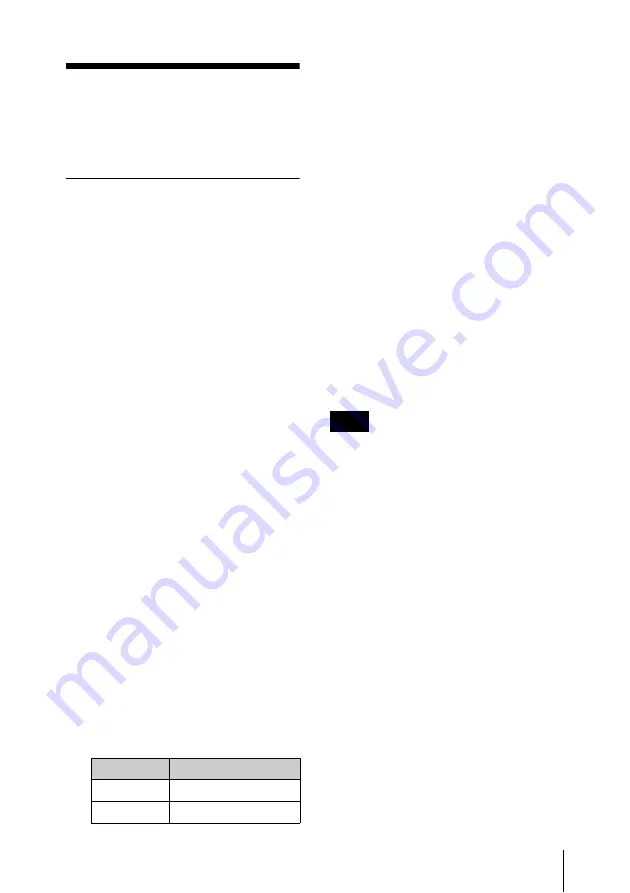
85
Before Using the Unit
Before Using the
Unit
Setting the Line Mode
This unit is shipped with the line mode still
unset. Therefore you need to set the line
mode before using the unit. (The unit
cannot be used unless the line mode is set.)
Once it is set, the line mode is retained even
when the unit is powered off.
Setting procedure
Use the following procedure to set the line
mode.
1
2
Start the utility software
.
In the Line mode box of the Basic
information screen, “----” appears.
For details of installation of the utility
software, see “Utility software” (page 99).
For details of the utility software, see Chapter
5, “Using the Utility Software” (page 119).
3
In the tree display, select “Setup” -
“AV settings.”
Menu item “525/625 SYSTEM
SELECT” appears in the operating
screen.
4
Using the
V
/
v
buttons or the up and
down arrow keys on the keyboard,
select “525” or “625.”
5
Click the Set button.
“Turn off/on POWER!” appears.
6
On a Macintosh computer, click the
“Change Connection” button to switch
to “AVc/Log out.”
7
8
Power the unit off, and then power it
on again.
The selected line mode becomes
available for use.
You can change the setting made with this
procedure by using setup menu item “AV
settings” - “525/625 SYSTEM SELECT.” See
5-3-2 “Setup Menu” (page 124) for more
information about how to make setup menu
settings.
The line mode is not set, or is cleared, in the
following situation. Reset the line mode.
• The unit is powered off before
performing step
6
in the previous
procedure.
Setting
Line mode
525
525: NTSC
625
625: PAL
Note
Summary of Contents for XDCAM PDW-D1
Page 14: ...ご使用になる前に 14 ようなときはラインモードの設定をやり 直してください 前記 設定のしかた の手順 6 を実行 する前に電源を切った場合 ...
Page 22: ...第 1 章 概要 1 6 MPEG 2 Video Patent Portfolio License について 22 ...
Page 50: ...第 4 章 ファイルを扱う 4 3 ファイルアクセスの操作 Windows 50 ...
Page 66: ...第 5 章 ユーティリティーソフトウェアを使う 5 3 機能の詳細 66 ...
Page 81: ...81 ...
Page 82: ...82 ...
Page 86: ...86 Before Using the Unit ...
Page 94: ...94 1 6 MPEG 2 Video Patent Portfolio License Chapter 1 Overview ...
Page 98: ...98 2 2 Rear Panel Chapter 2 Names and Functions of Parts ...
Page 136: ...136 Specifications Appendix ...






























