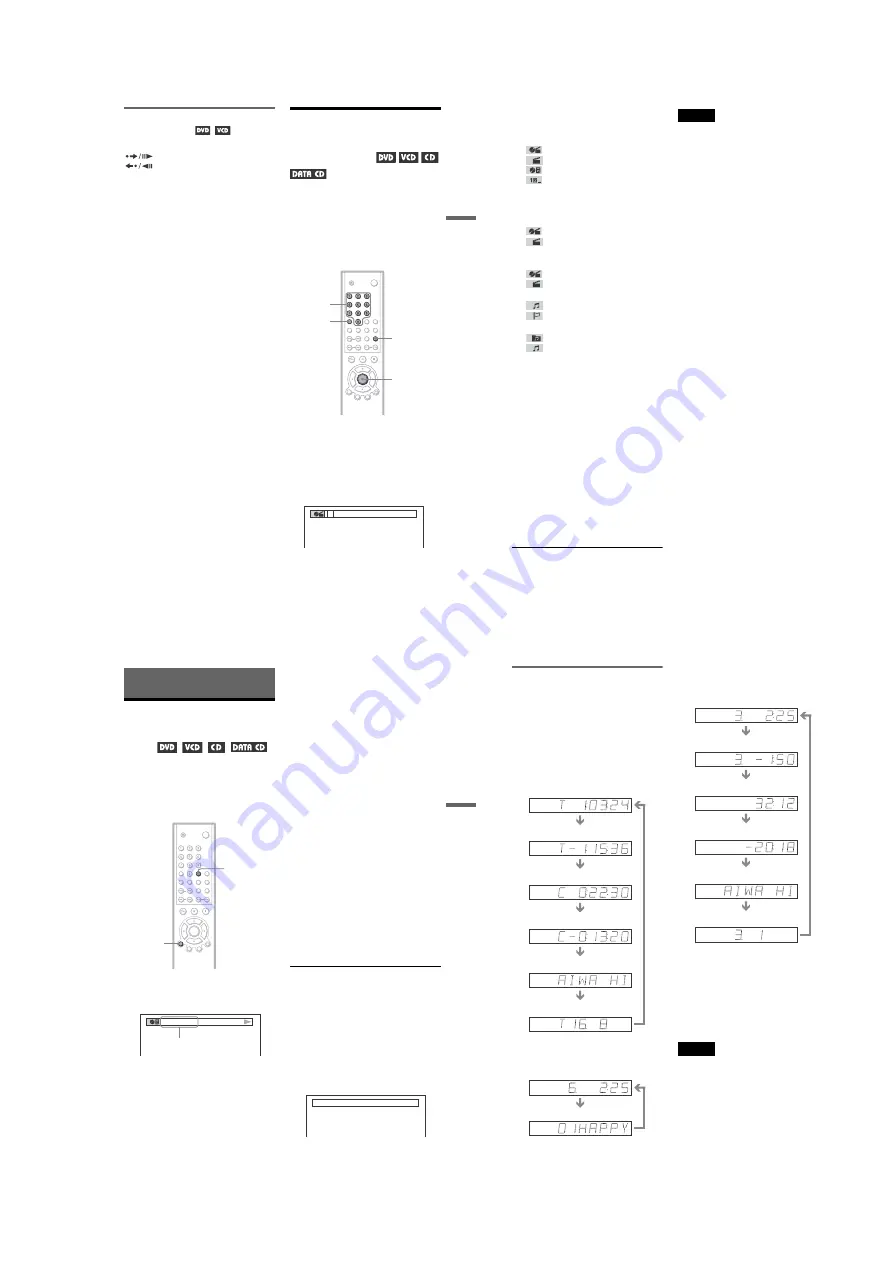
1-9
40
Checking the information on the
front panel display
You can view the time information and text
displayed on the TV screen also on the front
panel display. The information on the front
panel display changes as follows when you
change the time information on your TV
screen.
When playing a DVD
When playing a DATA CD (MP3 audio)
When playing a VIDEO CD (without PBC
functions) or CD
z
Hints
• When playing VIDEO CDs with PBC functions,
the scene number or the playing time are
displayed.
• Long text that does not fit in a single line will
scroll across the front panel display.
• You can also check the time information and text
using the Control Bar (page 13).
Notes
• Depending on the type of disc being played, the
DVD/CD text or track name may not be
displayed.
• The player can only display the first level of the
DVD/CD text, such as the disc name or title.
• Playing time of MP3 audio tracks may not be
displayed correctly.
Playing time of the current title
Remaining time of the current title
Playing time of the current chapter
Remaining time of the current
chapter
Text
Current title and chapter number
(returns to top automatically)
Track name
Playing time and number of the current track
Playing time and number of the
current track
Remaining time of the current
track
Remaining time of the disc
Text
Playing time of the disc
Current track and index number
(returns to top automatically)
39
Viewing Information About the Dis
c
Viewing Information About the
Disc
Checking the Playing
Time and Remaining
Time
You can check the playing time and
remaining time of the current title, chapter, or
track. Also, you can check the DVD/CD text
or track name (MP3 audio) recorded on the
disc.
1
Press TIME/TEXT during playback.
The following display appears.
2
Press TIME/TEXT repeatedly to
change the time information.
The display and the kinds of time that you
can change depend on the disc you are
playing.
◆
When playing a DVD
• T *:*:* (hours: minutes: seconds)
Playing time of the current title
• T– *:*:*
Remaining time of the current title
• C *:*:*
Playing time of the current chapter
• C– *:*:*
Remaining time of the current chapter
◆
When playing a VIDEO CD (with PBC
functions)
• *:* (minutes: seconds)
Playing time of the current scene
◆
When playing a VIDEO CD (without
PBC functions) or CD
• T *:* (minutes: seconds)
Playing time of the current track
• T–*:*
Remaining time of the current track
• D *:*
Playing time of the current disc
• D –*:*
Remaining time of the current disc
◆
When playing a DATA CD (MP3 audio)
• *:* (minutes: seconds)
Playing time of the current track
◆
When playing a Super VCD
• T *:* (minutes: seconds)
Playing time of the current track
To check the DVD/CD text or track name
(MP3 audio)
Press TIME/TEXT repeatedly in Step 2 to
display text recorded on the DVD/CD/DATA
CD.
The DVD/CD text appears only when text is
recorded in the disc. You cannot change the
text. If the disc does not contain text, “NO
TEXT” appears.
For DATA CDs, only the track name of the
MP3 audio track appears.
TIME/TEXT
DISPLAY
T 1:01:57
Time
information
BRAHMS SYMPHONY
,
continued
38
2
Press SEARCH MODE repeatedly
to select the search method.
◆
When playing a DVD
TITLE
CHAPTER
TIME/TEXT
NUMBER INPUT
Select “TIME/TEXT” to search for a
starting point by inputting the time code.
◆
When playing a VIDEO CD without PBC
playback
TRACK
INDEX
◆
When playing a VIDEO CD with PBC
Playback
SCENE
INDEX
◆
When playing a CD
TRACK
INDEX
◆
When playing a DATA CD (MP3 audio)
ALBUM
TRACK
3
Select the number of the title,
track, scene, time code, etc. you
want by pressing the number
buttons to select the digit.
For example, to find the scene at 2 hours,
10 minutes, and 20 seconds after the
beginning, select “TIME/TEXT” in Step
2 and enter “2:10:20.”
If you make a mistake
Cancel the number by pressing CLEAR,
then select another number.
4
Press ENTER.
The player starts playback from the
selected number.
z
Hint
When the display is turned off, you can search for a
chapter (DVD) or track (CD) by pressing the
number buttons and ENTER.
Notes
• You cannot search for a scene on a DVD+RW
using the time code.
• The title, chapter, or track number displayed is the
same number recorded on the disc.
37
Se
ar
ching
fo
r a Scen
e
Playing one frame at a time
(Freeze Frame)
When the player is in the pause mode, press
STEP to go to the next frame. Press
STEP to go to the preceding frame
(DVD only). If you hold the button down, you
can view the frames in succession. To return
to normal playback, press
H
.
Searching for a Title/
Chapter/Track/Scene,
etc.
(Search mode)
You can search a DVD by title or chapter, and
you can search a VIDEO CD/CD by track,
index, or scene. As titles and tracks are
assigned unique numbers on the disc, you can
select the desired one by entering its number.
Or, you can search for a scene using the time
code.
1
Press SEARCH MODE.
The following display appears.
“-- (**)” appears next to the icon (**
refers to a number).
The number in parentheses indicates the
total number of titles, tracks, indexes,
scenes, etc. of the disc.
SEARCH
MODE
ENTER
CLEAR
Number
buttons
– –(10)
,
continued






























