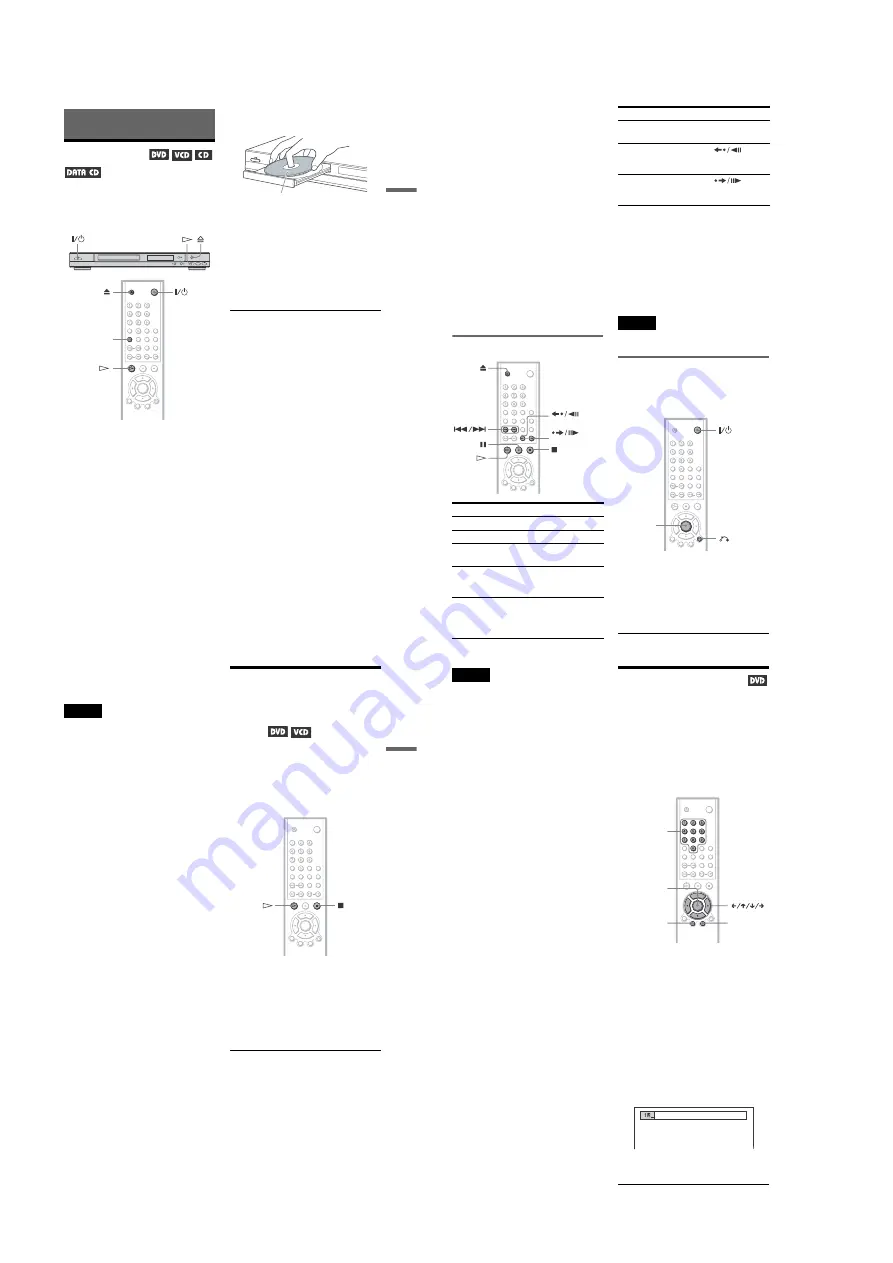
1-6
28
Notes
• “DISC RESUME” in “CUSTOM SETUP” must
be set to “ON” (default) for this function to work
(page 53).
• The resume playback point for the current disc is
cleared when:
– you change the play mode.
– you change the settings on the Setup Display.
• This function may not work with some discs.
• Resume Play does not work during Shuffle Play
and Program Play.
• If “DISC RESUME” in “CUSTOM SETUP” is
set to “ON” and you play a recorded disc such as
DVD-RW, the player may play other recorded
discs from the same resume point. To play from
the beginning, press
x
twice and then press
H
.
Using the DVD’s Menu
A DVD is divided into long sections of a
picture or a music feature called “titles.”
When you play a DVD which contains
several titles, you can select the title you want
using the TOP MENU button.
When you play DVDs that allow you to select
items such as the language for the subtitles
and the language for the sound, select these
items using the MENU button.
1
Press TOP MENU or MENU.
The disc’s menu appears on the TV
screen.
The contents of the menu vary from disc
to disc.
2
Press
C
/
X
/
x
/
c
or the number
buttons to select the item you want
to play or change.
If you press the number buttons, the
following display appears.
Press the number buttons to select the
item you want.
3
Press ENTER.
ENTER
MENU
TOP MENU
Number
buttons
1
27
Playing Discs
To unlock the disc tray
When the player is in standby mode, press
O
RETURN, ENTER, and then
[
/
1
again.
Note
Even if you select “RESET” under “SETUP” in the
Control Bar (page 50), the disc tray remains locked.
Resuming Playback from
the Point Where You
Stopped the Disc
(Disc
Resume)
The player stores the point where you stopped
the disc for up to 6 discs and resumes
playback the next time you insert the same
disc. When you store a resume playback point
for the seventh disc, the resume playback
point for the first disc is deleted.
1
While playing a disc, press
x
to stop
playback.
“RESUME” appears on the front panel
display.
2
Press
H
.
The player starts playback from the point
where you stopped the disc in Step 1.
z
Hints
• To play from the beginning of the disc, press
x
twice, then press
H
.
• For CDs, and DATA CDs, the player remembers
the resume playback point for the current disc
unless the disc tray is opened, the power cord is
disconnected, or only for DATA CDs, the player
enters standby mode.
,
continued
26
• Do not play DTS sound tracks without first
connecting the player to an audio
component having a built-in DTS decoder.
The player outputs the DTS signal via the
DIGITAL OUT (COAXIAL) jack even if
“DTS” in “AUDIO SETUP” is set to “OFF”
in the Setup Display (page 54), and may
affect your ears or cause your speakers to be
damaged.
Notes on playing DVDs with a DTS sound
track
• DTS audio signals are output only through
the DIGITAL OUT (COAXIAL) jack.
• When you play a DVD with DTS sound
tracks, set “DTS” to “ON” in “AUDIO
SETUP” (page 54).
• If you connect the player to audio
equipment without a DTS decoder, do not
set “DTS” to “ON” in “AUDIO SETUP”
(page 54). A loud noise may come out from
the speakers, affecting your ears or causing
the speakers to be damaged.
Additional operations
*
For DVD VIDEOs and DVD-RWs/DVD-Rs
only
** For DVD VIDEOs and DVD-RWs/DVD-Rs or
DVD+RWs only
z
Hints
• The Instant Replay function is useful when you
want to review a scene or dialog that you missed.
• The Instant Search function is useful when you
want to pass over a scene that you don’t want to
watch.
Note
You may not be able to use the Instant Replay or
Instant Search function with some scenes.
Locking the disc tray (Child
Lock)
You can lock the disc tray to prevent children
from opening it.
When the player is in standby mode, press
O
RETURN, ENTER, and
[
/
1
in this order
on the remote.
The player turns on and “LOCKED” appears
on the front panel display.
The
Z
button on the player or the remote does
not work while the Child Lock is set.
To
Operation
Stop
Press
x
Pause
Press
X
Resume play after
pause
Press
X
or
H
Go to the next chapter,
track, or scene in
continuous play mode
Press
>
Go back to the
previous chapter,
track, or scene in
continuous play mode
Press
.
INSTANT REPLAY
INSTANT SEARCH
Stop play and remove
the disc
Press
Z
Replay the previous
scene*
Press
INSTANT REPLAY
during playback
Briefly fast forward
the current scene**
Press
INSTANT SEARCH
during playback
To
Operation
RETURN
ENTER
25
Playing Discs
Playing Discs
Playing Discs
Depending on the DVD or VIDEO CD, some
operations may be different or restricted.
Refer to the operating instructions supplied
with your disc.
1
Turn on your TV.
2
Press
[
/
1
.
The player turns on.
3
Switch the input selector on your
TV so that the signal from the
player appears on the TV screen.
◆
When using an amplifier (receiver)
Turn on the amplifier (receiver) and
select the appropriate channel so that you
can hear sound from the player.
4
Press
A
on the player, and place a
disc on the disc tray.
5
Press
H
.
The disc tray closes, and the player starts
playback (continuous play). Adjust the
volume on the TV or the amplifier
(receiver).
Depending on the disc, a menu may
appear on the TV screen. For DVDs, see
page 28. For VIDEO CDs, see page 29.
To turn off the player
Press
[
/
1
. The player enters standby mode.
z
Hint
You can have the player turn off automatically
whenever you leave it in stop mode for more than
30 minutes. To turn on this function, set “AUTO
POWER OFF” in “CUSTOM SETUP” to “ON”
(page 52).
Notes on playing DTS sound tracks on a CD
• When playing DTS-encoded CDs,
excessive noise will be heard from the
analog stereo jacks. To avoid possible
damage to the audio system, the consumer
should take proper precautions when the
analog stereo jacks of the player are
connected to an amplification system. To
enjoy DTS Digital Surround™ playback, an
external 5.1-channel decoder system must
be connected to the digital jack of the
player.
• Set the sound to “STEREO” using the
AUDIO button when you play DTS sound
tracks on a CD (page 41).
AUDIO
With the playback side facing down
,
continued



























