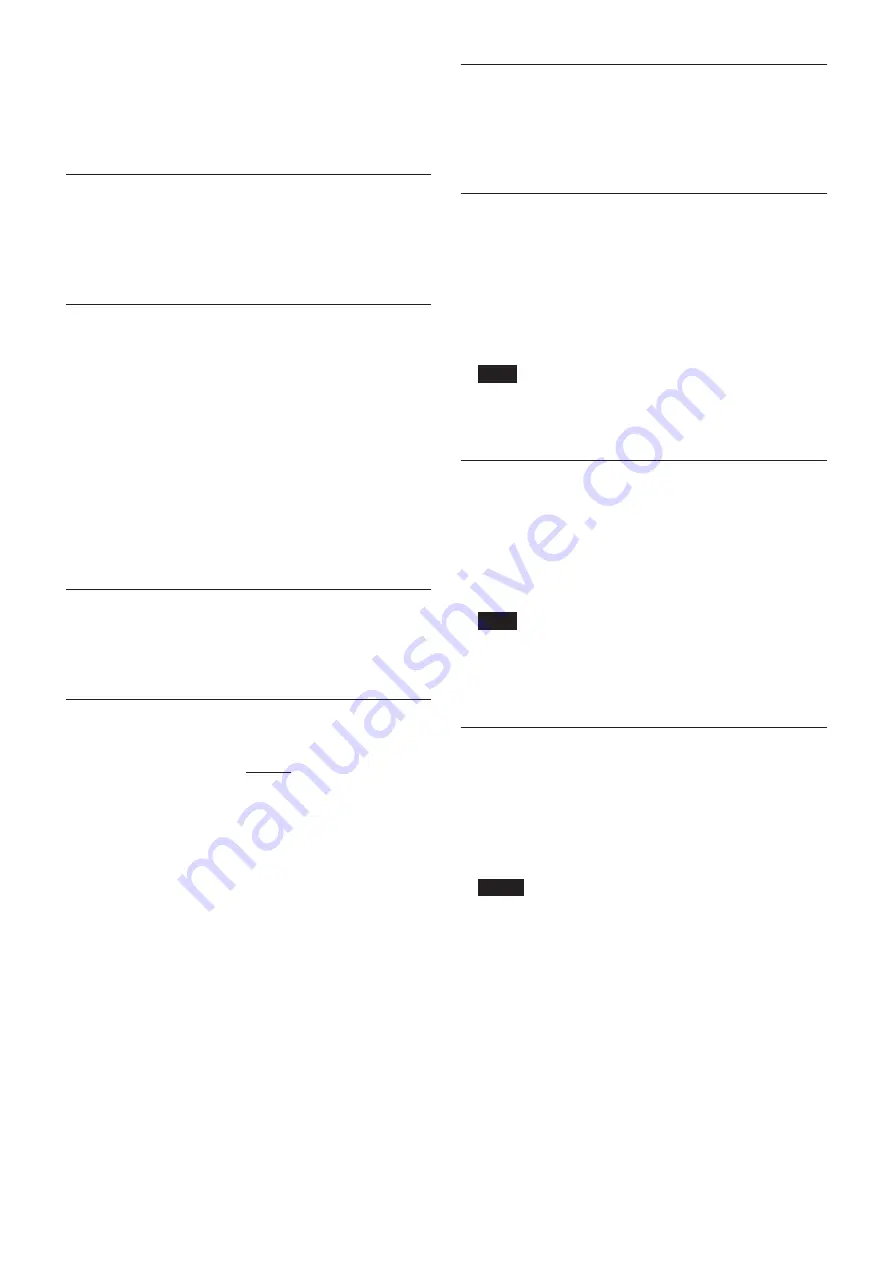
30
External Control Commands
■
Help of the Partial Scan Setting
[Command] partial -
-help
[Process]
Displays the help of the Partial Scan
Setting command.
Version Information Request
■
Version Information Request
[Command] version
[Process]
Displays the model name and software
version.
Status Request
■
Status Request
[Command] status
[Process]
Displays the following items.
• Model Name
• Hardware Version
• Software Version
• Hostname
• IP Address
• MAC Address
• Serial Baud Rate
• Serial number
Help Request
■
Help Request
[Command] help
Local Echo Setting
■
Local Echo Setting
[Command] setup echo ECHO
[Parameter] ECHO: off, on
[Process]
Sets the local echo setting.
<Example> Setting the local echo to OFF
setup echo off <CR>
setup save complete echo<CR>
■
Current Local Echo Setting
[Command] setup echo
[Process]
Displays the current local echo setting.
■
Help of the Local Echo Setting
[Command] setup echo -
-help
[Process]
Displays the help of the Local Echo
Setting command.
Reboot Request
■
Reboot Request
[Command] reboot
[Process]
Reboots the XCI-SX1/V3.
Factory Default Settings
■
Factory Default Setting
[Command] setup factory
[Process]
Sets all the camera setting and Setup
values to the factory default setting
(except for the CDS gain and pedestal
level).
Note
This command works same as the “Default (All)” on
the HOME screen of the GUI application (page 15).
Resetting the Camera Settings
■
Resetting the Camera Stettings
[Command] setup default
[Process]
Sets all the camera settings other than
CDS gain and pedestal level to the
factory setting.
Note
This command works same as the “Default
(Camera)” on the HOME screen of the GUI
application (page 15).
Saving the Camera Settings
■
Saving the Camera Settings
[Command] save
[Process]
Saves the camera settings (except for
the CDS gain, pedestal level, TRGINH
and DMAINH).
Notes
• The camera settings aren’t saved until the Save
command is received.
• For the XCI-SX1, this command works same as
the “SAVE” command of the GUI application and
the Web application (only for the camera settings).
For the XCI-V3, to save the settings of particular
functions of this unit (such as FILTER, and so on),
only this command can be used. You cannot use
the “SAVE” command of the GUI application or
the Web application.








































