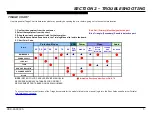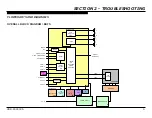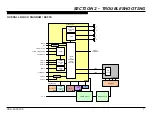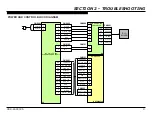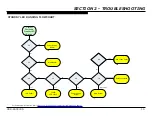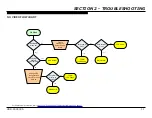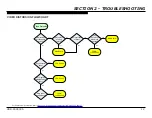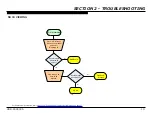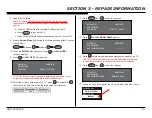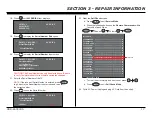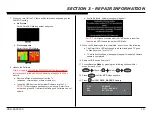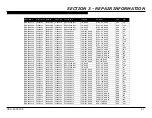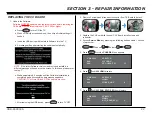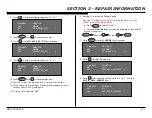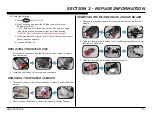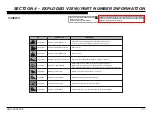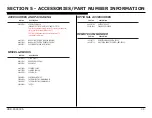XBR-65X900A 19
SECTION 3 - REPAIR INFORMATION
7. When you turn ON the TV, there will be two cases depending on the
PANEL ID setting:
a.
No Picture.
Smart Core LED blinking amber and green.
b.
Picture appears
.
Smart Core LED lit white.
8. Update the Software.
After ALL repairs UPDATE the SOFTWARE to the latest version.
Instructions are included with the Software package on the Sony
website.
a. Remove all signal connections from the TV.
(antennas, external input, ethernet cable, etc).
b. Insert the USB device with the latest Software into the TV.
NOTE:
If older software package version is used, Smart Core
amber and green LED will remain blinking and Software can not
update.
c.
If valid file found, below message will appear:
NOTE:
TV will reboot minutes after the USB device is inserted,
then the red LED lits and the amber LED blinks.
9. When the Software update is completed, expect one of the following;
a. The Smart Core LED will change to white blinking and TV goes
to Standby mode. Turn ON TV.
b. TV will reboot itself and message will appear to indicate Software
update is completed.
10. Remove USB device from the TV.
11. Access
Service Mode
by pressing the following buttons within 1
second of each other:
DISPLAY
Channel
5
Volume
+
POWER
12. Press
OPTION
until the
VPC
Menu appears.
13. Press
2
until
001 DATA_BACKUP
displays.
VPC
SERVICE
001
000
DATA_BACKUP
BU_FLASH
0