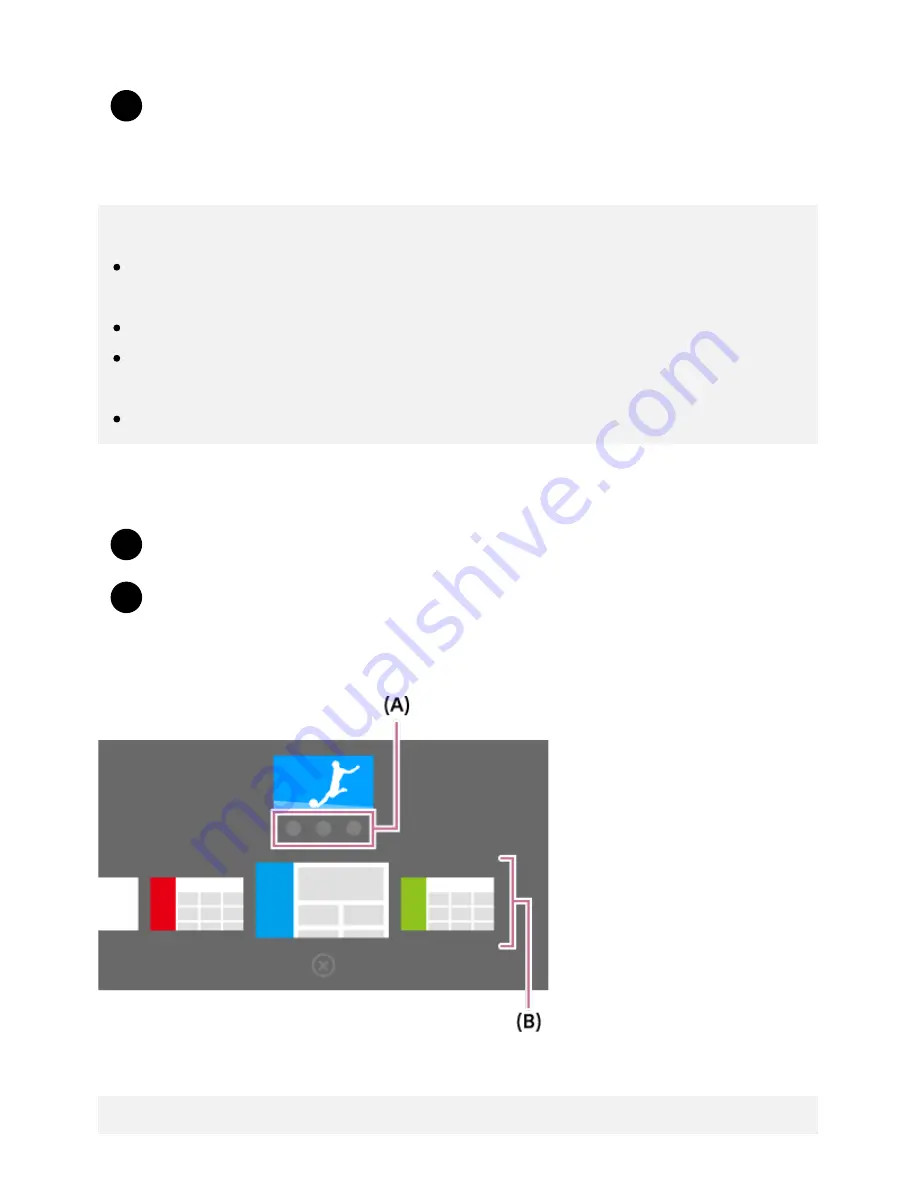
Help Guide
http://helpguide.sony.net/tv/eusltn3/v1/en-003/print.html[7/5/2017 12:23:42 PM]
1
1
2
Displaying the picture as a small screen
Press the ACTION MENU button while watching a TV program or content from an HDMI
device, and then select [Picture-in-picture].
The current picture is displayed as a small screen in the corner.
Note
The small screen is displayed on top of the last app used. However, the app that is displayed
may vary depending on certain conditions.
Operations such as changing the channel is disabled while watching with a small screen.
TV program, external input such as an HDMI device, apps that play back movies, or some apps
that play back pictures or music cannot be displayed at the same time.
The position of the small screen is automatically adjusted. You cannot set it manually.
Closing the small screen or returning it to full screen
Press and hold the HOME button to display a list of recently used apps.
Close the small screen by selecting the desired button under the small screen, or return it
to full screen (A).
The image below is a visual representation and may vary from the actual screen.
A list of recently used apps (B) is displayed under the small screen.
Note
3















































