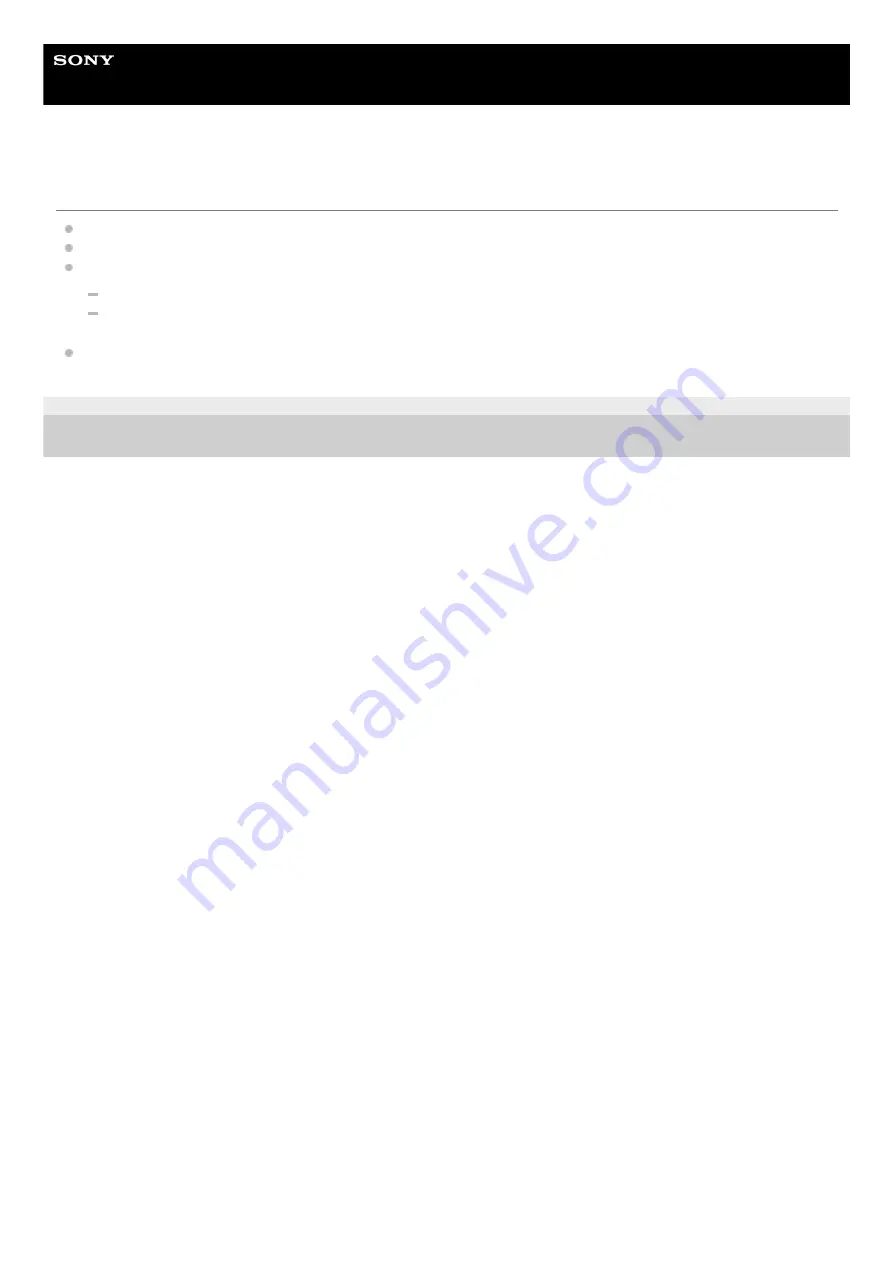
In-Car Receiver
XAV-AX7000
The sound skips during audio streaming or the BLUETOOTH connection fails.
Reduce the distance between the unit and the BLUETOOTH device.
If the BLUETOOTH device is stored in a case which interrupts the signal, remove the case while using the device.
Several BLUETOOTH devices or other devices (e.g. ham radio devices) which emit radio waves are used nearby.
Turn off the other devices.
Increase the distance between the unit and other devices.
Playback sound stops momentarily when this unit is connecting to a mobile phone. This is not a malfunction.
5-006-476-11(2) Copyright 2019 Sony Corporation
91
















































