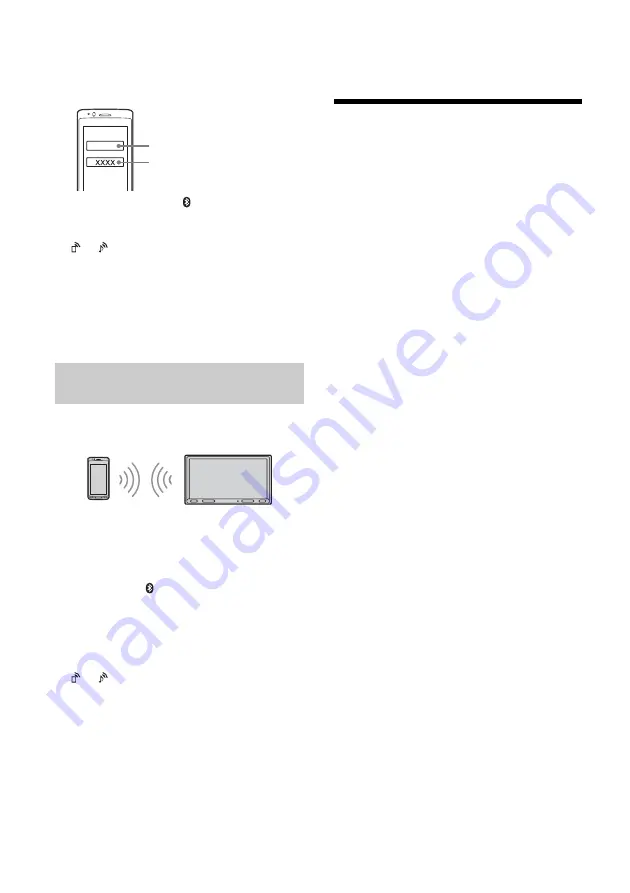
9
GB
8
If passkey* input is required on the
BLUETOOTH device, input [0000].
* Passkey may be called “passcode,” “PIN code,” “PIN
number,” “password,” etc., depending on the
BLUETOOTH device.
When pairing is made,
stays lit.
9
Select this unit on the BLUETOOTH device to
establish the BLUETOOTH connection.
or
lights up when the connection is made.
Notes
• The unit can only be connected with one BLUETOOTH
device at a time.
• To disconnect the BLUETOOTH connection, turn the
connection off from either the unit or the BLUETOOTH
device.
• BLUETOOTH pairing is not possible while Apple CarPlay or
Android Auto is running.
To use a paired device, connection with this unit is
required. Some paired devices will connect
automatically.
1
Press HOME, then touch [Settings].
2
Touch [Bluetooth].
3
Touch [Bluetooth Connection], then touch
[ON].
Make sure that
lights up on the status bar of
the unit.
4
Activate the BLUETOOTH function on the
BLUETOOTH device.
5
Operate the BLUETOOTH device to connect
to this unit.
or
lights up on the status bar.
To connect the last-connected device from
this unit
When the ignition is turned to on with the
BLUETOOTH signal activated, this unit searches for
the last-connected BLUETOOTH device, and
connection is made automatically.
Note
While streaming BLUETOOTH audio, you cannot connect
from this unit to the cellular phone. Connect from the
cellular phone to this unit instead.
To install the microphone
For details, see “Installing the microphone”
(page 27).
Connecting Rear View Camera
By connecting the optional rear view camera to the
CAMERA IN terminal, you can display the picture
from the rear view camera. For details, see
“Connection/Installation” (page 25).
To display the picture from the rear view
camera
Press HOME, touch [Rear Camera].
Connecting with a paired BLUETOOTH
device
[0000]
Input passkey
Summary of Contents for XAV-AX3000
Page 59: ......
























