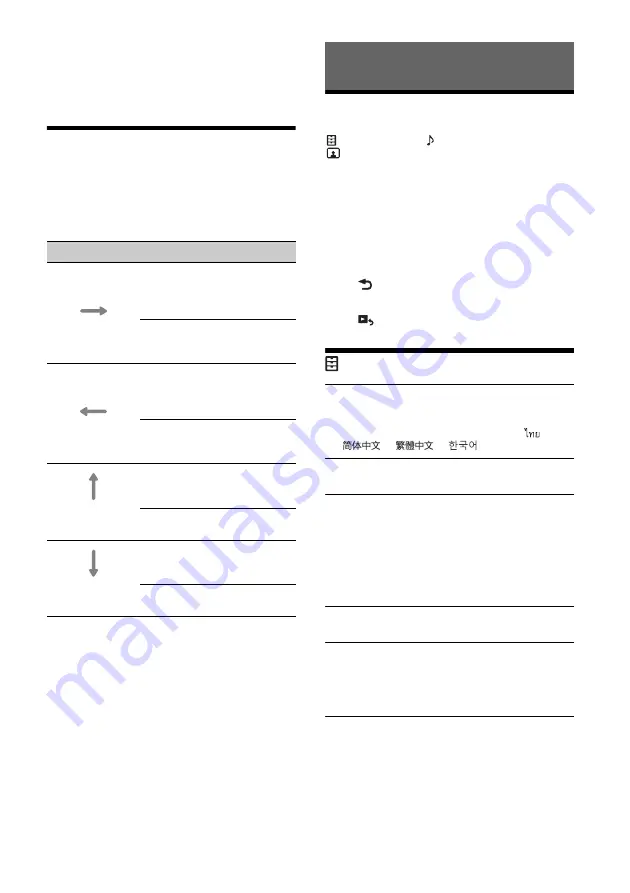
14
GB
2
Press HOME, then touch the Android Auto
icon.
The Android Auto interface will be displayed full-
screen on the display of the unit. Touch and
control the applications.
Using Gesture Command
You can perform frequently-used operations by
swiping your finger on the reception/playback
display.
Note
The gesture commands explained below are not available
on the screens of Apple CarPlay and Android Auto.
Basic Setting Operation
You can set items in the following setup categories:
General Settings,
Sound Settings,
Visual Settings
1
Press HOME, then touch [Settings].
2
Touch one of the setup category icons.
The items that can be set differ depending on
the source and settings.
3
Move the scrollbar up and down to select
the desired item.
To return to the previous display
Touch .
To switch to the playback screen
Touch .
General Settings
Language
Selects the display language: [English],
[Español], [Français], [Deutsch], [Italiano],
[Nederlands], [Português], [Русский], [
],
[
], [
], [
].
Demo
Activates the demonstration: [OFF], [ON].
Date/Time
Date Format
Selects the format: [DD/MM/YY], [MM/DD/YY],
[YY/MM/DD].
Time Format
Selects the format: [12-hour], [24-hour].
Set Date/Time
Sets the date and clock time manually.
Beep
Activates the operation sound: [OFF], [ON].
Dimmer
Dims the display: [OFF], [Auto], [ON].
([Auto] is available only when the illumination
control lead is connected and works when the
head light is turned on.)
Dimmer Level
Adjusts the brightness level when the dimmer is
activated: –5 to +5.
Do this
To
Swipe left to right
Radio reception:
seek forward stations.
(The same as pressing and
holding
.)
Video/audio playback:
skip forward a file/track.
(The same as
.)
Swipe right to left
Radio reception:
seek backward stations.
(The same as pressing and
holding
.)
Video/audio playback:
skip backward a file/track.
(The same as
.)
Swipe upwards
Radio reception:
receive stored stations (go
forward).
USB video/USB audio playback:
move to the next folder.
Swipe downwards
Radio reception:
receive stored stations (go
backward).
USB video/USB audio playback:
move to the previous folder.
Settings






































