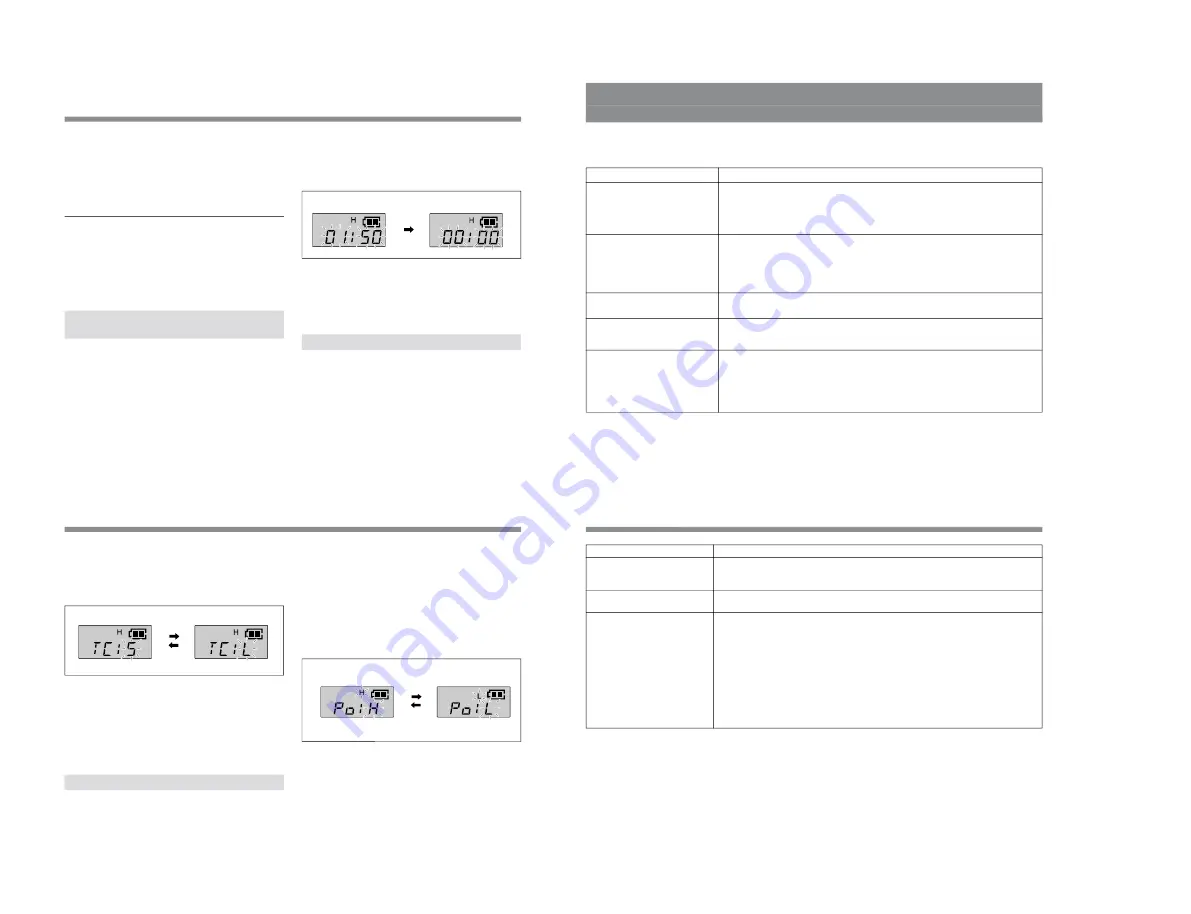
1-5
WRT
-847A/847B
11
(GB)
2
If the accumulated battery use time (for example
“01:50”) is not displayed, press the SET button until it
appears.
3
Press the – button.
The indication resets to 00:00.
To go back to the previous value, press the + button
while the “00:00” indication is on.
4
Set the POWER switch to the off position to release
Setting mode, or press the SET button to continue
operations in Setting mode.
Changing the Compander Time Constant
The transmitter provides two levels of the compander time
constant to get the best sound quality of the microphone
capsule unit.
The recommended settings are;
“S” (short) : CU-F780 / G780
“L” (long) : CU-E700 / E672 / F117
4
Once the desired level appears, set the POWER switch
to off position to release Setting mode, or press the SET
button to continue operations in Setting mode.
The next time you turn on the transmitter (by setting the
POWER switch to ON), the transmitter enters Transmitting
mode with the audio gain selected.
Changing the audio gain in Transmitting mode
You can also change the audio gain while transmitting.
1
If the audio gain indication is not displayed, press the
SET button until it appears.
2
Press the + or – button to change the audio gain setting.
Resetting the Accumulated Battery Use
Time Indication
The accumulated battery use time is the total time (in hours
and minutes) the batteries have been used. It is recorded
whenever the transmitter is on.
Reset the indication to “00:00” whenever you replace the
batteries.
1
Set the transmitter to Setting mode.
AF
RF
BATT
AF
RF
BATT
–
button
12
(GB)
Settings
1
Set the transmitter to Setting mode.
2
If the compander time constant indication (“TC: S” or
“TC: L”) is not displayed, press the SET button until it
appears.
3
Press the + or – button to change the TC setting.
4
Once the desired indication appears, set the POWER
switch to the off position to release Setting mode, or
press the SET button to continue operations in Setting
mode.
The next time you turn on the transmitter (by setting the
POWER switch to ON), the transmitter enters the TC setting
selected.
Changing the RF Output Power
You can select the RF output power from two levels of
50 mW or 10 mW in Setting mode.
Check “H” or “L” indication on the upper half of the LCD
display. “H” means 50 mW output. “L” means 10 mW output.
If you want to change the RF output power, proceed the
following steps.
1
Set the unit to Setting mode.
2
To change the setting from “H” to “L” (or vice versa),
press the SET button until “Po: H” ( or “Po: L” )
appears on the lower half of the display.
3
Press the + or – button to change the RF power output.
4
Once the desired indication appears, set the POWER
switch to the off position to release Setting mode, or
press the SET button to continue operations in Setting
mode.
The next time you turn on the transmitter (by setting the
POWER switch to ON), the transmitter enters Transmit
mode with the RF output power selected.
AF
RF
BATT
AF
RF
BATT
+ button
– button
AF
RF
BATT
AF
RF
BATT
– button
+ button
13
(GB)
The transmitter cannot be turned off.
Symptom
Troubleshooting
If you have any problem using the transmitter, use the following checklist. Should any problem persist, consult your Sony
dealer.
Meaning/Remedy
The transmitter does not turn on.
• The + and – poles of the batteries do not match those of the battery compartment.
b
Insert the
batteries with the poles correctly matched.
• The batteries are exhausted.
b
Replace the batteries with new ones.
• The battery terminals in the transmitter are dirty.
b
Clean the + and – terminals with a cotton swab.
The batteries run down quickly.
• The batteries are exhausted.
b
Replace the batteries with new ones.
• A manganese batteries are being used.
b
Use the alkaline batteries. The battery life of a
manganese battery is less than half that of an alkaline battery.
• The transmitter is being used under cold conditions.
b
The batteries run down quickly under cold
conditions.
The HOLD switch is in the HOLD position.
b
Move the HOLD switch to the left so that the green line
appears.
The channel cannot be changed.
An attempt was made to change the channel by pressing the SET button only.
b
Turn the
transmitter off, then turn it on again while holding down the SET button. Then change the channel
with the + and – buttons.
There is no sound.
• The indication on the LCD is flashing.
b
The transmitter is in channel setting mode. Turn the
power off, then on again.
• The channel setting on the transmitter is different from that on the tuner.
b
Use the same channel
setting for both the transmitter and tuner.
• The AF or RF indicator does not turn on.
b
on.
Confirm that the transmitter and tuner are both turned
14
(GB)
Symptom
Meaning/Remedy
Troubleshooting
The sound is weak.
• The audio gain level is too low.
b
The output level is low. Press the + button in audio gain level
setting mode to raise the gain level.
• The volume on the amplifier, mixer or tuner is low.
b
Adjust the volume.
There is distortion in the sound.
The audio gain level is too high.
b
The input level is extremely high. Press the – button in audio gain
level setting mode to lower the gain level.
There is sound interruption or
noise.
• The receiver's antenna is incorrectly connected.
b
Connect the antenna correctly according to the
operation manual of the tuner or antenna divider.
• The antenna divider is turned off.
b
Turn the antenna divider on. It is possible for the tuner to
receive signals even when the antenna divider is turned off, but sound interruption or noise may
occur.
• The RF indicator on the tuner lights even when the transmitter is off.
b
Jammed transmissions are
being received.
Determine which channels are usable (i.e., channels for which the RF indicator on the tuner does
not light) and set the tuner and transmitter to the same usable channel.
• Two or more wireless microphones/transmitters are set to the same channel.
b
Make sure no two
microphones/transmitters are set to the same channel. Set each microphone/transmitter to a
different channel.
Summary of Contents for WRT-847A
Page 1: ...UHF SYNTHESIZED TRANSMITTER UNIT WRT 847A WRT 847B SERVICE MANUAL 1st Edition ...
Page 16: ......
Page 38: ......
Page 44: ......
Page 46: ...6 2 WRT 847A 847B ...
Page 48: ...7 2 WRT 847A 847B 7 2 MB 914 MB 914 MB 914 A SIDE SUFFIX 11 MB 914 B SIDE SUFFIX 11 ...
Page 52: ......
Page 53: ......
























