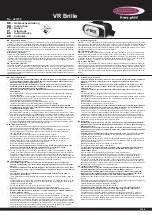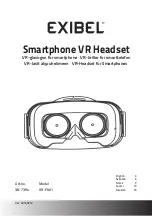Wireless Stereo Headset
WI-SP510
Functions for a phone call
The functions available during a call may vary depending on the profile supported by your smartphone or mobile phone.
In addition, even if the profile is the same, the functions may vary depending on the smartphone or mobile phone.
Refer to the operating instructions supplied with the smartphone or mobile phone.
Supported profile: HFP (Hands-free Profile)
During standby/music playback
Press the
(call) button twice in 0.5 seconds to start up the voice dial function (*) of the smartphone/mobile phone,
or activate the Google™ app on the Android smartphone or Siri on the iPhone.
Outgoing call
Press the
(call) button once to cancel an outgoing call.
Press and hold the
(call) button for about 2 seconds to change the call device back and forth from the headset to
the smartphone/mobile phone.
Incoming call
Press the
(call) button once to answer a call.
Press and hold the
(call) button for about 2 seconds to reject a call.
During call
Press the
(call) button once to finish a call.
Press and hold the
(call) button for about 2 seconds to change the call device back and forth from the headset to
the smartphone/mobile phone.
Supported profile: HSP (Headset Profile)
Outgoing call
Press the
(call) button once to cancel an outgoing call. (*)
Incoming call
Press the
(call) button once to answer a call.
During call
79