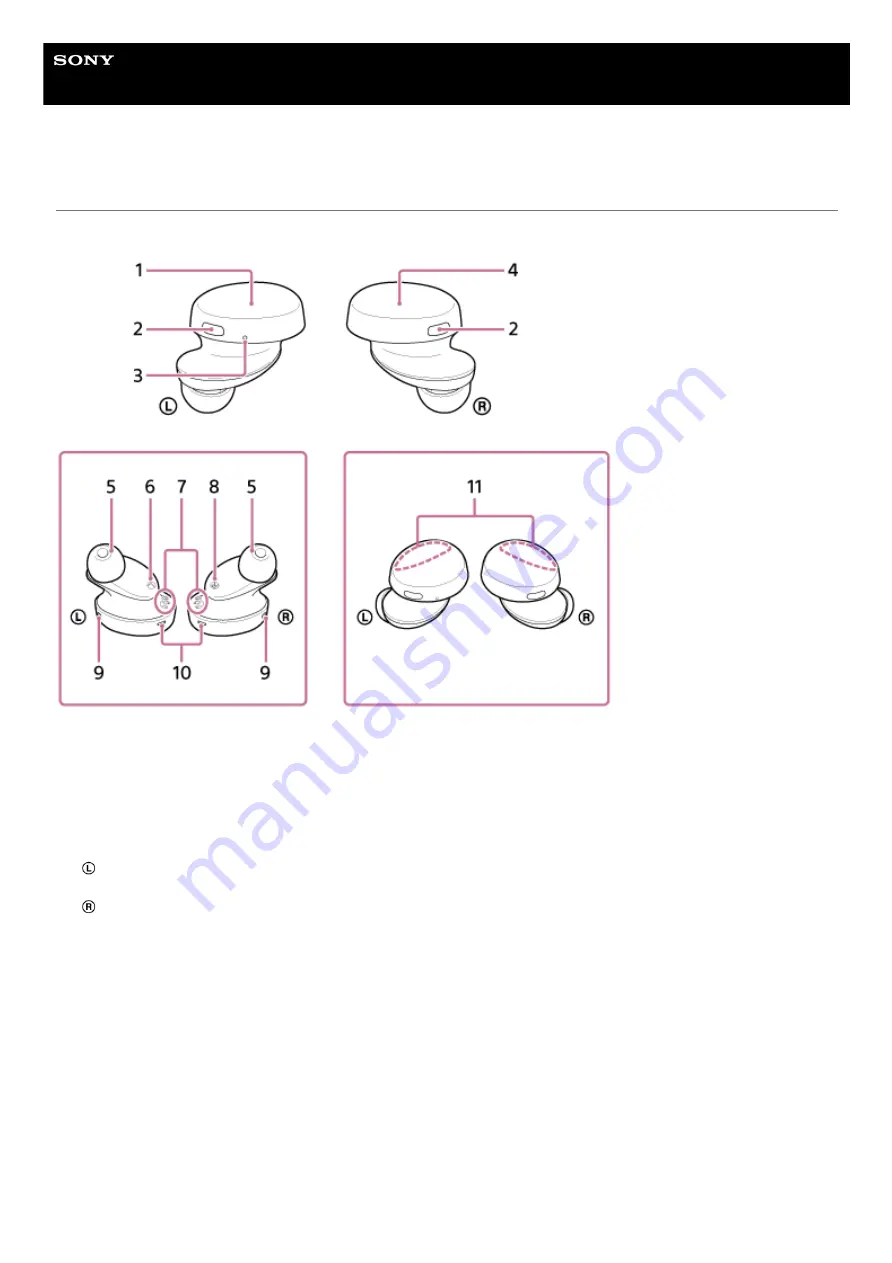
Wireless Stereo Headset
WF-XB700
Location and function of parts
Headset
Charging case
Left unit of the headset
1.
Buttons (left, right)
Press to operate the headset.
2.
Tactile dot
There is a tactile dot on the left unit of the headset.
3.
Right unit of the headset
4.
Earbuds (left, right)
5.
(left) mark
6.
Charging ports (left, right)
7.
(right) mark
8.
Microphones (left, right)
Pick up the sound of your voice when talking on the phone.
9.
Indicators (red/blue) (left, right)
Light up in red while charging.
Light up in red or blue to indicate the power or communication status of the headset.
10.
Built-in antennas (left, right)
A Bluetooth antenna is built into both the left and right units of the headset.
11.
12













































