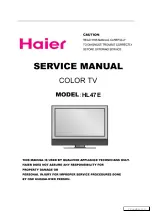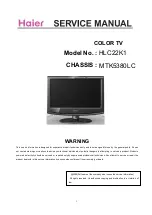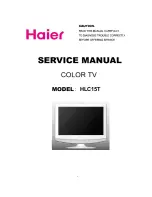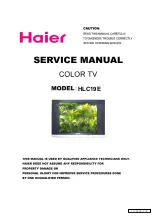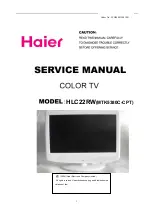3
GB
Introduction
Thank you for choosing this Sony product.
Before operating the TV, please read this manual thoroughly and retain it for future reference.
• Symbols used in the manual:
Table of Contents
Introduction .......................................................................................................................................................... 3
Safety Information................................................................................................................................................ 4
Overview & Installation
Checking the Accessories Supplied......................................................................................................................5
Inserting Batteries into the Remote Control ......................................................................................................... 5
Overview of Remote Control Buttons.................................................................................................................. 6
Overview of the TV Buttons ................................................................................................................................ 7
Connecting the Aerial and VCR........................................................................................................................... 7
First Time Operation
Switching on the TV and Automatically Tuning .................................................................................................8
TV Functions
Introducing and Using the Menu System .......................................................................................................... 10
The Picture Adjustment menu ..................................................................................................................... 11
The Sound Adjustment menu ....................................................................................................................... 12
The Features menu........................................................................................................................................ 14
Autoformat ............................................................................................................................................. 14
AV3 Output ............................................................................................................................................ 15
Connection Guide................................................................................................................................... 15
Picture rotation ....................................................................................................................................... 15
RGB Centring......................................................................................................................................... 15
100Hz Mode ........................................................................................................................................... 15
The Set Up menu .......................................................................................................................................... 16
Language................................................................................................................................................ 16
Country................................................................................................................................................... 16
Auto Tuning ........................................................................................................................................... 16
Programme Sorting ................................................................................................................................ 16
Programme Labels ................................................................................................................................. 17
AV Preset ............................................................................................................................................... 17
Manual Programme Preset ..................................................................................................................... 18
PAP (Picture And Picture).................................................................................................................................. 19
Teletext
.................................................................................................................................................................. 20
NexTView
.............................................................................................................................................................. 21
Additional Information
Connecting Equipment to the TV....................................................................................................................... 22
Viewing pictures from equipment connected to the TV..................................................................................... 23
Remote Control Configuration for VCR or DVD .............................................................................................. 24
Remote Control Configuration for AV devices.................................................................................................. 25
Technical Specifications..................................................................................................................................... 27
Troubleshooting.................................................................................................................................................. 28
How to lift the TV ...............................................................................................................................Back cover
•
Buttons shaded white on the remote control show you
the buttons you have to press to follow the sequence of
the instructions.
•
Informs you of the result of the instructions.
•
Important
information.
•
Information on a feature.
•
1,2...
Sequence of instructions.
Table of Contents
01GBKV29FQ86U.fm Page 3 Monday, February 16, 2004 12:32 PM