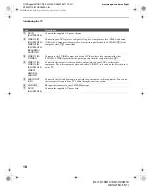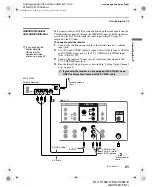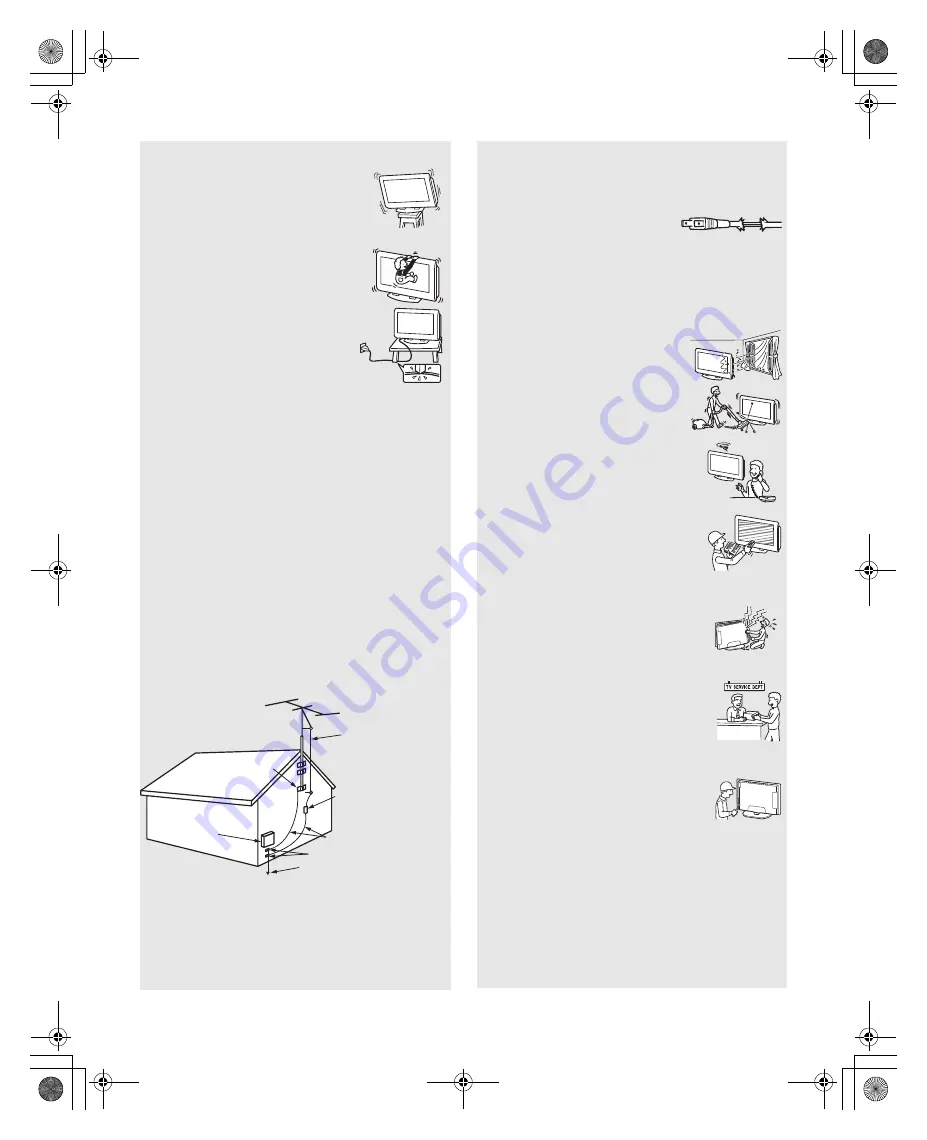
8
KLV-S15G10/KLV-S20G10
2-630-164-11(1)
G:\#Sagyo\#SONY\18 KLV\0402\2630164111
KLV-S1520G10\01US02WAR.fm
masterpage:3 columns Right
Placing on a stable surface
If you place the unit on an unstable surface, the unit
may fall and cause injury or damage.
Fall
Do not hang anything on the unit.
The unit may fall from the stand or wall-mount
bracket, causing damage or serious injury.
AC power cord
Unplug the AC power cord when moving the unit.
Do not move the unit with the AC power cord
plugged in. It may damage the AC power cord and
result in fire or electric shock.
Do not allow anything to rest on or roll over the
power cord, and do not place the unit where the
power cord is subject to wear or abuse.
Antennas
Outdoor Antenna Grounding
If an outdoor antenna is installed, follow the precautions below. An
outdoor antenna system should not be located in the vicinity of overhead
power lines or other electric light or power circuits, or where it can come
in contact with such power lines or circuits.
WHEN INSTALLING AN OUTDOOR ANTENNA SYSTEM,
EXTREME CARE SHOULD BE TAKEN TO KEEP FROM
CONTACTING SUCH POWER LINES OR CIRCUITS AS CONTACT
WITH THEM IS ALMOST INVARIABLY FATAL.
Be sure the antenna system is grounded so as to provide some protection
against voltage surges and built-up static charges.
Section 810 of the National Electrical Code (NEC) in USA and Section
54 of the Canadian Electrical Code in Canada provides information with
respect to proper grounding of the mast and supporting structure,
grounding of the lead-in wire to an antenna discharge unit, size of
grounding conductors, location of antenna discharge unit, connection to
grounding electrodes, and requirements for the grounding electrode.
Antenna Grounding According to the National
Electrical Code, ANSI/NFPA 70
Lightning
For added protection for this TV during a lightning storm, or when it is
left unattended and unused for long periods of time, unplug it from the
wall outlet and disconnect the antenna. This will prevent damage to the
receiver due to lightning and power-line surges.
Antenna lead-in wire
Antenna discharge unit
(NEC Section 810-20)
Grounding conductors
(NEC Section 810-21)
Ground clamps
Power service grounding
electrode system
(NEC Art 250 Part H)
Ground clamps
Electric service
equipment
NEC: National Electrical Code
Service
Damage requiring service
Unplug the unit from the wall outlet and refer servicing to qualified
service personnel under the following conditions:
s
When the power cord or plug is
damaged or frayed.
s
If liquid has been spilled into the unit.
s
If the surface of the TV cracks, do not touch it, unplug the AC
power cord.
s
If the unit has been exposed to rain or
water.
s
If the unit has been subjected to excessive
shock by being dropped, or the cabinet has
been damaged.
s
If the unit does not operate normally when
following the operating instructions. Adjust
only those controls that are specified in the
operating instructions. Improper adjustment of
other controls may result in damage and will
often require extensive work by a qualified
technician to restore the unit to normal
operation.
s
When the unit exhibits a distinct change in
performance, it indicates need for service.
Servicing
Do not attempt to service the unit yourself since
opening the cabinet may expose you to dangerous
voltages or other hazards. Refer all servicing to
qualified service personnel.
Replacement parts
When replacement parts are required, be sure the
service technician certifies in writing that he/she has
used replacement parts specified by the manufacturer
that have the same characteristics as the original parts.
Unauthorized substitutions may result in fire, electric
shock or other hazards.
Safety check
Upon completion of any service or repairs to the unit,
ask the service technician to perform routine safety
checks (as specified by the manufacturer) to
determine that the unit is in safe operating condition,
and to so certify. Ask a qualified service technician to
dispose of the unit.
01US02WAR-UC.book Page 8 Sunday, April 3, 2005 5:53 PM