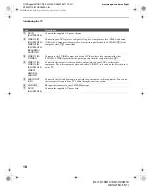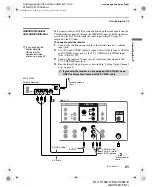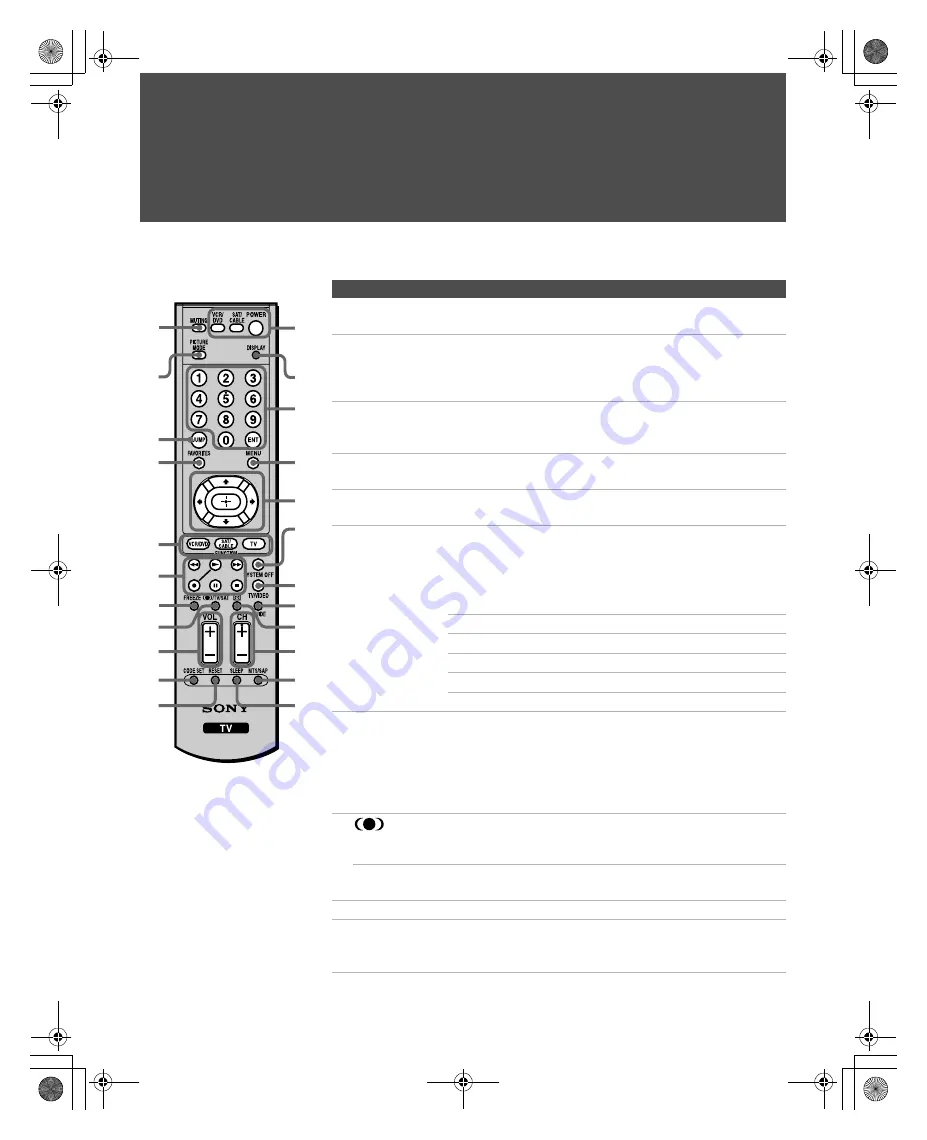
32
KLV-S15G10/KLV-S20G10
2-630-164-11(1)
G:\#Sagyo\#SONY\18 KLV\0402\2630164111 KLV-
S1520G10\01US05REM.fm
masterpage:3 columns Right
Watching the TV
Button Descriptions
Button
Description
1
MUTING
Press to mute the sound. Press again or press
VOL +
to restore
the sound.
2
PICTURE
MODE
Press repeatedly to cycle through the available video picture
modes:
Vivid
,
Standard
,
Pro
. The video picture modes can
also be accessed in the Video menu. See “Selecting Video
Options” on page 42.
3
JUMP
Press to jump back and forth between two channels. The TV
alternates between the current channel and the last channel that
was selected.
4
FAVORITES
Press to display the Favorite Channels list. See “Using Favorite
Channels” on page 37.
5
FUNCTION
Buttons
Press to have the remote control operate the equipment you
want. See “Programming the Remote Control” on page 34.
6
VCR/DVD
Operating
Buttons
When
FUNCTION
is switched on
VCR/DVD
, these buttons
operate the video equipment you have programmed into the
remote control. See “Using Other Equipment with Your
Remote Control” on page 36.
m
Rewind
N
Play
M
Fast forward
z
Record (by pressing
z
and
N
)
X
Pause
x
Stop
7
FREEZE
Press to freeze the picture. The current program appears in the
sub screen when freeze is selected. Press again to restore the
picture. You can use this feature to write down information
such as phone numbers, recipes, etc. See “Using the Freeze
Function” on page 38.
The Freeze function may not be available in some cases.
8
Press to select the sound effect modes:
SRS WOW
and
Off
.
The sound effect modes can also be accessed in the Audio
menu. See “Selecting Audio Options” on page 43.
TV/SAT
Press to switch between the TV and the satellite receiver when
FUNCTION
is switched on
SAT/CABLE
.
9
VOL +/–
Press to adjust the volume.
0
CODE SET
Press to program the remote control to operate non-Sony video
equipment. See “Programming the Remote Control” on
page 34.
qs
wd
ws
wa
w;
ql
qk
qj
qh
qg
qf
qd
1
3
4
5
6
7
8
9
0
qa
2
z
The 5 button, CH +
button and MTS/SAP
button have a tactile dot.
Use the tactile dot as a
reference when
operating the TV.
01US02WAR-UC.book Page 32 Sunday, April 3, 2005 5:53 PM