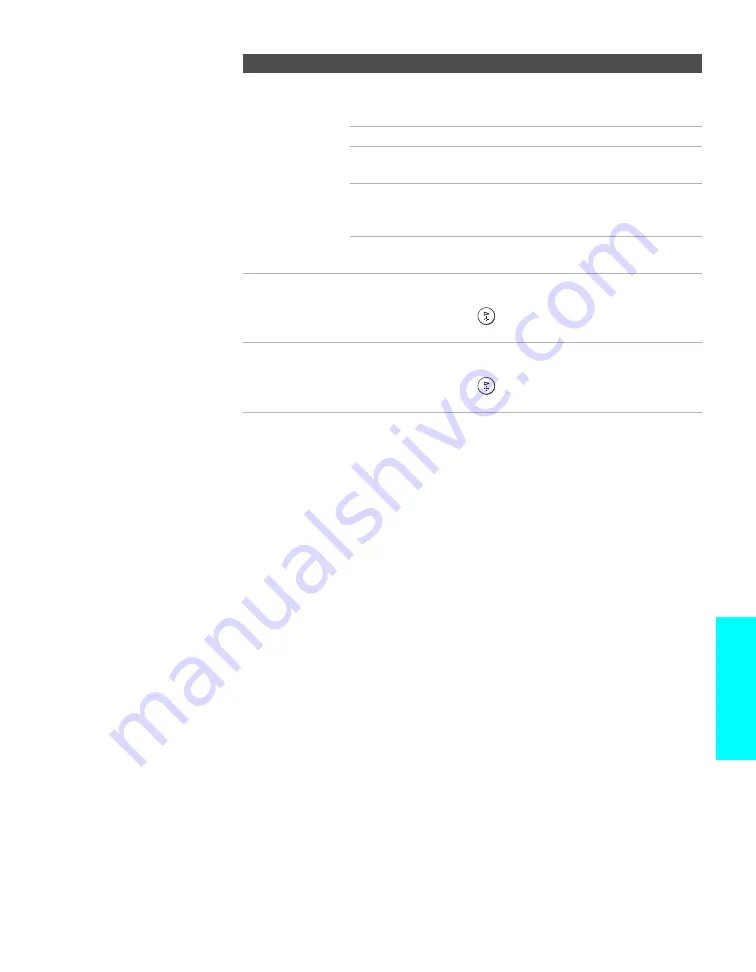
83
Menus
4:3 Default
Select the default
Screen Mode to
use for 4:3 sources
Wide Zoom
Select to enlarge the 4:3 size picture, while the
upper and lower parts of the picture are
condensed to fit the wide screen.
Normal
Select to return the 4:3 picture to normal mode.
Full
Select to enlarge the 4:3 picture horizontally
only, to fill the wide screen.
Zoom
Select to enlarge the 4:3 picture horizontally
and vertically to an equal aspect ratio that fills
the wide screen.
Off
Select to continue using the current Wide Mode
setting when the channel or input is changed.
Vertical Center
Allows you to move the position of the picture up and down in
the window. (Available only in Wide Zoom and Zoom modes.)
Press
V
or
v
and press
to choose a correction b15
and –15 (Zoom mode), and +5 and –5 (Wide Zoom mode).
Vertical Size
Allows you to adjust the vertical size of the picture. (Available
only in Wide Zoom and Zoom modes.)
Press
V
or
v
and press
to choose a correction b7
and –7.
Option
Description
z
If
4:3 Default
is set to
anything but
Off
, the
Wide
Mode
setting changes only
for the current channel.
When you change
channels (or inputs),
Wide
Mode
is automatically
replaced with the
4:3
Default
setting. To retain
the current
Wide Mode
setting as channels and
inputs are changed, set
4:3 Default
to
Off
.
















































