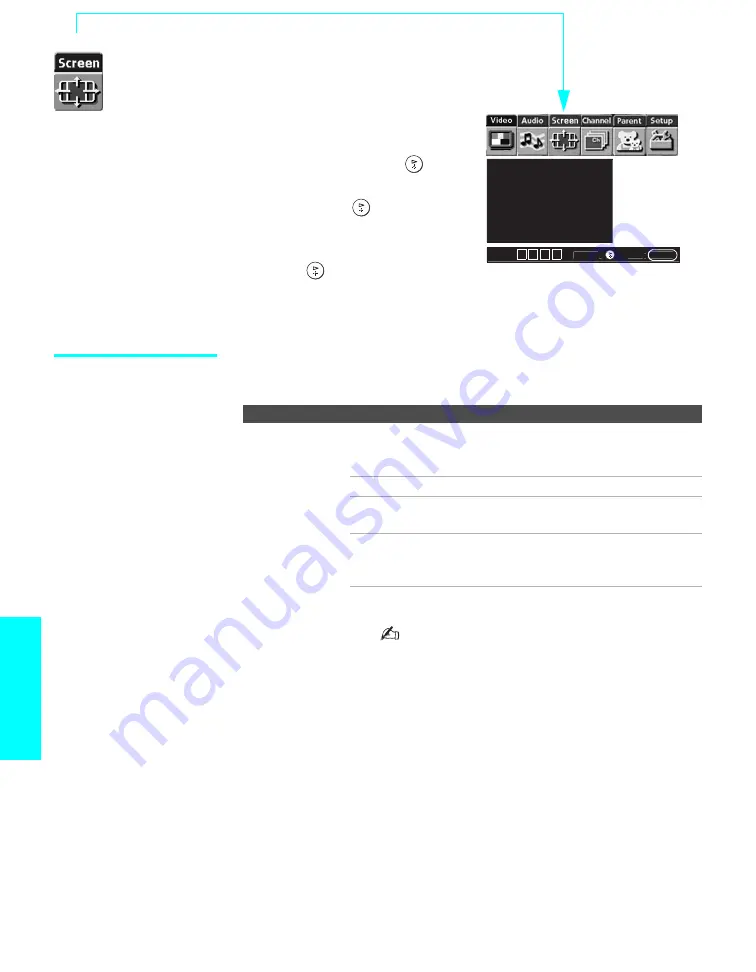
82
Menus
Using the Screen Menu
To select the Screen Menu
1
Press
MENU
.
2
Press
B
or
b
to move to the
Screen icon and press
.
3
Press
V
or
v
to move to an
option. Press
to select an
option.
4
Press
B
b
V
v
to change settings.
Press
to select the changed
setting.
5
Press
MENU
to exit the Menu.
Selecting Screen
Mode Options
The Screen menu includes the following options:
Wide Mode: Wide Zoom
4:3 Default: Wide Zoom
Vertical Center
Vertical Size
Select
:
End:
MENU
Move:
V v B b
Option
Description
Wide Mode
Select a Wide
Mode to use for
4:3 sources.
Wide Zoom
Select to enlarge the 4:3 size picture, while the
upper and lower parts of the picture are
condensed to fit the wide screen.
Normal
Select to return the 4:3 picture to normal mode.
Full
Select to enlarge the 4:3 picture horizontally
only, to fill the wide screen.
Zoom
Select to enlarge the 4:3 picture horizontally
and vertically to an equal aspect ratio that fills
the wide screen.
Wide Mode
is unavailable while in Twin View, or when
viewing HD (1080i, 720p) sources.
In some cases, wide-screen programs will be
shown in aspect ratios that require the
display of black bands at the top and bottom
of your wide screen. For more details, see
page 98.
z
To change from one
Wide Mode to another,
use
WIDE
on the remote
control.
z
Wide Zoom
is
recommended for 4:3
picture to prevent image
retention.
z
For
Wide Zoom
and
Zoom
modes, you can
adjust the vertical position
and size of the picture. For
details, see page 83.
















































