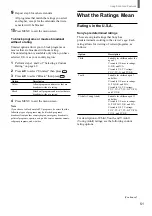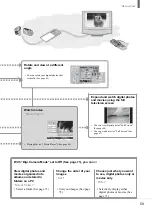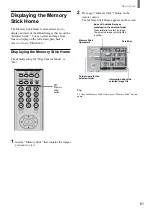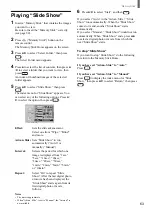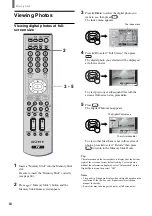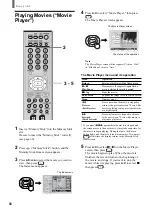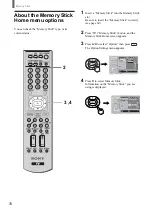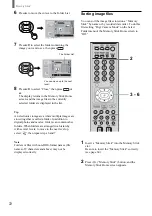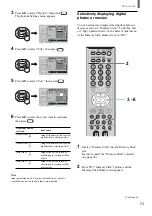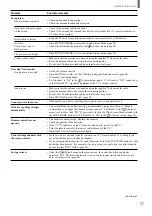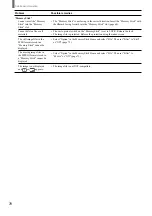“Memory Stick”
65
Rotating and viewing your digital
photos
You can rotate digital photos in 90 degree
increments clockwise or counterclockwise.
2
3 - 6
1
Insert a “Memory Stick” into the Memory Stick
slot.
Be sure to insert the “Memory Stick” correctly
(see page 60).
2
Press
(“Memory Stick”) button, and the
Memory Stick Home screen appears.
3
Press
V
/
v
/
B
/
b
to select the photo you want to
rotate, then press
.
The Index menu appears.
,
Digi. Camer
Select Folder
Sel :
B
Date : 2001/FEB/14 5:25PM
The Index menu
4
Press
V
/
v
to select “Rotate,” then press
.
5
Press
V
/
v
to select either
(rotate to the right/
clockwise) or (rotate to the left/
counterclockwise) for the direction in which to
rotate the photo, then press
.
Each time you press
, the photo rotates 90
degrees in the direction you selected.
6
Press
v
to select “Close,” then press
.
The photo will be saved in the rotated position
shown on the screen.
,
Digi. Camer
Select Folder
Sel :
B
Date : 2001/FEB/14 5:25PM
Rotating a photo shown at full-screen size
1
With a photo shown on the TV screen at full-
screen size (see page 64), press
.
The Digital Photo menu appears.
2
Press
V
/
v
to select “Rotate,” then press
.
3
Press
V
/
v
to select the direction in which you
want to rotate the photo, then press
.
Each time you press
, the photo rotates 90
degrees in the direction you selected.
4
Press
v
to select “Close,” then press
.
Notes
• Only digital photos can be rotated.
• Protected photos (see page 67) cannot be rotated. Check to see
if there is a Protect icon
on the Information Bar. If you
want to rotate a protected file, you must first remove the
protection.
• If the LOCK switch used to prevent accidental erasure is set
on the “Memory Stick” you are using, you will not be able to
rotate the photo.
Summary of Contents for WEGA KLV 23HR2
Page 83: ...Additional Information 83 ...