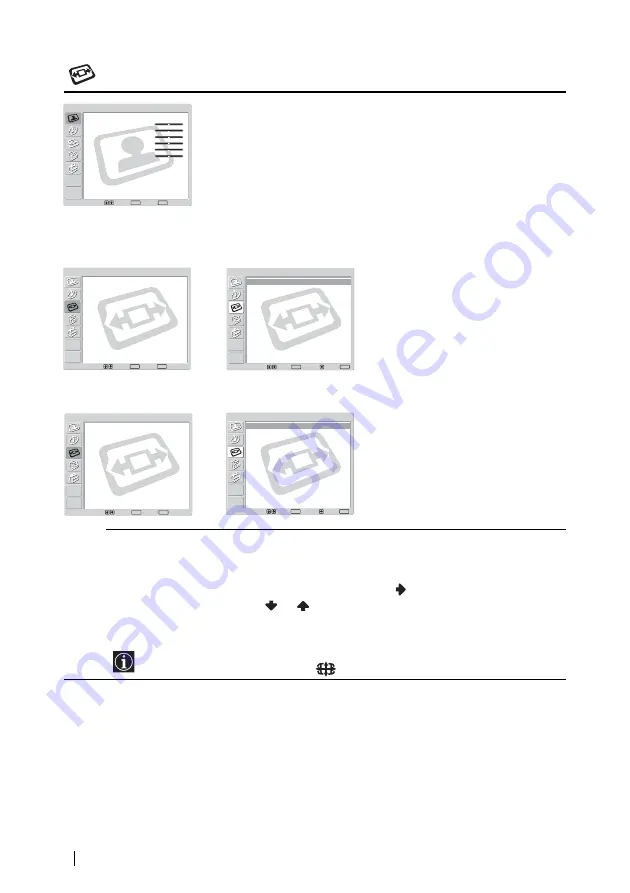
36
Menu System
Screen Control
The “Screen Control” menu allows you to
alter the screen adjustments.
Auto Format
(KLV-23HR2 only)
The “Auto Format” option allows you to automatically change the aspect
ratio of the screen.
To do this:
1
After selecting this option, press
.
2
Press
or
to select On (if you want the TV to automatically
switch the screen format according to the video input signal) or Off (if
you want to keep your preference).
Even if you have selected On or Off in the Auto Format option, you can always modify
the format of the screen by pressing
repeatedly on the remote control.
Select:
Set:
End:
OK
MENU
Mode :
Contrast :
Brightness :
Colour :
Hue :
Sharpness :
Backlight :
NR :
Dynamic Picture :
C o l o u r Tone :
Reset
Personal
50
50
25
0
3
5
Off
On
Cool
Picture Adjustment
Select:
Set:
End:
OK
MENU
Auto Format :
Screen Format :
Screen Shift
On
Smart
Screen Control
Select:
Set:
Back:
OK
End:
MENU
Auto Format :
Screen Format :
Screen Shift
On
Smart
Screen Control
Select:
Set:
End:
OK
MENU
Screen Format :
Screen Shift
4:3
Screen Control
Select:
Set:
Back:
OK
End:
MENU
Screen Format :
Screen Shift
4:3
Screen Control
m
,
(KLV-23HR2)
(KLV-21SR2)
,
Summary of Contents for WEGA KLV 21SR2
Page 2: ......
Page 3: ...1 GB Quick Start Guide Operating Instructions ...
Page 78: ......
Page 79: ...1 DE Anleitung zur schnellen Inbetriebnahme Bedienungsanleitung ...
Page 156: ......
Page 157: ...1 Guide de mise en route Mode d emploi FR ...
Page 234: ...78 Informations complémentaires Répartition Européenne des normes et standards ...
Page 235: ...1 NL Beknopte gebruiksgids Gebruiksaanwijzing ...
Page 309: ......
Page 310: ......
Page 311: ......






























