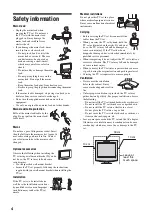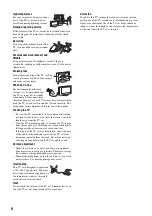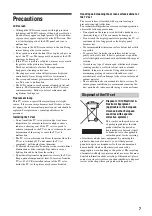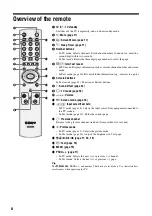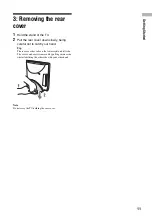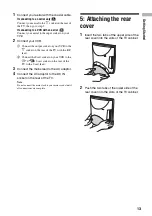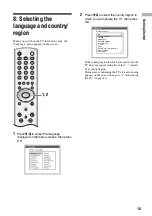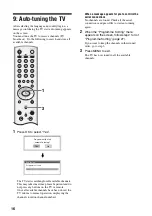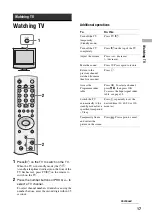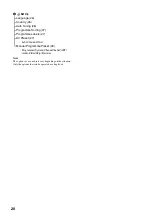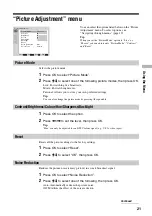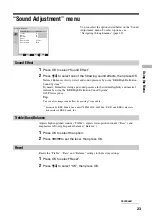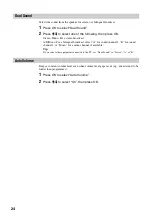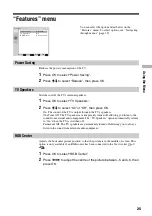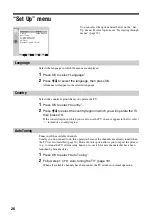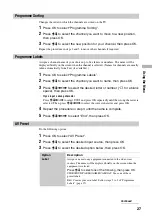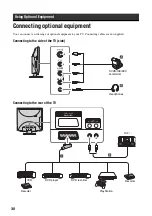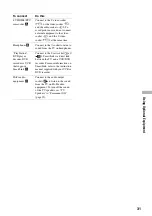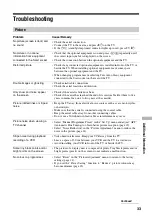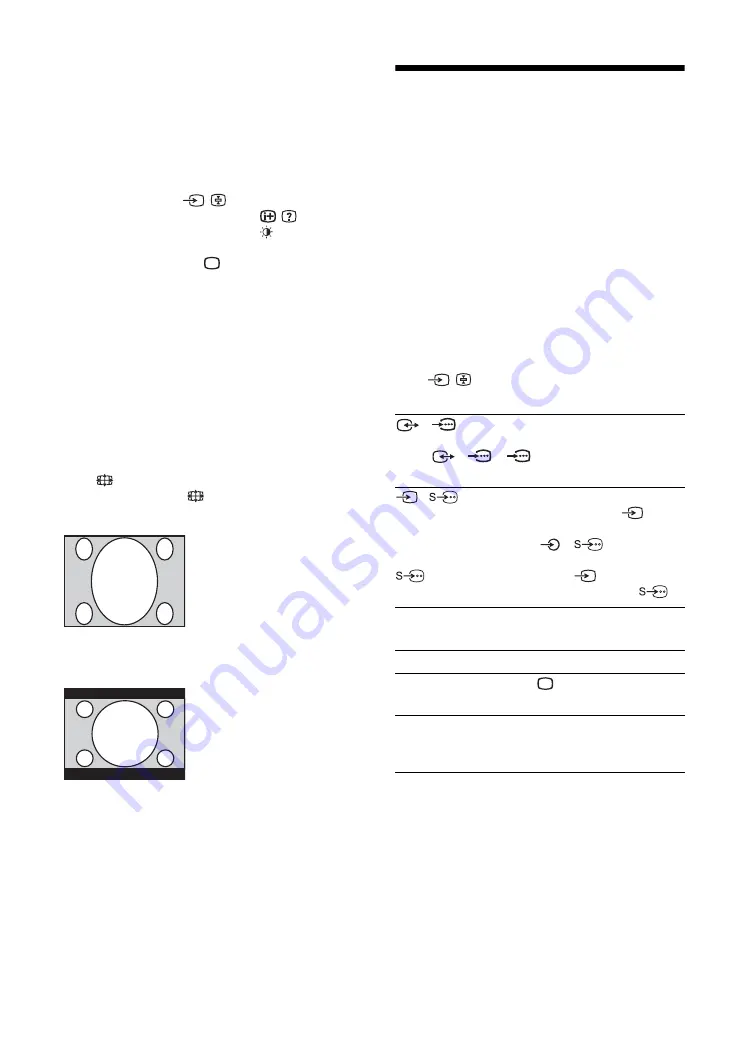
18
To access Text
Press
/
.
Each time you press
/
, the display changes
cyclically as follows:
Text mode
t
Text Superimpose mode
t
TV mode
t
Text mode
t
(repeat)
To select a page, press the number buttons or PROG
+/–.
To hold a page, press
/
.
To reveal hidden information, press
/
.
To change brightness of Text, press
repeatedly to
choose between four different options.
To switch off Text, press
.
Tips
• Ensure that the TV is receiving a good signal, or some text
errors may occur.
• Most TV channels broadcast a Text service. For
information on the use of the service, select the index page
(usually page 100).
• When four coloured items appear at the bottom of the Text
page, Fastext is available. Fastext allows you to access
pages quickly and easily. Press the corresponding
coloured button to access the page.
To change the wide screen mode
Press
to change to 16:9 (wide screen mode).
To return to 4:3, press
again.
4:3
16:9
Viewing pictures from
connected equipment
Switch on the connected equipment, then
perform one of the following operation.
For equipment connected to the Scart socket using a
fully-wired 21-pin Scart lead
Start playback on the connected equipment.
The picture from the connected equipment appears on
the screen.
For an auto-tuned VCR (page 12)
Press PROG +/–, or the number buttons, to select the
video channel.
For other connected equipment
Press
/
repeatedly until the correct input
symbol (see below) appears on the screen.
Additional operations
16:9 aspect ratio
(widescreen pictures) are
displayed stretched in the
vertical direction.
m M
16:9 aspect ratio
(widescreen pictures) are in
correct proportion.
1/
1:
Audio/video or RGB input signal through the Scart
socket
1/
1.
1 appears only if an RGB
source has been connected.
2/
2:
Video input signal through the video socket
2, and
audio input signal through the audio socket L/G/S/I
(MONO), R/D/D/D sockets
2.
2 appears only
if the equipment is connected to the S video socket
2 instead of the video socket
2, and S video
input signal is input through the S video socket
2.
To
Do this
Return to the normal
TV operation
Press .
Access the Input
signal index table
Press OK, then press
,
. To select
an input source, press
M
/
m
, then
press OK.