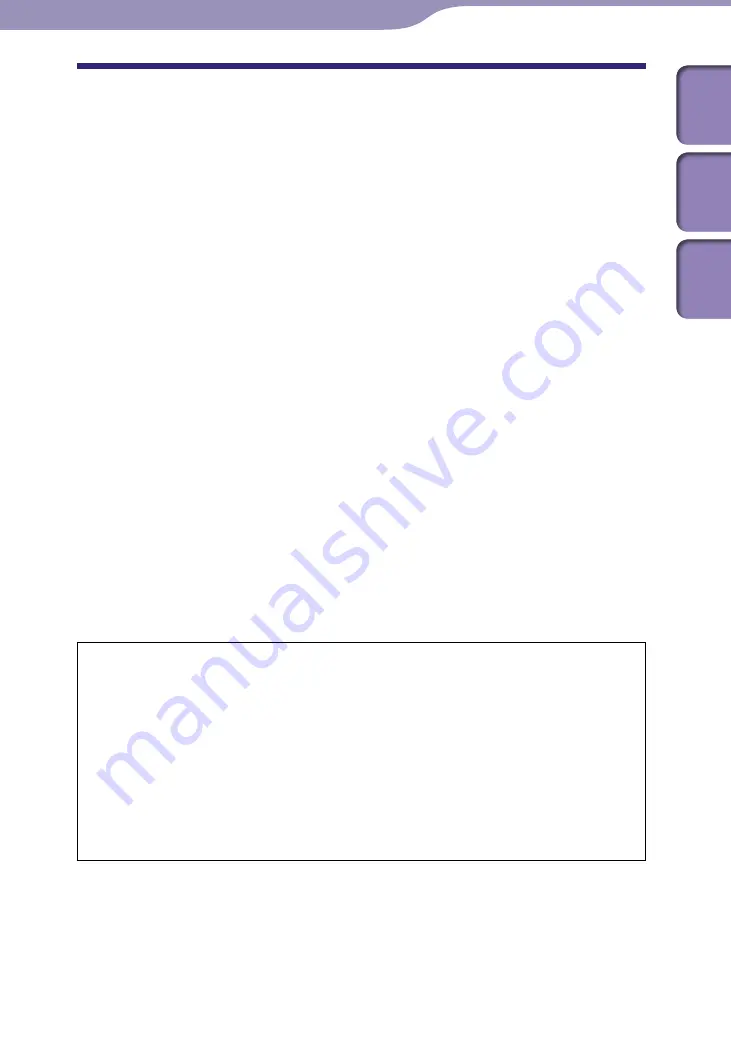
NWZ-S636F / S638F / S639F / S736F / S738F / S739F .GB.4-110-117-11(1)
Additional Information
1
1
Precautions
The following FCC statement applies only to the version of this model
manufactured for sale in the USA. Other versions may not comply with FCC
technical regulations.
NOTE:
This equipment has been tested and found to comply with the limits for a Class B
digital device, pursuant to Part 15 of the FCC Rules. These limits are designed to
provide reasonable protection against harmful interference in a residential
installation. This equipment generates, uses and can radiate radio frequency energy
and, if not installed and used in accordance with the instructions, may cause
harmful interference to radio communications. However, there is no guarantee that
interference will not occur in a particular installation. If this equipment does cause
harmful interference to radio or television reception, which can be determined by
turning the equipment off and on, the user is encouraged to try to correct the
interference by one or more of the following measures:
– Reorient or relocate the receiving antenna.
– Increase the separation between the equipment and receiver.
– Connect the equipment into an outlet on a circuit different from that to
which the receiver is connected.
– Consult the dealer or an experienced radio/TV technician for help.
You are cautioned that any changes or modifications not expressly approved in
this manual could void your authority to operate this equipment.
If you have any questions about this product:
Visit:
www.sony.com/walkmansupport
Contact:
Sony Customer Information Service Center at 1-(866)-456-7669
Write:
Sony Customer Information Service Center
12451 Gateway Blvd., Fort Myers, FL 33913
Declaration of Conformity
Trade Name:
SONY
Model No.:
NWZ-S636F/S638F/S639F/S736F/S738F/S739F
Responsible Party:
Sony Electronics Inc.
Address:
16530 Via Esprillo, San Diego CA 92127 U.S.A.
Telephone Number: 858-942-2230
This device complies with Part 15 of the FCC Rules. Operation is subject to
the following two conditions: (1) This device may not cause harmful
interference, and (2) this device must accept any interference received,
including interference that may cause undesired operation.
Continued
Additional Information
Table of
Cont
ents
Menu
Inde
x






























