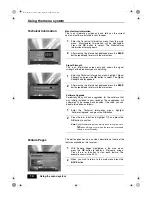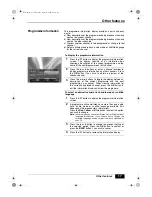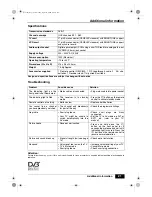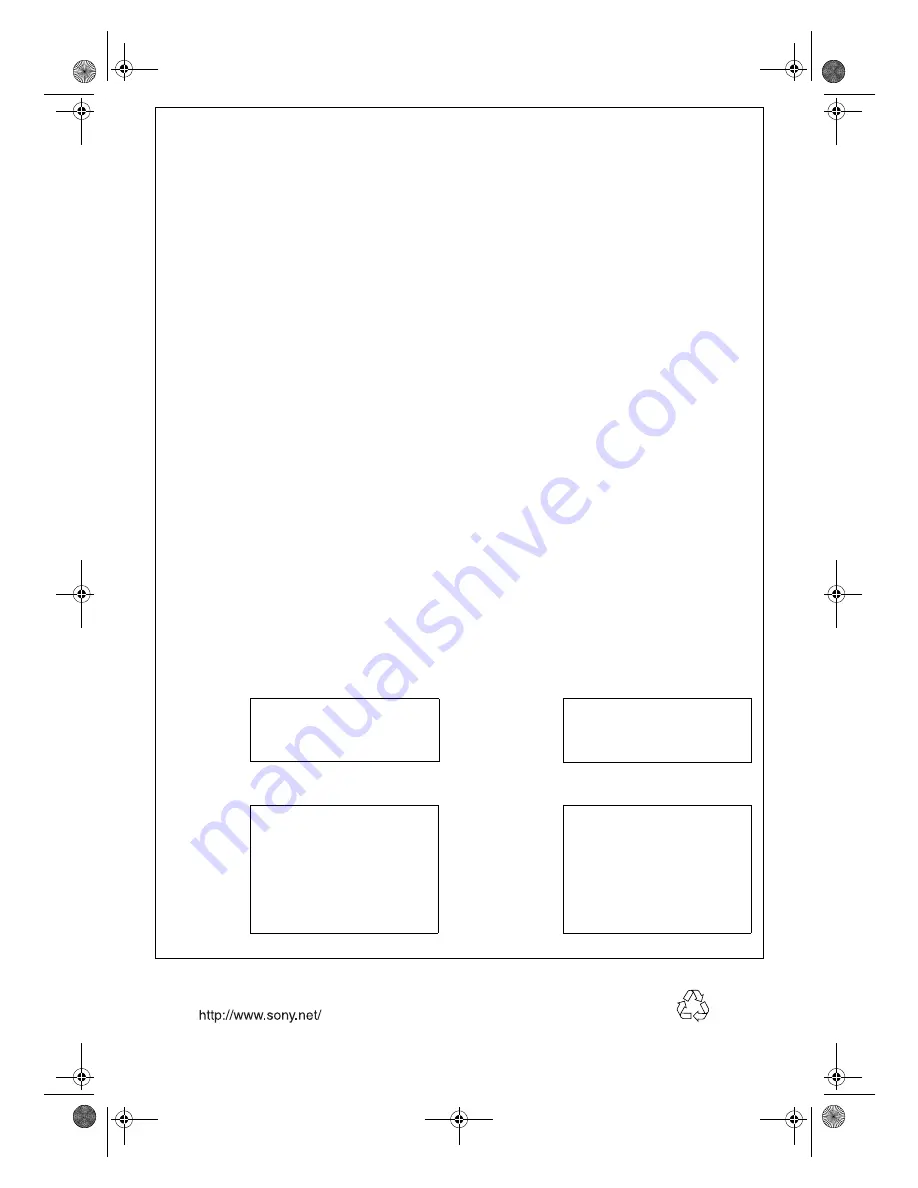
Sony Corporation Printed in UK
Recyclable
We thank you for having bought this Sony product and hope you
will be happy with it. In the event that your Sony product needs
guarantee service, please contact the dealer from whom it was
purchased or a member of our authorised service network in the
European Economic Area (“EEA”) which are available in the
telephone directory and our product catalogues. In order to avoid
any unnecessary inconvenience on your part, we suggest reading
the instruction manual carefully before contacting the dealer or
our authorized service network.
Your Guarantee.
By this consumer guarantee, Sony guarantees the product to be
free from defects in materials and workmanship for a period of I
(ONE) YEAR from the time of its original purchase.
If during this period of guarantee the product proves defective due
to improper materials or workmanship, the Sony National Sales
Companies, Authorized Service Stations or Authorized Service
Dealers in the EEA will without charge for labour or parts, repair or
(at Sony’s discretion) replace the product or its defective parts
upon the terms and conditions set out below. Sony reserves the
right (at its sole discretion) to replace spare parts of defective
products or to replace low cost products with either new or
refurbished spare parts or products.
Conditions.
1.
This guarantee will be granted only when the original invoice or
sales receipt (indicating the date of purchase, product type and
dealer’s name) is presented together with the defective product.
Sony reserves the right to refuse free-of-charge guarantee
service if the above document cannot be presented or if the
information contained in it is incomplete or illegible.
2.
This guarantee will not reimburse nor cover the damage
resulting from adaptations or adjustments which may be made to
the product, without the prior written consent of Sony, in order to
conform to the national or local technical or safety standards in
force in any country other than the ones for which the product was
originally designed and manufactured.
3.
This guarantee will not apply if the type or serial number on the
product has been altered, deleted, removed or made illegible.
4.
This guarantee covers none of the following:
a. Periodic maintenance and repair or replacement of parts
due to normal wear and tear;
b. Any adaptation or changes to upgrade the product from its
normal purpose as described in the instruction manual,
without the prior written consent of Sony;
c. Transport costs, home service, transport cost and all risks of
transport relating directly or indirectly to the guarantee of
the product;
d. Damage resulting from:
1. Misuse, including but not limited to (a) failure to use the
product for its normal purpose or in accordance with
Sony’s instructions on the proper use and maintenance,
and (b) installation or use of the product in a manner
inconsistent with the technical or safety standards in
force in the country where it is used and (c) improper or
incorrect installation of software;
2. Repair done by non-authorized Service Stations or
Dealers, or the customer himself;
3. Accidents, lightning, water, fire, improper ventilation or
any cause beyond the control of Sony;
4. Defects of the system into which this product is
incorporated.
5.
This guarantee does not affect the consumer’s statutory rights
under applicable national laws in force, nor the consumer’s rights
against the dealer arising from their sales/purchase contract.
Your SONY Guarantee
Dear Customer,
For further information, please contact Sony Customer Information Centre at the following address or telephone
number:
Sony United Kingdom Ltd.
Pipers Way
Thatcham
Berks RG19 4LZ
0870 511 1999
http://www.sony.net
Model Name and
Purchase date
serial number
Dealer and stamp
Name and address
of customer
cover.fm Page 4 Monday, April 19, 2004 2:31 PM