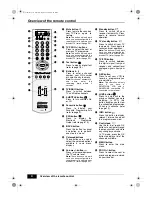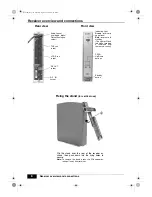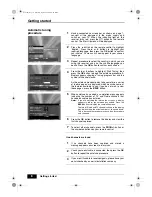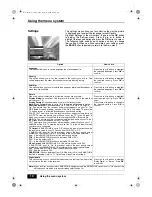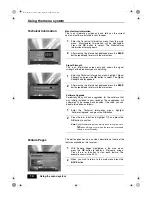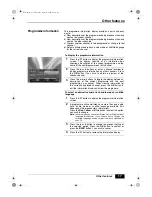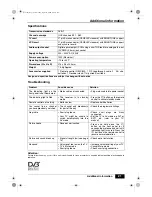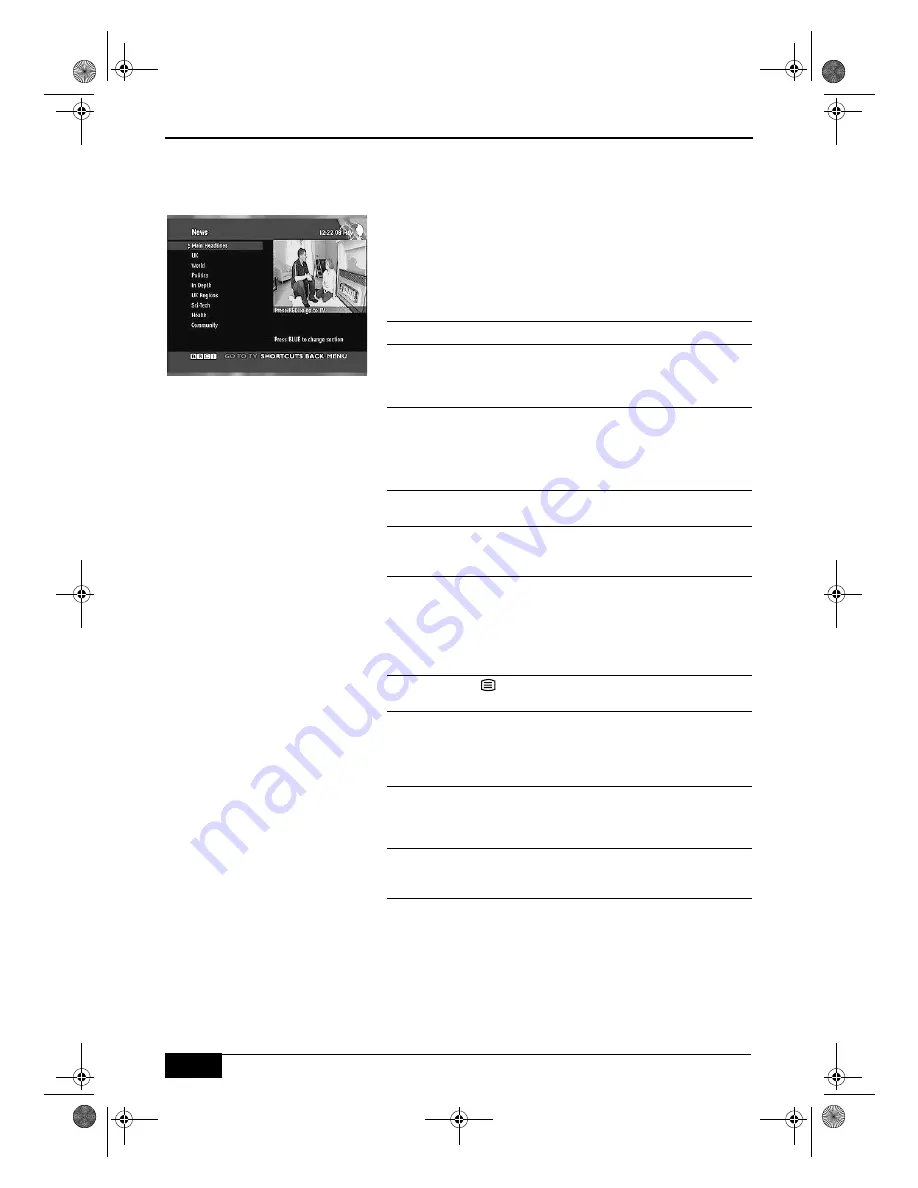
Other features
18
Other features
O
Digital Text
Viewing a digital text service
Many digital TV channels broadcast information via their text
service. This digital service includes high quality digital text and
graphics along with advanced navigation options. Additionally,
this receiver has access to dedicated text channels transmitted
by the broadcasters. The appearance, content and navigation
methods of all digital text services are decided by the
broadcaster.
Selecting digital text from dedicated channels
1
Select a dedicated channel that is broadcasting digital
text. If you do not know the number of a dedicated digital
text channel, you can use the ‘Electronic Programme
Guide’ to find one (please refer to page 15).
2
Once the text page is displayed (this may take some time),
follow the on-screen instructions to obtain your required
selection.
Note:
On some pages the TV programme may also be displayed
on the text screen. On-screen instructions will inform you
how to change the displayed programme.
3
If you are instructed to press ‘OK’ or ‘Select’ when viewing
the text pages, press the
OK
button.
4
When you have finished viewing the text service, follow
the on screen instructions, or press the
PROG +/-
button
to exit.
Selecting digital text from other channels
Digital text services may also be available on other digital
channels. This is sometimes indicated by a small symbol on
your TV screen, superimposed on the programme you are
watching.
1
Press the
or
Red
button or the button indicated on
screen by the broadcaster.
2
Once the text information is displayed, you may be
instructed to use the numbered or coloured buttons on
your remote control to display the various pages of text
information. If you are instructed to press ‘OK’ or ‘Select’
when viewing the text pages, press the
OK
button.
3
Once the text information is displayed, you can access
required information by using the
V
,
v
,
B
, or
b
buttons, the
coloured buttons and/or the numbered buttons on the
remote control.
4
When you have finished viewing the text service, follow
the on screen instructions, or press the
PROG +/-
button
to exit.
Text.fm Page 18 Tuesday, April 27, 2004 8:21 AM