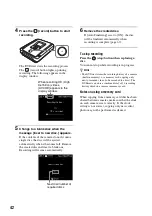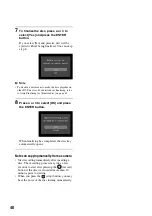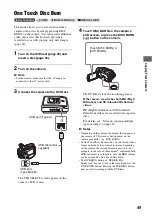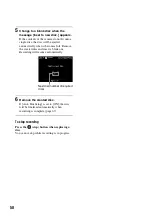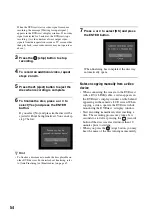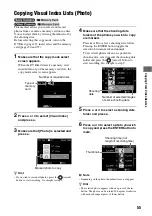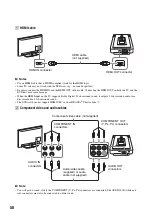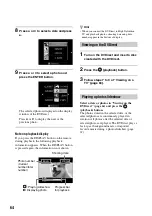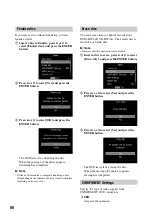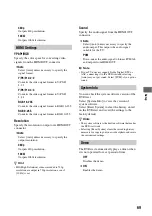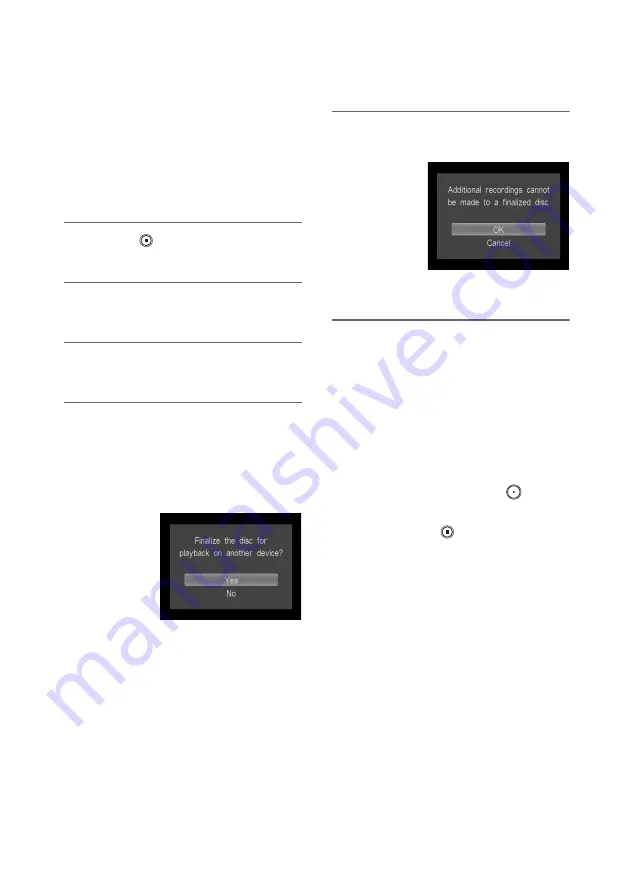
54
When the DVDirect waits a video signal to resume
recording, the message [Waiting for input signal.]
appears in the DVDirect’s display window. If no video
signal is detected for 2 minutes, the DVDirect stops
recording. (As video devices always output video
signals from their operation screen or TV screen other
than playback, some video devices may not operate as
above.)
3
Press the
(stop) button to stop
recording.
4
To record an additional video, repeat
steps 2 and 3.
5
Press the
Z
(eject) button to eject the
disc when recording is complete.
6
To finalize the disc, press
V
or
v
to
select [Yes] and press the ENTER
button.
If you select [No] and press
b
, the disc will be
ejected without being finalized. You can skip
step 7 below.
z
Hint
• To finalize a disc means to make the disc playable on
other DVD devices. For details about finalizing, refer
to [Auto Finalizing] or [Finalize disc] on page 67.
7
Press
V
or
v
to select [OK] and press
the ENTER button.
When finalizing has completed, the disc tray
automatically opens.
Notes on copying manually from a video
device
• When connecting the camera to the DVDirect
with a DV (i LINK) cable, a video appears in
the DVDirect’s display window a little behind
appearing in the camera’s LCD screen. When
copying a video, operate the DVDirect while
monitoring the DVDirect ‘s display window.
• Start recording immediately after inserting a
disc. The recording process may take a few
seconds to start after pressing the
(record)
button if the disc was inserted more than 10
minutes prior to starting.
• When you press the
(stop) button, you may
hear the noise of the disc turning momentarily.