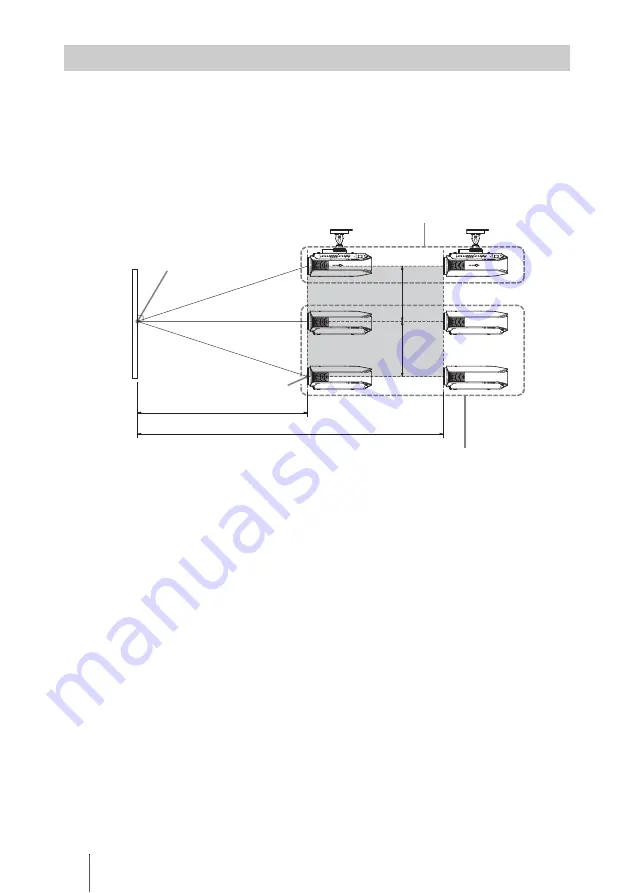
14
The installation distance between the projector and a screen varies depending on the size
of the screen.
1
Determine the installation position of the projector and screen.
You can obtain a good quality picture if you position the projector with the center of
the lens within the areas indicated in the gray areas in the illustration. Use the values
a, b and c in the table on page 15 as a guide.
a:
Minimum projection distance between the screen and the center of the projector’s
lens
b:
Maximum projection distance between the screen and the center of the projector’s
lens
c:
Vertical distance between the center of the screen and the center of the projector’s
lens when using the maximum upper vertical lens shift feature.
For installation of the projector on a ceiling, see “Ceiling Installation.” (
For details on the lens shift feature, see “Step 3: Adjusting the Picture Position.”
(
Positioning the Projector and a screen
Center of projector’s
lens
a
b
c
Center of the screen
c
Ceiling installation
Floor installation
Summary of Contents for VPLVW40 - SXRD Projector - HD 1080p
Page 1: ...Operating Instructions VPL VW40 2007 Sony Corporation 3 280 691 11 1 Video Projector ...
Page 77: ......
Page 78: ......
Page 79: ......
Page 80: ...Sony Corporation Printed in Japan Printed on 70 or more recycled paper ...















































