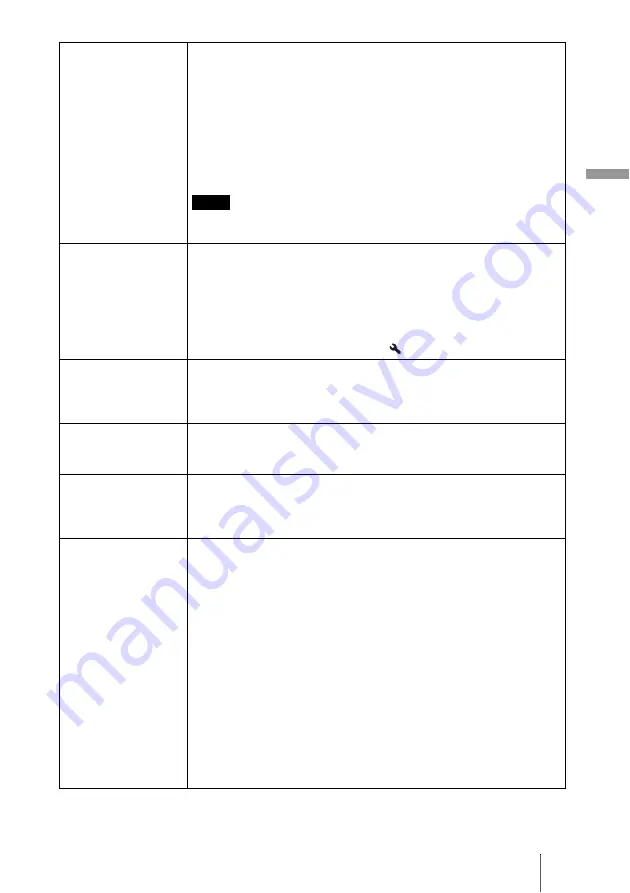
51
U
s
in
g t
he M
e
n
u
s
Wide Mode
(Computer signal)
You can set the aspect ratio of the picture to be displayed for the
current input signal. (
1
page 33) This item is enabled only when a
computer signal is input.
Full 1:
Displays a picture on the whole of the screen without changing
the aspect ratio of the original picture.
Full 2:
Displays a picture on the whole of the screen.
Zoom:
A picture is enlarged vertically and horizontally in the same ratio
to fill the screen. The upper and lower portions are cropped.
You can switch settings by pressing WIDE MODE on the remote
control.
When the aspect ratio of the input signal is 16:9 or wider, this setting is
fixed at “Full 1”.
Over Scan
Hides the outline of the picture.
On:
Hides the outline of the input picture. Select this setting when noise
appears along the edge of the picture.
Off:
Projects the whole of the input picture.
Tip
To display the displayable region within the four directions of the screen,
refer to “Blanking” on the Installation
menu (
Screen Area
Selects the size of the picture when a Hi-Vision picture is
overscanned.
Full:
Expands the picture on the whole of the screen.
Through:
Does not expands the picture on the whole of the screen.
V Center
Adjust the whole picture by moving up and down on the screen.
As the selected number increases, the screen moves up, and as the
selected number decreases, the screen moves down.
Vertical Size
Reduces or enlarges the picture vertically.
The screen is enlarged as the setting increases and reduced as the setting
decreases. If the subtitle of a movie, etc. cannot be seen, use this together
with “V Center”.
Adjust Signal
You can adjust the input signal.
APA:
Adjusts “Phase”, “Pitch”, and “Shift” automatically to a position
that suits the image signal for pictures from a computer.
Phase:
Adjusts the dot phase and the phase of computer signal of
pictures from a computer. Adjusts the picture to the point where it
looks clearest.
Pitch:
Adjusts the horizontal size of the picture from a computer.
As the number increases, the picture becomes wider, and as the
number decreases, the picture becomes narrower. Adjust the setting to
match the number of dots of the input signal.
Shift:
Adjusts the position of the picture.
H:
As the setting for H (horizontal) increases, the picture moves
to the right, and as the setting decreases, the picture moves to
the left. Use
< / ,
to adjust the horizontal position.
V:
As the setting for V (vertical) increases, the picture moves up,
and as the setting decreases, the picture moves down. Use
M /
m
to adjust the vertical position.
Note






























