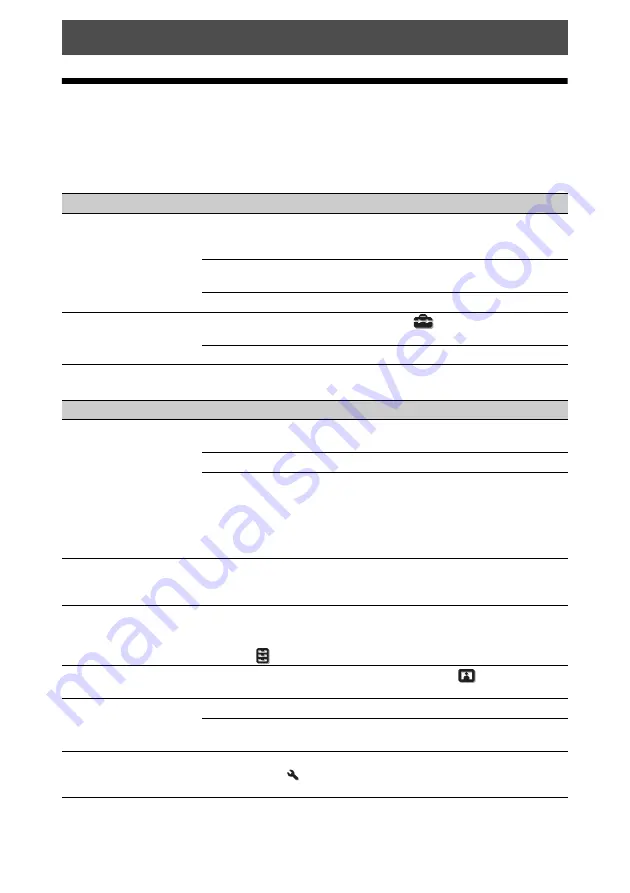
42
Troubleshooting
If the unit appears to be operating erratically, try to diagnose and correct the problem using the
following instructions. If the problem persists, consult with qualified Sony personnel.
Power
Picture
Error Handling
Symptom
Cause and Remedy
Page
The power is not turned
on.
The power may not turn on if you turn the power off with
?
/
1
(ON/STANDBY) button and turn it on again in a short
time. After about 1 minute, turn the power on.
–
Close the lamp cover securely, then tighten the screws
securely.
Check warning indicators.
The power is suddenly
turned off.
Check that “Power Saving” in the Setup
menu is set to
“Standby.”
Set “Power Saving” to “Off.”
Symptom
Cause and Remedy
Page
No picture.
Check that the connecting cable is connected to the external
equipment properly.
Select the input source correctly using the INPUT button.
Check that the computer signal is set for output to an
external monitor.
If the notebook computer, etc., signal is output to its display
and an external monitor, the external monitor’s image may
not be displayed correctly. Set your computer to output the
signal to only an external monitor.
–
The picture has ghosts.
Video images are displayed in 3D. Watch the 3D video
images using the 3D glasses, and set “2D-3D Display Sel.”
to “3D.”
Bright or dark area of the
video appears too bright
or too dark.
This symptom may occur when signal level other than those
of HDMI standard is input. Switch the output level of the
connected equipment, or switch the Dynamic Range on the
Function
menu of the unit.
The picture is too dark.
Adjust “Contrast” or “Brightness” on the Picture
menu
properly.
The picture is not clear.
Adjust the focus.
If the lens is clouded with dew condensation, leave the unit
for about 2 hours with the power on.
–
The color of characters or
the picture is not
appropriate.
Select the desired color registration in “Panel Alignment” of
the Installation
menu.






























