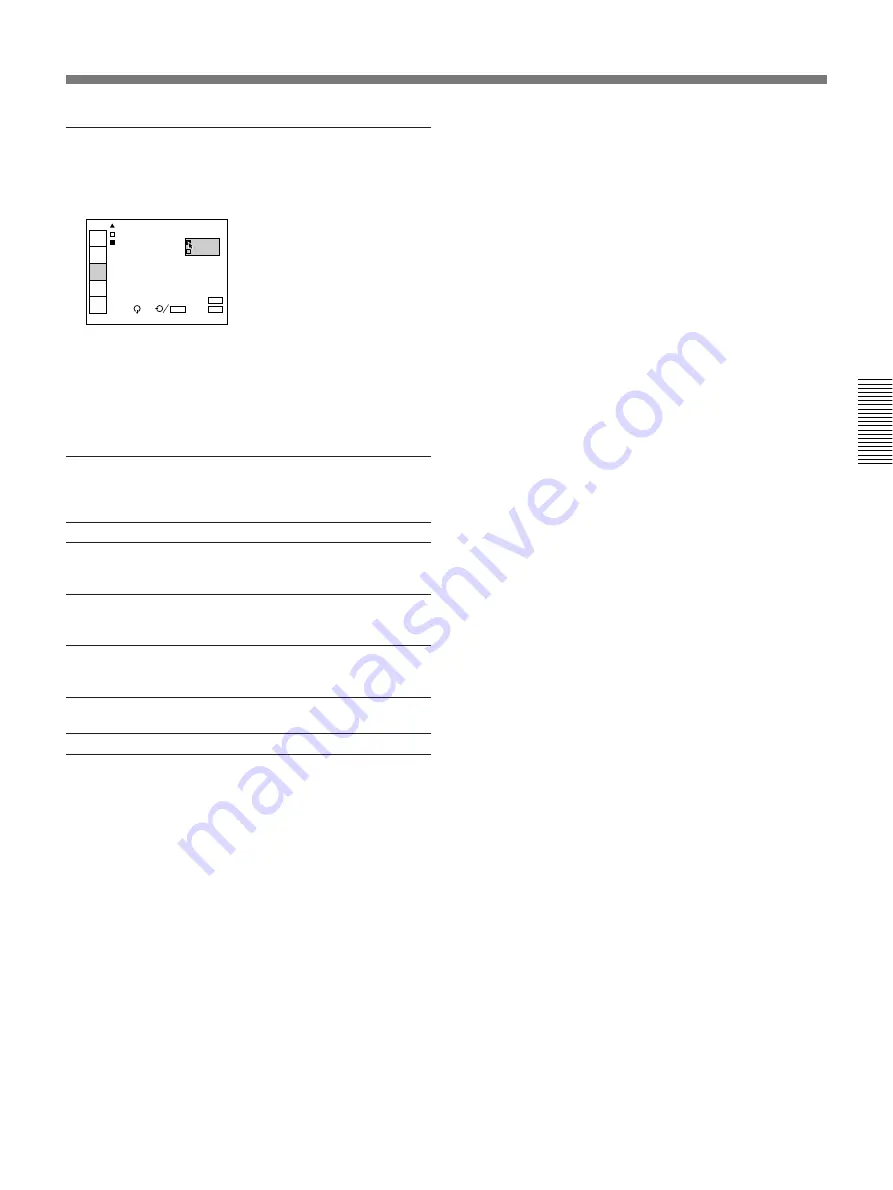
27
(EN)
SIG PROCESS
Selects the conversion format from the frame format or
field format when the signal is input.
FRAME: Selects the frame format. This position is
suitable for a still picture.
FIELD: Selects the field format. This position is
suitable for a moving picture.
Items that cannot be adjusted depending
on the types of input signal
Item
Cannot be adjusted with
DOT PHASE
Signal input from VIDEO IN connectors,
component input signal (15k), 15k RGB
Singal input
H FILTER
Signal input from VIDEO IN connectors,
component input signal (15k), 15k RGB
singal input
V FILTER
Signal input from VIDEO IN connectors,
component input signal (15k), 15k RGB
singal input
CLAMP
Signal input from VIDEO IN connectors,
component input signal (15k)
SIG PROCESS RGB singal input other than 15 kHz one
I N P U T - A
C O L O R T E M P : H I G H
S I G P R O C E S S : F R A M E
F I E L D
INPUT
SELECT
PICTURE
AUDIO
CTRL
INPUT
SETTING
SET
SETTING
INPUT
INFO.
EXIT:
MENU
SEL:
SET:
ENTER
RESET:
RESET
















































