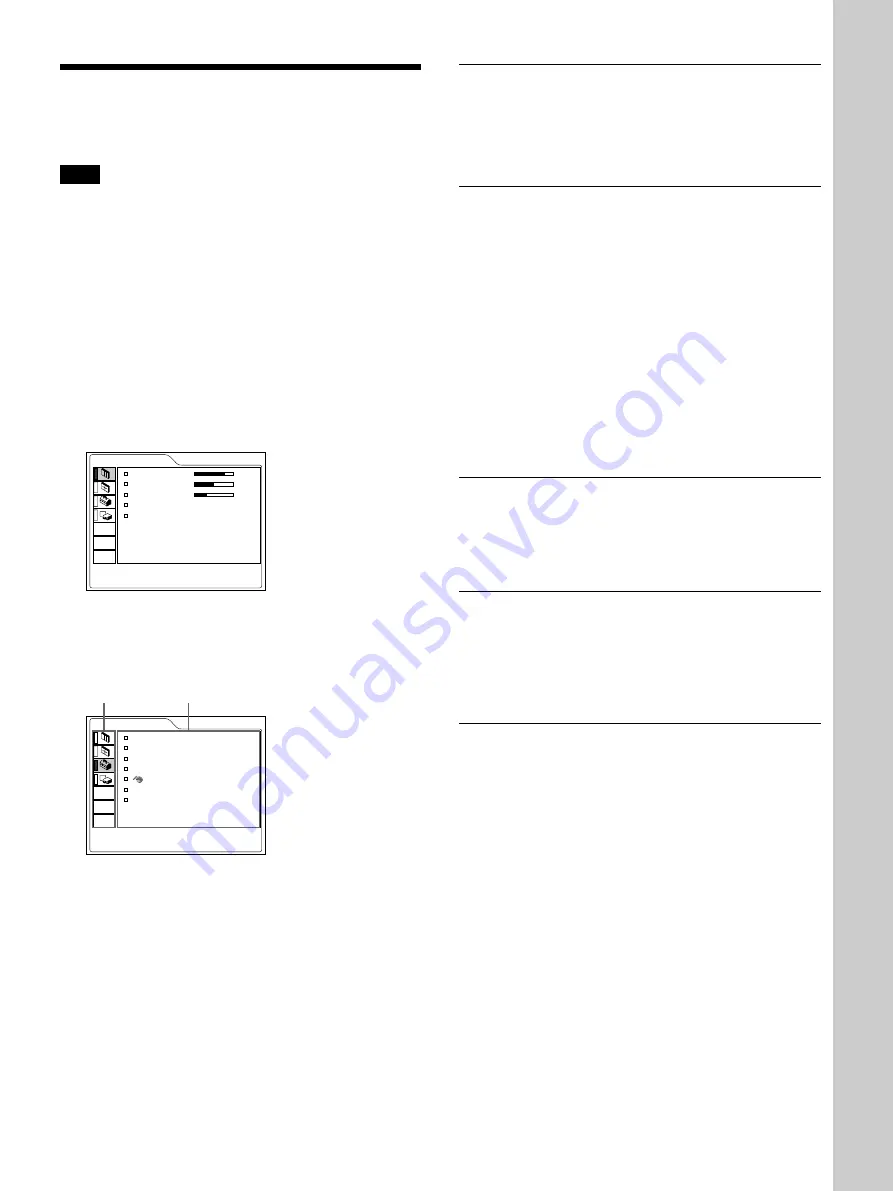
21
(GB)
Using the MENU
The projector is equipped with an on-screen menu for
making various adjustments and settings.
Note
Before operation, confirm that the PJ/NETWORK
select switch on the Remote Commander is set to PJ.
If it is set to NETWORK, the menu display will not
appear even when you press the MENU key on the
Remote Commander.
To select the language used in the menu, see page
26 (GB).
1
Press the MENU key.
The menu display appears.
The menu presently selected is shown as a yellow
button.
PICTURE CTRL
CONTRAST:
80
BRIGHT:
50
RGB ENHANCER: 30
GAMMA MODE: GRAPHICS
COLOR TEMP: LOW
INPUT-A
2
Use the
M
or
m
key to select a menu, then press
the
,
or ENTER key.
The selected menu appears.
SET SETTING
STATUS:
ON
INPUT-B TERM.: PC DIGITAL
INPUT-A:
COMPUTER
AUTO INPUT SEL: OFF
LANGUAGE: ENGLISH
POWER SAVING: OFF
IR RECEIVER:
FRONT&REAR
INPUT-A
3
Select an item.
Use the
M
or
m
key to select the item, then press
the
,
or ENTER key.
4
Make setting or adjustment on an item.
For details on setting individual items, see the relevant
menu pages.
Menus Setting items
To clear the menu
Press the MENU key.
The menu display disappears automatically if no key
is pressed for one minute.
To reset items that have been adjusted
Press the RESET key.
“Complete!” appears on the screen and the settings
appearing on the screen will be reset to their factory
preset values.
Items that can be reset are:
• “CONTRAST”, “BRIGHT”, “COLOR”, “HUE”,
“SHARP” and “RGB ENHANCER” in the
PICTURE CTRL menu.
• “DOT PHASE”, “SIZE H” and “SHIFT” in the
INPUT SETTING menu.
• “DIGIT KEYSTONE” in the INSTALL SETTING
menu.
About the memory of the settings
The settings are automatically stored in the projector
memory.
When no signal is input
When there is no input signal, “NO INPUT–Cannot
adjust this item.” appears on the screen, and each item
cannot be adjusted.
About the menu display
You can set the display position of the menu, intensity
of the background picture and tone of the menu items
as you like.
For details, see page 27 (GB).
Using the MENU
Adjustments and settings using the men
u
Summary of Contents for VPL-FX50
Page 4: ...4 GB ...
Page 106: ...36 ES ...
Page 107: ...37 ES ...
Page 108: ...Sony Corporation Printed in Japan ...






























