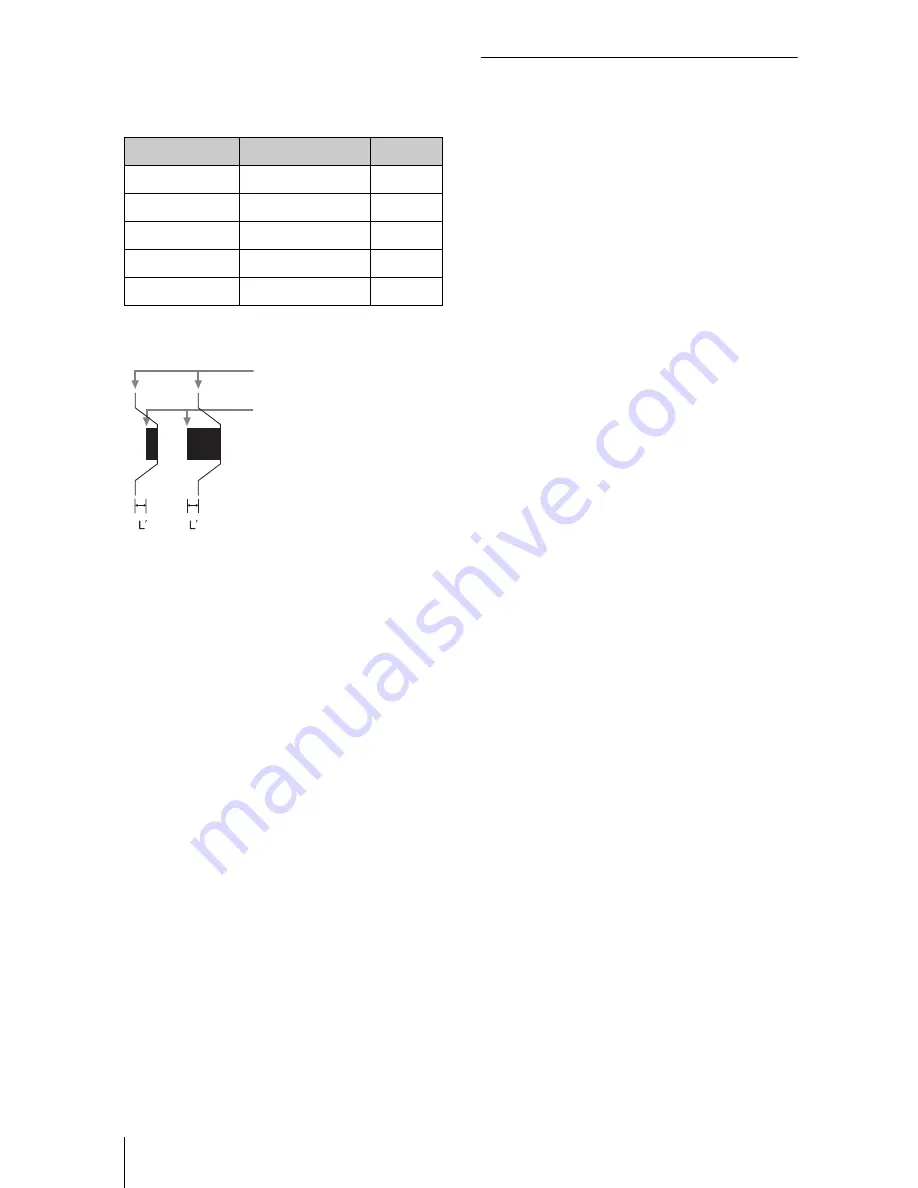
58
Dimensions
The distance L’ between the front of
the lens (center) and the front of the
cabinet
Unit: mm (inches)
About Trademarks
• Adobe Acrobat is a trademark of Adobe
Systems Incorporated.
• Kensington is a registered trademark of
Kensington Technology Group.
• Internet Explore is registered trademarks
of Microsoft Corporation in the United
States and/or other countries.
• PJLink is a registered trademark of Japan
Business Machine and Information
System Industries Association.
• AMX is a trademark of AMX Corporation.
• The terms HDMI and HDMI High-
Definition Multimedia Interface, and the
HDMI Logo are trademarks or registered
trademarks of HDMI Licensing LLC in
the United States and other countries.
• Crestron RoomView is a trademark of
Crestron Corporation.
• All other trademarks and registered
trademarks are trademarks or registered
trademarks of their respective holders. In
this manual,
™
and
®
marks are not
specified.
Lens
L’
Type
Standard lens
12.2 (
15
/
32
)
1
VPLL-2007
46.0 (1
13
/
16
)
2
VPLL-Z2009
43.0 (1
11
/
16
)
2
VPLL-Z1024
1.6 (
1
/
16
)
2
VPLL-Z1032
0.3 (
1
/
32
)
1
Front of the cabinet
Front of the lens
1
2
Summary of Contents for VPL-FHZ55
Page 61: ...Sony Corporation ...




































