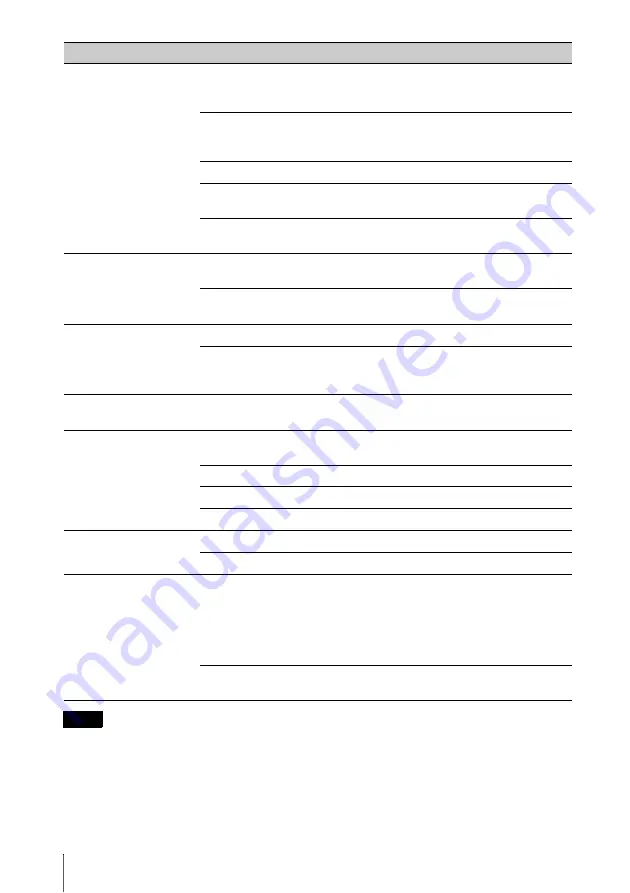
28
Troubleshooting
*1: VPL-DX140/DX120/DW120 only.
The image is dark/too
bright.
The settings for “Brightness,” “Contrast,” and “Lamp Mode”
affect brightness of the image. Check if the value is
appropriate.
The image will be dark when the lamp is burnt out. Check
“Lamp Timer,” and replace the lamp with a new one if
necessary.
“With Static Signal” is set to “On.”
During picture muting, the lamp is dimmed to reduce power
consumption.
When video signal is not input, the lamp is dimmed to reduce
power consumption.
–
The image becomes
darker or brighter.
When the lamp is dimmed for a long time, brightness may
increase temporarily, but this is not malfunction.
–
When the “Lamp Mode” is set to “Auto,” the luminance of the
lamp changes according to the input image.
The image is not clear.
Check if the projector is in focus.
The picture will not be clear if condensation has accumulated
on the lens. In this case, let the projector sit for about two
hours with the power on.
–
The image is noisy.
Check if the connecting cable is connected to the external
equipment properly.
No sound.
Check that the connecting cables between the projector and
external video or audio equipment are securely connected.
Check if the external audio equipment is set properly.
–
Audio is not output if audio muting is activated.
Check if the volume is not set to minimum.
The remote commander
does not work.
Check if the batteries are installed correctly.
–
Check if the batteries are not exhausted.
–
The fan is noisy.
The sound from the fan is often greater than normal to cool the
lamp, etc. in the following cases.
• “Lamp Mode” is set to “High.”
• The unit is used at a high altitude. “High Altitude Mode” is
set to “On.”
• The unit is used in the location where the temperature is high.
If the ventilation holes are blocked, the internal temperature of
the projector rises and the fan noise becomes larger.
Note
Symptoms
Remedy
Page
Summary of Contents for VPL-DW120
Page 47: ...Sony Corporation ...
















































