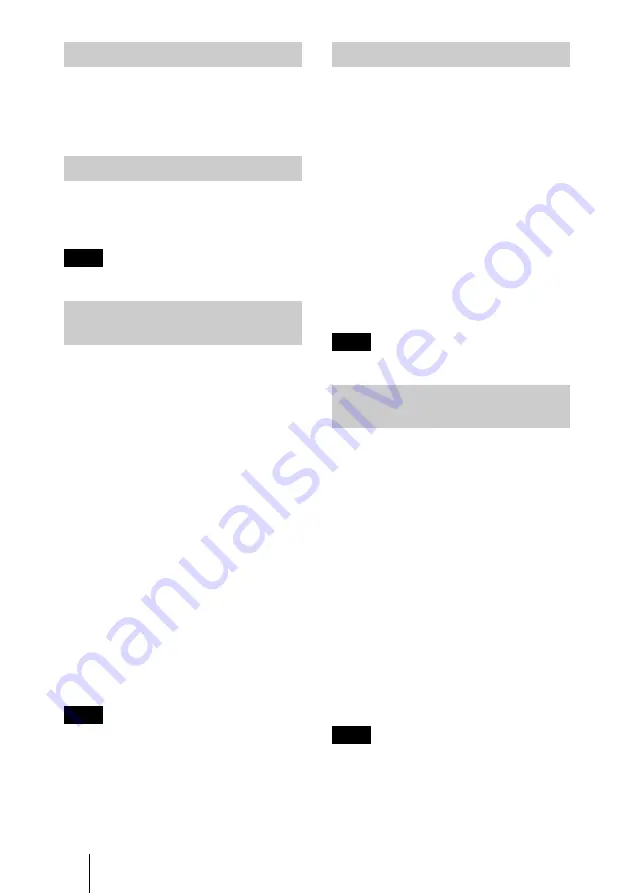
22
Protecting an Important File
After selecting the file you want to
protect, set “Protect” to “On” or “All
On”. When a file is protected, the
protect mark is displayed.
Rotating a Picture File
After selecting the file you want to
rotate, set “Rotate”. The picture rotates
90° on every pressing of the ENTER key.
Note
A protected file cannot be rotated.
Registering a File as the
Startup Picture
You can register a picture file in the
Memory Stick
as the startup picture file
which is displayed when the power is
turned on.
Set “Startup” to “Entry”. When the file
is registered, the startup mark is
displayed.
When you want to use the registered
picture file as the startup file, set
“Startup” of the Setting screen to
“Custom” (see page 26).
To cancel the registration of the
startup picture
1
Display the picture setting menu by
selecting a thumbnail, select
“Startup,” and press the ENTER key.
2
Press the
m
or
M
key to select
“Cancel,” and press the ENTER key.
Note
As the setting of “Custom” is memorized
in the
Memory Stick
, when you want to
use the registered picture file as the
startup file, insert the
Memory Stick
in
the projector before turning on the
projector.
Operating the Picture File
Deleting a Picture File
You can delete the selected picture file or
all picture files of the selected contents.
1
Select “Delete”, then press the
ENTER key.
2
Select an item. When “Selected file
deleted. OK?” or “All files deleted.
OK?” is displayed, select “Yes”, then
press the ENTER key.
All Img. :
to delete all picture files of
the selected contents
Sel. Img. :
to delete the selected picture
file
Close :
when you do not want to delete
the file
Note
A protected file cannot be deleted.
Showing/Hiding the Picture
File Information
Select a picture file, select “Information”
in “Menu” on the index screen of the
full-screen still picture or on the Movie
Player, then press the ENTER key.
When you want to display the picture file
information, select “On”. The
information is displayed at the bottom of
the screen. If you do not want to display
the information, select “Off”.
When the Presentation Viewer is
displayed, the number and size
(resolution) of the picture file are
displayed. When the Picture Viewer is
displayed, the number, size (resolution),
file format and recorded date of the
picture file are displayed.
Note
For a picture file processed on a
computer, the renewal date may be
displayed instead of the recorded date.
Summary of Contents for VPL-CX75
Page 2: ...2 ...























