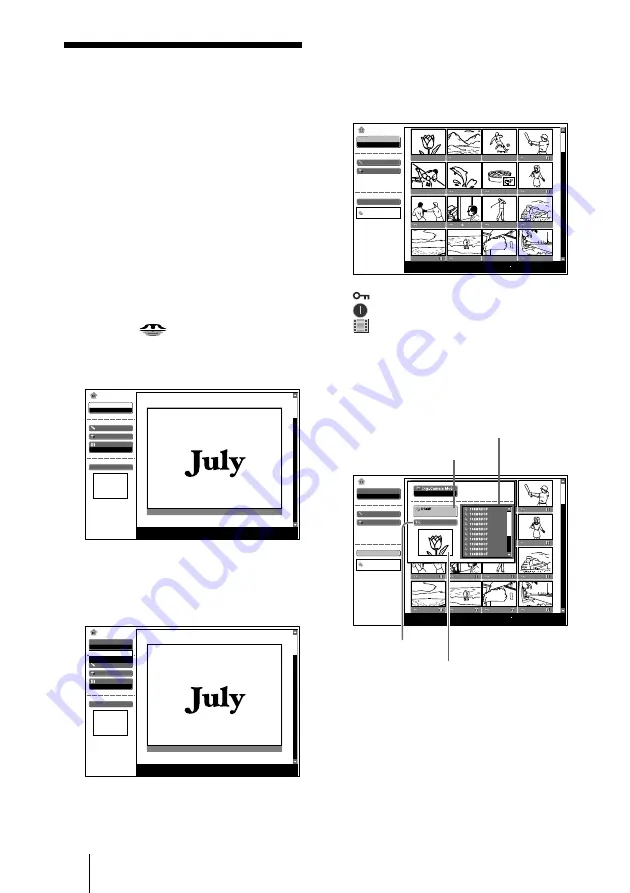
14
3
Select “Picture Viewer”, then press
the ENTER key.
Thumbnails of the picture files
contained in the selected folder appear.
Select
Slide Show
Option
Index display
Normal
Select Folder
100MSDCF
No.: 1/1234
Size: 1024x768
Memory Stick Home
Picture viewer
Picture Viewer
File: SPJP0001.JPG
Date: 2004.JUL.15 12:34PM
:
Appears when a file is protected.
:
Appears when a startup file is set.
:
Movie icon
4
Select “Select Folder”, then press the
ENTER key.
The Select Folder menu appears.
Select
Slide Show
Option
Select Folder
DCIM
No.: 1/1234
Size: 1024x768
Memory Stick Home
Picture Viewer
File: SPJP0001.JPG
Date: 2004.JUL.15 12:34PM
Off
First picture file in the
current folder
Current folder
To upper stage
Folders included in
the current folder
Sliding a Picture
File — Picture
Viewer
You can make a slide show by using still
picture files (DCF-compatible) in the
JPEG format recorded by a digital
camera or movie picture files in the
MPEG1 format recorded by Sony MPEG
MOVIE etc.
For details on operations regarding the
picture files, see “Operating the Picture File”
on page 19.
1
Press the
key to select the
Memory Stick.
Memory Stick Home appears.
Select
Presentation Viewer
Slide Show
Option
Index Display
Normal
Select Folder
Presentation1
No.: 1/1234
Size: 1024x768
Memory Stick Home
2
Select “Select”, then press the
ENTER key.
A drop-down list appears.
Select
Presentation Viewer
Slide Show
Option
Index Display
Normal
Select Folder
Presentation1
No.: 1/1234
Size: 1024x768
Memory Stick Home
Presentation Viewer
Picture Viewer
Sliding a Picture File — Picture Viewer
Summary of Contents for VPL-CX75
Page 2: ...2 ...





























