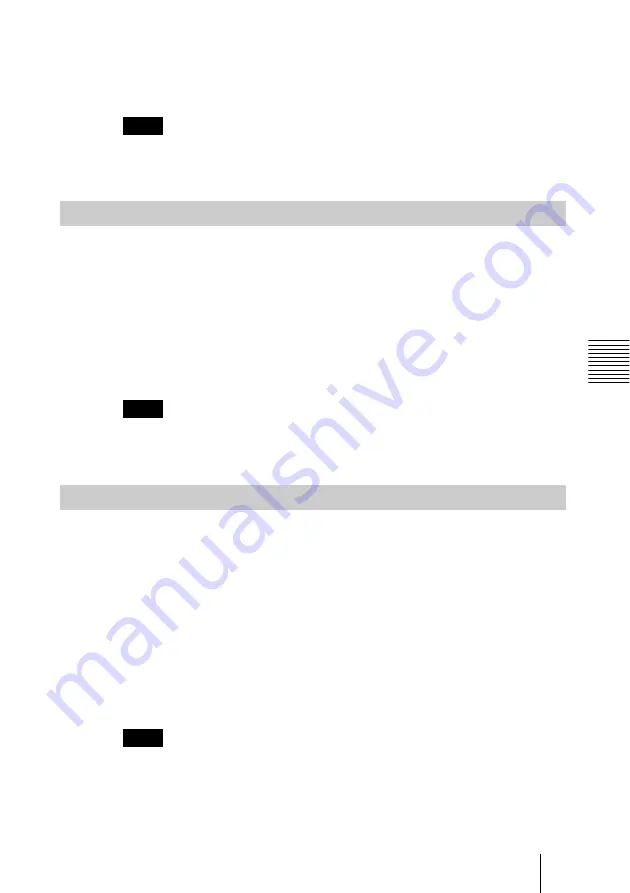
23
GB
Setting/Displaying the Picture File
When the Presentation Viewer is displayed, the number and size (resolution)
of the picture file are displayed. When the Picture Viewer is displayed, the
number, size (resolution), file format and recorded date of the picture file are
displayed.
Note
For a picture file processed on a computer, the renewal date may be
displayed instead of the recorded date.
Sorting the Picture Files
You can sort the picture files in a folder by name or by the renewal date in
ascending/descending order.
1
Select “Option” in the MS Home, then press the ENTER key.
2
Select “File”, then press the
,
or ENTER key.
3
Select “Sort”, then press the ENTER key.
4
Select the item you want to set, then press the ENTER key.
Note
For a picture file processed on a computer, the displayed data may be
different from the renewal date.
Displaying Still Picture Files or Movie Files Only
You can filter all picture files contained in a folder to display the still picture
files or the movie files only.
1
Select “Option” in the MS Home, then press the ENTER key.
2
Select “File”, then press the
,
or ENTER key.
3
Select “Filter”, then press the ENTER key.
4
Select the item you want to set, then press the ENTER key.
Still: to display still pictures only
Movie: to display movie files only
Off: to display all files without filtering
Note
When the filter is set, the current filter name (Still or Movie) is displayed at
the right bottom of the MS Home.
Operating the Picture File
Summary of Contents for VPL-CX5
Page 2: ...GB 2 ...
Page 31: ...31GB Useful Settings ...
Page 32: ...FR 2 ...
Page 61: ...31FR Autres informations ...
Page 62: ...ES 2 ...
Page 91: ...31ES Otros ...
Page 92: ...Printed in Spain ...






























