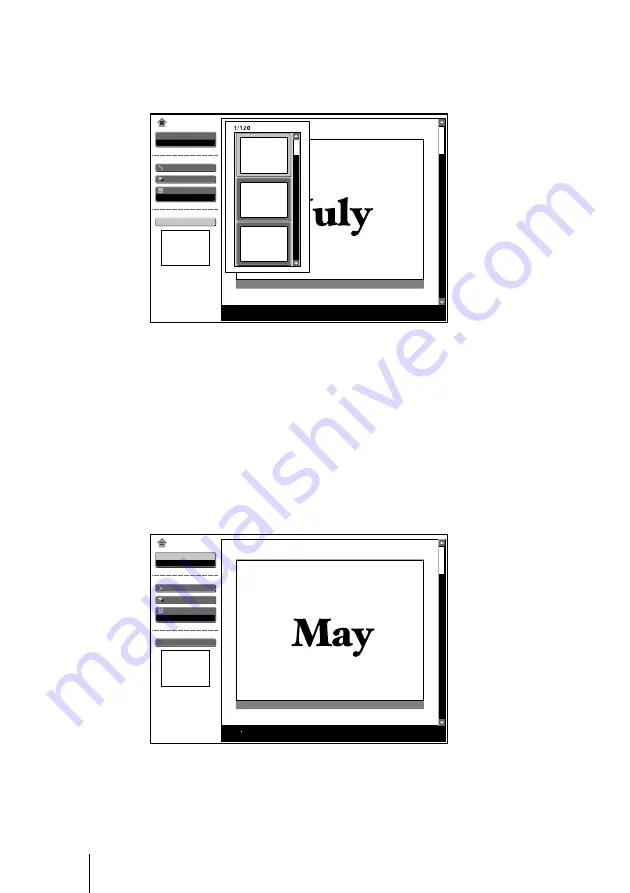
GB
10
Sliding Material for a Presentation — Presentation Viewer
3
Select “Presentation Viewer”, then press the ENTER key.
4
Select “Select Contents”, then press the ENTER key.
The Select Contents menu appears.
Select
Presentation Viewer
Slide Show
Option
Index Display
Normal
Select Contents
Presentation1
No.: 1/1234
Size: 1024x768
MS Home
Presentation1
Presentation2
Presentation3
The Presentation Viewer can select the “contents” in units of a folder in
which multiple JPEG files are contained. In the above illustration, there are
three lots of contents of presentation material: Presentation 1, Presentation 2
and Presentation 3.
To select the contents which are not displayed, press the
,
key to select the
slider in the Select Contents menu and press the
m
or
M
key. The next three
lots of contents appear.
5
Select the contents for the presentation, then press the ENTER key.
The title name of the selected presentation material and the first picture file is
displayed.
Select
Presentation Viewer
Slide Show
Option
Index Display
Normal
Select Contents
Presentation2
No.: 1/1234
Size: 1024x768
MS Home
6
Select “Slide Show”, then press the ENTER key.
7
Select “Execute”, then press the ENTER key.
Summary of Contents for VPL-CX5
Page 2: ...GB 2 ...
Page 31: ...31GB Useful Settings ...
Page 32: ...FR 2 ...
Page 61: ...31FR Autres informations ...
Page 62: ...ES 2 ...
Page 91: ...31ES Otros ...
Page 92: ...Printed in Spain ...

























