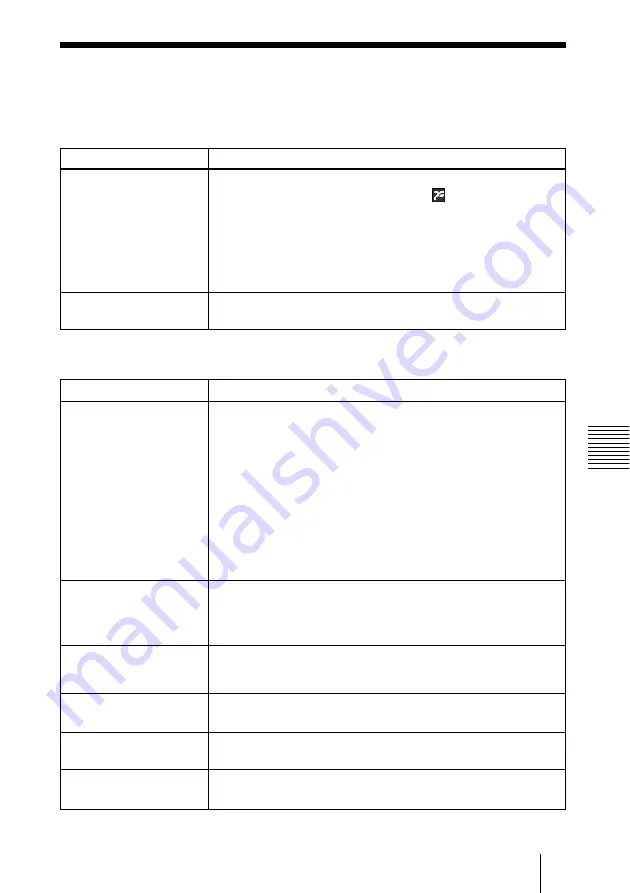
27
GB
Other
Troubleshooting
Troubleshooting
If you have a problem with the Projector Station, check the following. If the problem
persists, contact your nearest Sony dealer.
Projector Station
Problem
Cause and solution
• The Projector Station application is disabled.
c
Right-click the Projector Station icon (
) in the task bar. Select
[Open PS for Presentation] in the displayed menu.
• The Projector Station has frozen.
c
Restart the computer and start the Projector Station application
again.
• The Projector Station program is damaged.
c
Reinstall the Projector Station software package.
Memory Stick
Problem
Cause and solution
Cannot access the Memory
Stick drive.
• The Memory Stick has not been properly inserted.
c
Insert the Memory Stick again.
• The projector and the computer have been connected with a USB
cable, and the cable has not been properly connected.
c
Check the cable connection.
• If you are using a PC card adaptor, the PC card adaptor has not
been properly inserted into the PC card slot in your computer.
c
Insert the PC card adaptor properly.
• The projector is formatting the Memory Stick or performing a
slide show.
c
Access again after formatting the Memory Stick or performing
a slide show.
Projector Station does not
start.
Cannot save a file.
• The Memory Stick is full.
c
Delete unwanted files from the Memory Stick.
• The write-protect tab on the Memory Stick has been set to LOCK.
c
Cancel the lock.
Cannot delete a file.
• The write-protect tab on the Memory Stick has been set to
LOCK.
c
Cancel the lock.
Cannot format the Memory
Stick.
• The write-protect tab on the Memory Stick has been set to LOCK.
c
Cancel the lock.
Cannot delete all materials. • The write-protect tab on the Memory Stick has been set to LOCK.
c
Cancel the lock.
Cannot insert the Memory
Stick into the projector.
• The Memory Stick is not facing in the correct direction.
c
Insert the Memory Stick in the correct direction.
The “Projector Station”
window always appears.
• “Always on Top” of the right-click menu is selected.
c
Cancel “Always on Top.”
Summary of Contents for VPL-CX3 - XGA LCD Projector
Page 178: ......






























