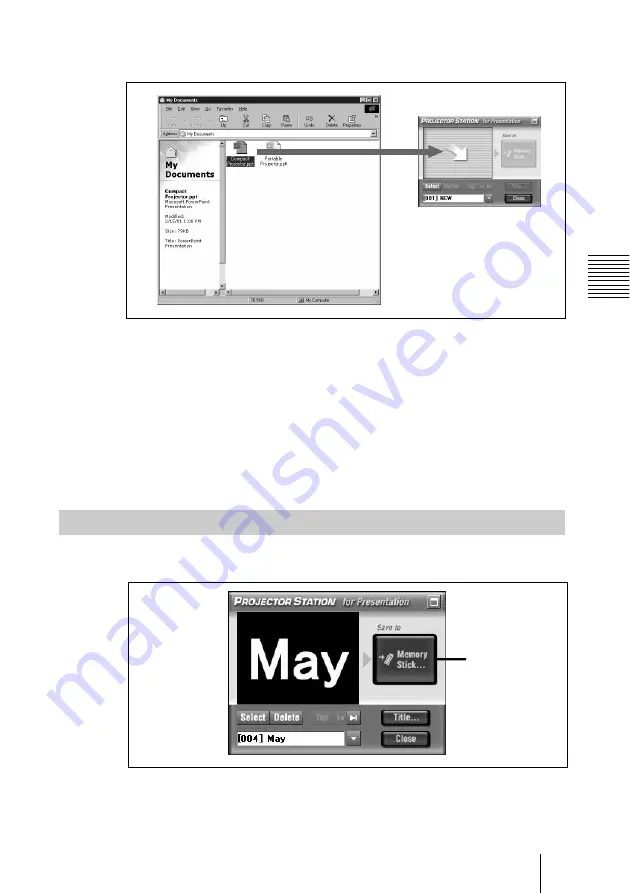
15
GB
Basic Operation
Creating Presentation Materials
4
Select a file to be used in your presentation, then drag and drop the file
into the [PS for Presentation Information] area.
The software starts creating the presentation material. While the system is
creating the material, the [Memory Stick…] button changes to the [Cancel]
button.
To stop material creation
Click the [Cancel] button.
When the presentation material has been created, the title name window will
be added to the first page of the created presentation material and will be
displayed in the [PS for Presentation Information] area. If the created
presentation material is new, the title name window has the name of the file
that is selected in Step
4
.
STEP 2: Saving the Created Presentation Materials to a Memory Stick
1
Click the [Memory Stick…] button.
The To Memory Stick window appears. You can change the settings for the
slide show as needed.
For details on the To Memory Stick window, see “About the To Memory
Stick Window” (page 17).
(Continued)
Click the
[Memory
Stick...]
button
Summary of Contents for VPL-CX3 - XGA LCD Projector
Page 178: ......






























